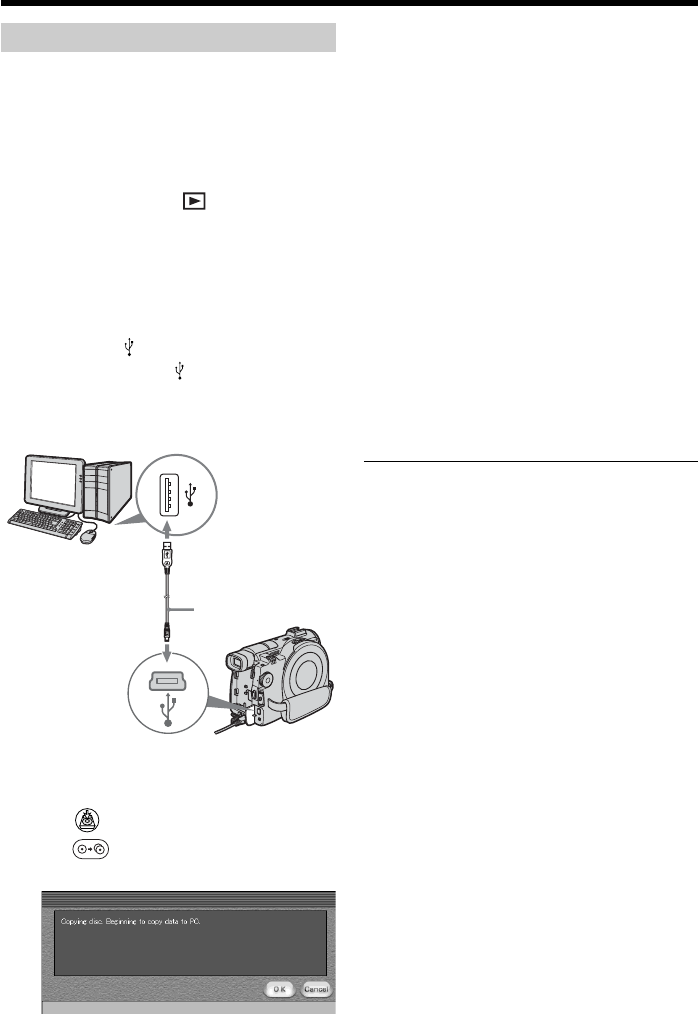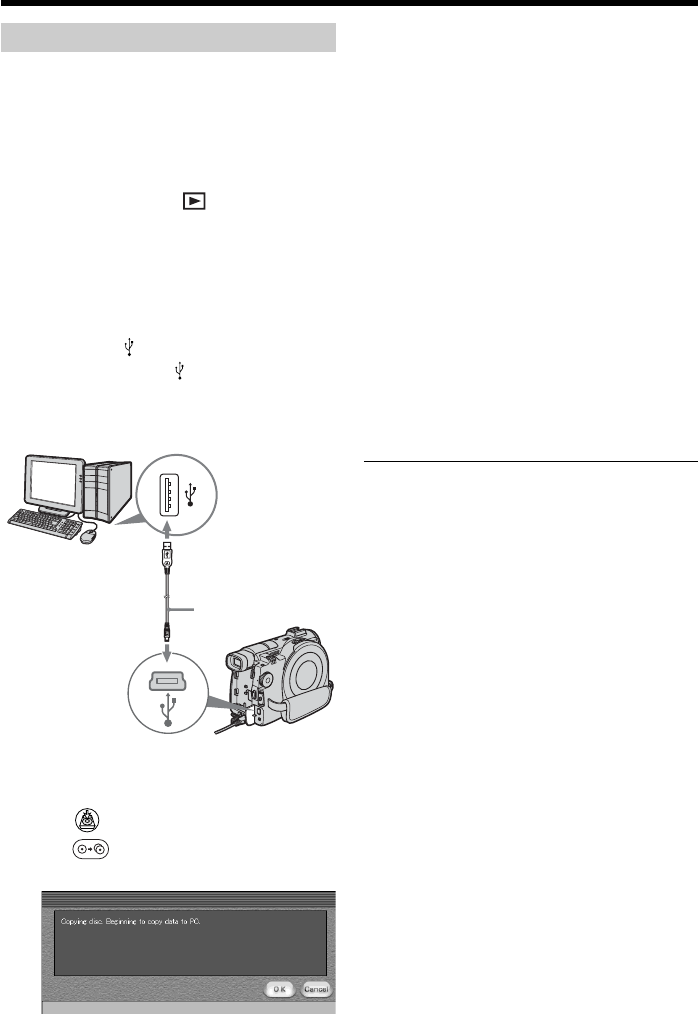
100
Making a disc copy
You can make a copy of a finalized disc.
1 Turn on your computer and allow
Windows to load.
2 Connect the AC adaptor to your
camcorder.
3 Set the mode dial to (Play/Edit).
4 Turn the power on your camcorder by
sliding the POWER switch upward
while pressing the green button.
5 Insert a recorded disc into your
camcorder.
6 Connect the (USB) jacks of the
camcorder and the
(USB) port of the
computer using the USB cable supplied
with your camcorder.
7 Start the ImageMixer software on your
computer.
8 Click on the left of the screen.
9 Click (Duplication).
The confirmation screen appears.
USB cable
USB port
USB jack
10Click [OK].
11When the copy completion message
appears, eject the disc and insert a new
disc into your camcorder.
12Click [OK].
Copying of data from your computer to
the new disc starts. When the disc copy
operation is completed, a screen asking
if you want to make an additional copy
appears.
13If you want to make an additional copy,
click [OK].
The making of an additional copy starts.
If you do not want to make an
additional copy, click [Cancel] to end
the procedure.
14Eject the disc following the instructions
given in the on-screen messages.
Notes
•It may take some time to save the scene
depending on the recording mode (page 33)
and the length of the movie.
•You cannot make a copy of an unfinalized
disc.
•Using DVD-RWs for the copied media
prevents you from unfinalizing and making
additional recordings on your camcorder
because the format of copied media is
different from that of your camcorder. You
must format the DVD-RW to record
additional material on the disc.
Tip
To use the disc with other DVD authoring
applications, an export procedure is required.
For details, see the ImageMixer on-line help.
Making a disc copy – Disc Dubbing