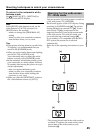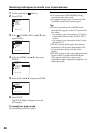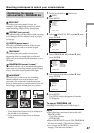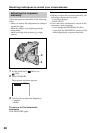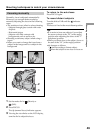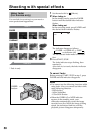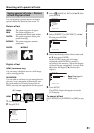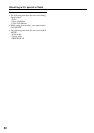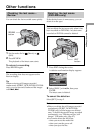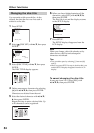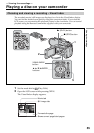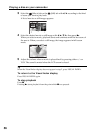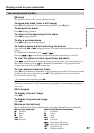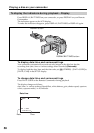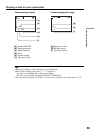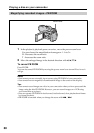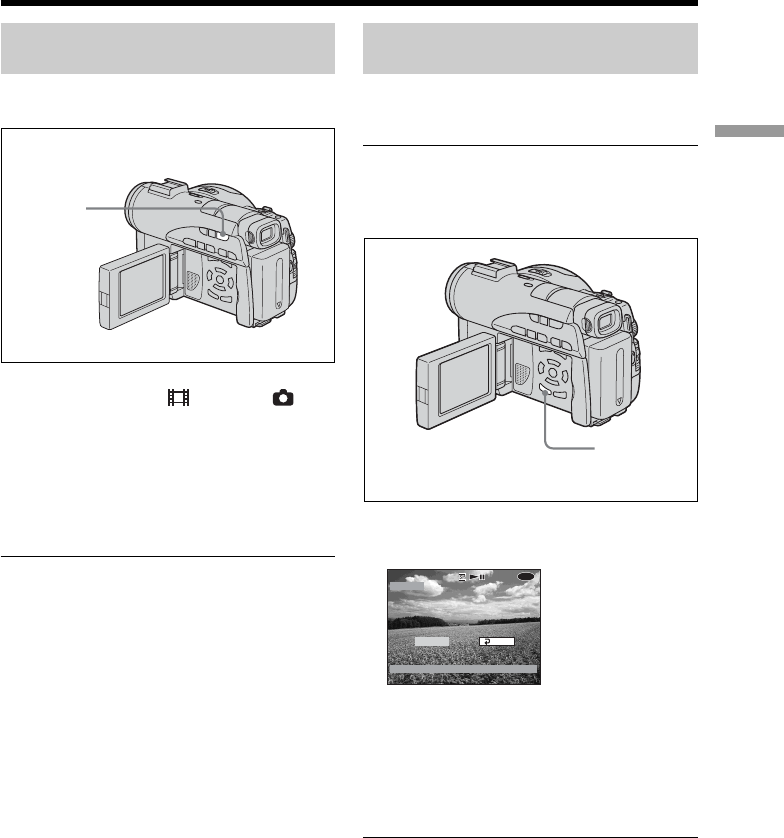
53
Shooting movies/still images
Other functions
Checking the last scene –
Review
You can check the last recorded scene quickly.
1 Set the mode dial to (Movie) or
(Still).
2 Press REVIEW.
The playback of the latest scene starts.
To return to recording
Press REVIEW again.
Note
The recording data does not appear on the
Review display.
Tip
When reviewing still images recorded
continuously (BURST, DCR-DVD200/DVD300
only), you can forward/backward the images
with ./>.
Deleting the last scene
(DVD-RWs only)
If the checked scene is unnecessary, you can
delete it on the spot.
Note
You can delete the last scene only when it has
been recorded on DVD-RWs. Any data once
recorded on DVD-Rs cannot be deleted.
1 Press EDIT during the review.
A deletion confirmation display appears.
2 Select [EXEC.] with b/B, then press
ENTER.
The latest scene is deleted.
To cancel the deletion
Select [RET.] in step 2.
Notes
•When you delete the still images recorded
continuously (BURST, DCR-DVD200/
DVD300 only), all the images are deleted
once. To delete the specific image recorded
continuously, see “Deleting movies/still
images” (VR mode only, page 87).
•You cannot delete the last scene:
– when you move the mode dial.
– when you turn the power off.
– when you eject the disc.
REVIEW
button
EDIT
button
EXEC.
RET.
DELETE?
DELETE?
DELETE?
VIDEO
VIDEO
0:00:28
0:00:28
VIDEO
0:00:28
-
RW
REVIEW
[ REVIEW ] : END