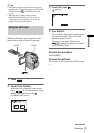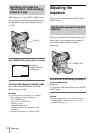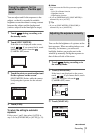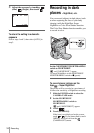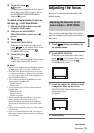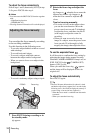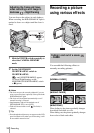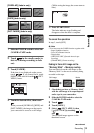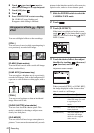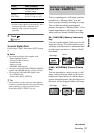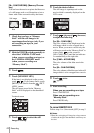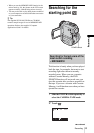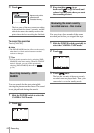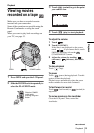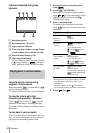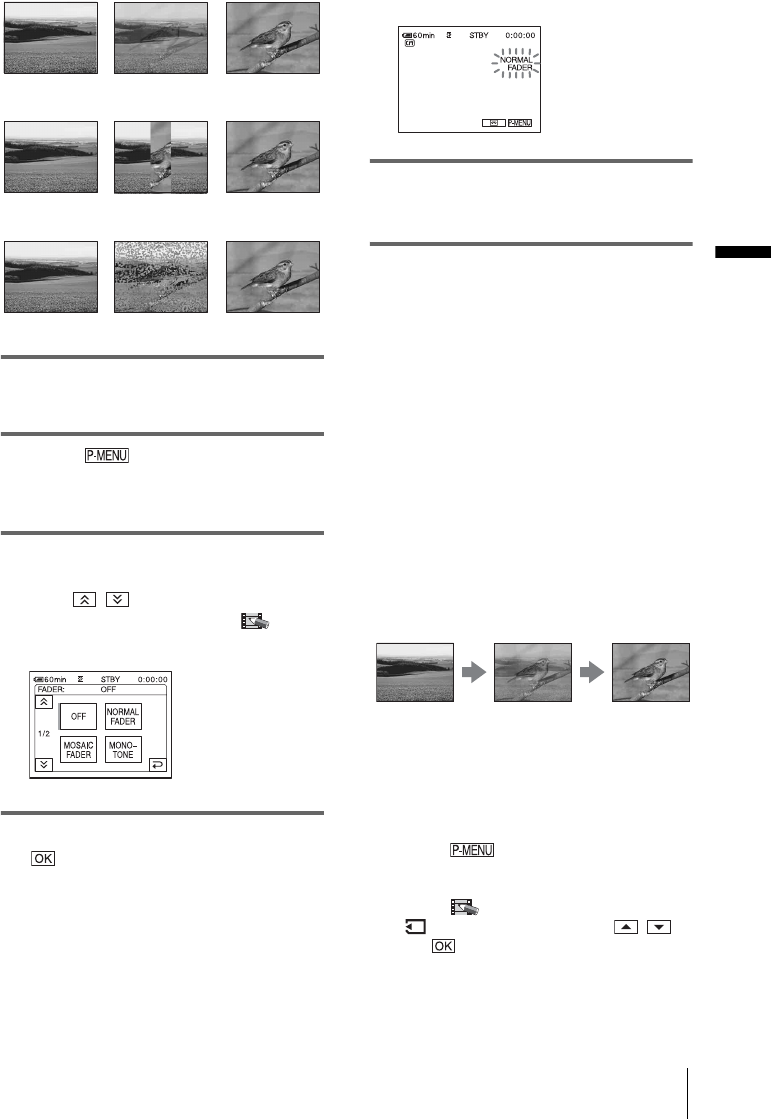
Recording
Recording
39
[OVERLAP] (fade in only)
[WIPE] (fade in only)
[DOT FADER] (fade in only)
1 Slide the POWER switch to select the
CAMERA-TAPE mode.
2 Touch in the standby mode (to
fade in) or during recording (to fade
out).
3 Touch [FADER].
If the item is not displayed on the screen,
touch / . If you cannot find it, touch
[MENU], and select it from the (PICT.
APPLI.) menu.
4 Touch the desired effect, then touch
.
When you touch [OVERLAP], [WIPE] and
[DOT FADER], the image on the tape in
your camcorder is stored as a still image.
(While storing the image, the screen turns to
blue.)
5 Press START/STOP.
The fader indicator stops flashing and
disappears when the fade is complete.
To cancel the operation
In step 3, touch [OFF].
b Note
• You cannot use the FADER function together with:
– Super NightShot function
– Color Slow Shutter function
– Digital effect
– [SMTH INT. REC] (Smooth interval tape
recording)
– [FRAME REC] (Frame recording)
Fading in from still image on the
“Memory Stick” – Memory overlap
You can fade in from the still image on the
“Memory Stick” to the movie currently being
recorded on the tape.
1 Check that you have a “Memory Stick”
with the still image to be superimposed
and a tape in your camcorder.
2 Slide the POWER switch to select the
CAMERA-TAPE mode.
3 Touch .
4 Touch [MENU].
5 Select (PICT. APPLI.), then
[ OVERLAP] by touching /
and .
The recorded image appears on the
thumbnail screen.
Still image
Movie
,continued