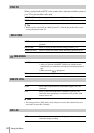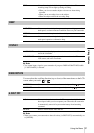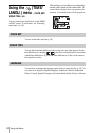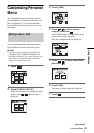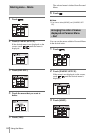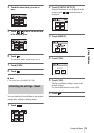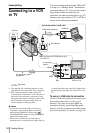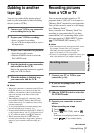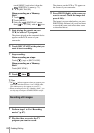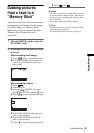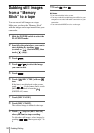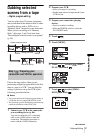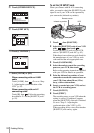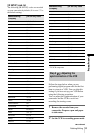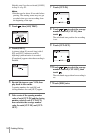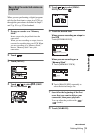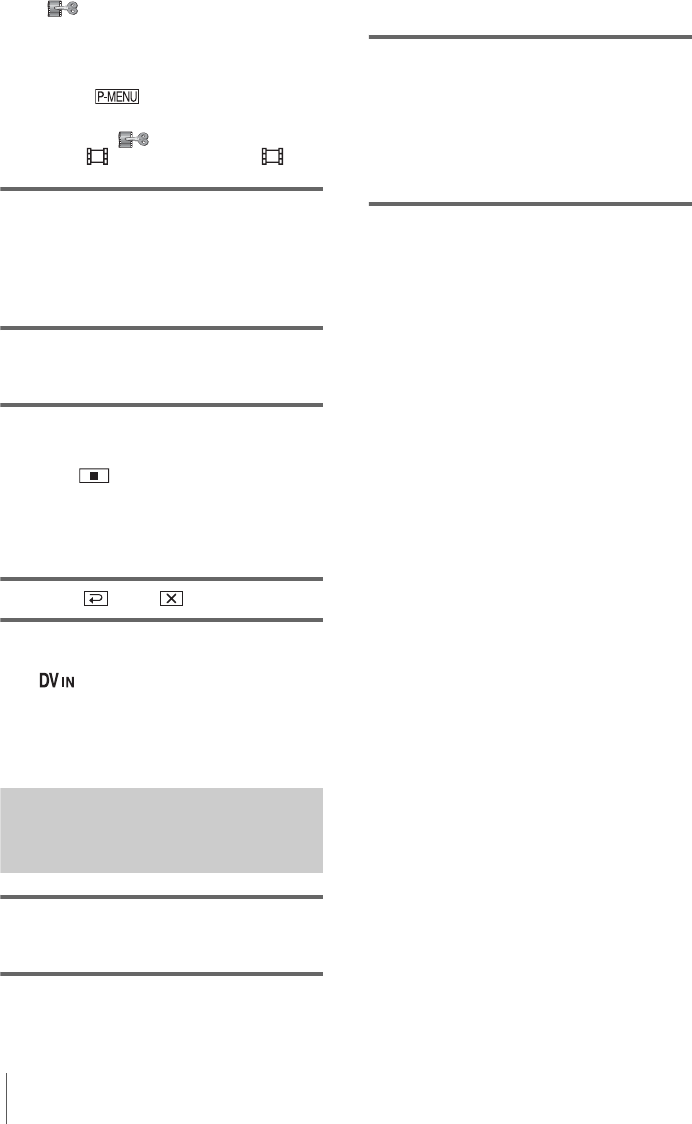
Dubbing/Editing
88
touch [MENU], and select it from the
(EDIT/PLAY) menu (p. 73).
3 Touch [REC PAUSE].
When recording on a “Memory
Stick”
1 Touch .
2 Touch [MENU].
3 Select the (EDIT/PLAY) menu,
then [ REC CTRL] with an icon.
5 Start playing the cassette on your
VCR, or select a TV program.
The picture played on the connected device
appears on the LCD screen of your
camcorder.
6 Touch [REC START] at the point you
want to start recording.
7 Stop recording.
When recording on a tape
Touch (stop) or [REC PAUSE].
When recording on a “Memory
Stick”
Touch [REC STOP].
8 Touch , then .
z Tips
• The indicator appears when you connect your
camcorder and other devices via an i.LINK cable.
(This indicator may also appear on your TV.)
• When recording movies on a “Memory Stick,” you
can skip step 4 and press START/STOP in step 6.
Recording still images
1 Perform steps 1 to 3 in “Recording
movies” (p. 87).
2 Play the video, or receive the TV
program you want to record.
The pictures on the VCR or TV appear on
the screen of your camcorder.
3 Press PHOTO lightly at the scene you
want to record. Check the image and
press it fully.
The image is not recorded unless you press
PHOTO fully. Release it if you do not want
to record the scene, and select other scene
as described above.