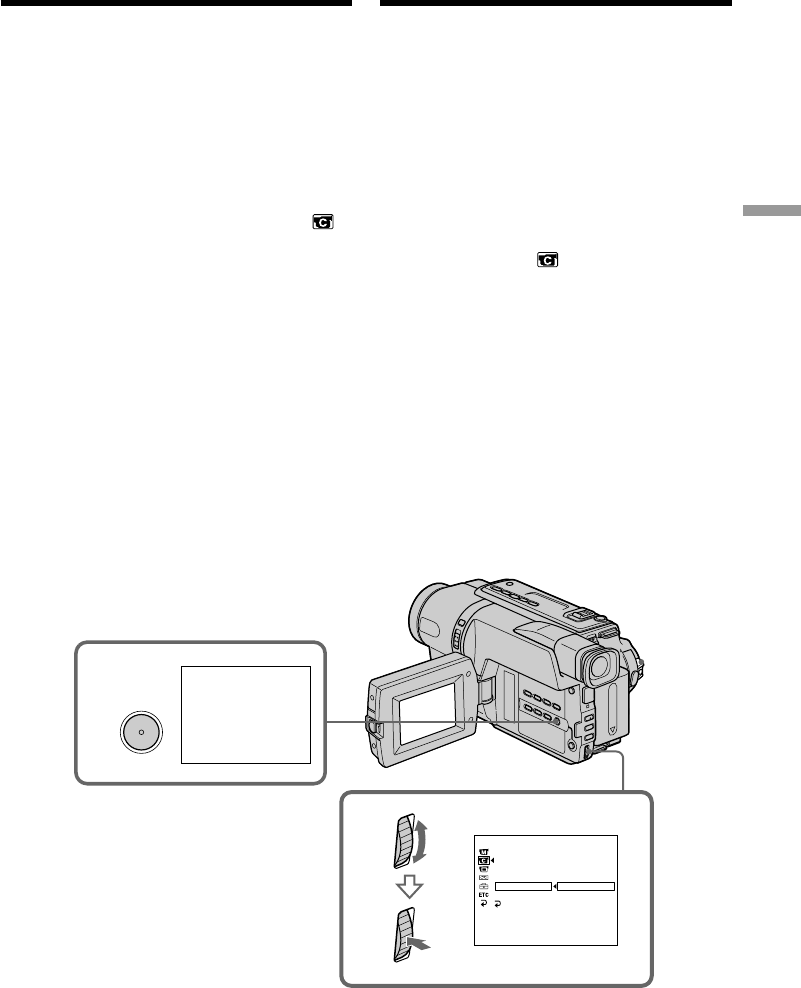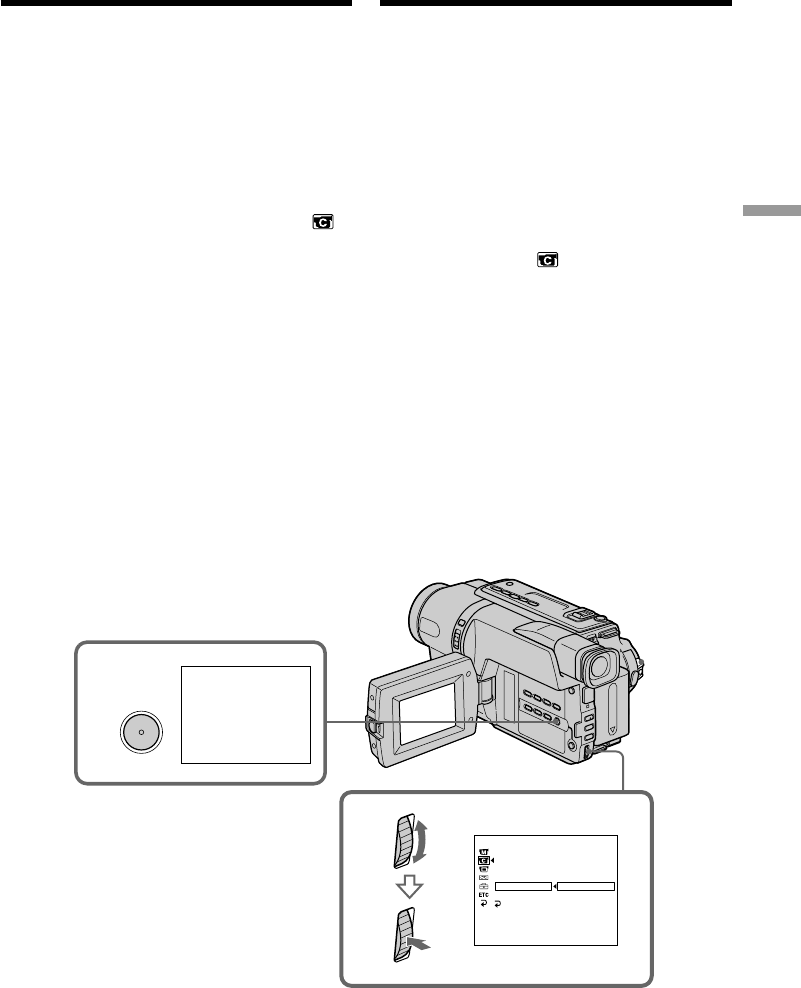
Advanced Recording Operations Uitgebreide opnamefuncties
75
FRAME REC
3
MENU
5
[
MENU
]
:
END
CAMERA SET
D ZOOM
16
:
9
WIDE
STEADYSHOT
N. S. LIGHT
FRAME REC
INT. REC
RETURN
OFF
ON
Beeld-per-beeldopname
–
Deelopname
– Alleen DCR-TRV140E
Met deelopname kunt u een opname met
animatie-effect maken. Om dit effect te
verkrijgen, verplaatst u het onderwerp een beetje
en maakt u telkens een deelopname. Wij raden u
aan om na stap 6 een statief en de
afstandsbediening van de camcorder te
gebruiken.
(1)Druk in de CAMERA stand op MENU om het
titelmenu te laten verschijnen.
(2)Draai aan de SEL/PUSH EXEC regelknop om
in te stellen op het pictogram, en druk de
regelknop in.
(3)Draai aan de SEL/PUSH EXEC regelknop om
in te stellen op FRAME REC en druk de
regelknop in.
(4)Draai weer aan de SEL/PUSH EXEC
regelknop om de ON stand te kiezen, en druk
de regelknop in.
(5)Druk op de MENU toets om het instelmenu te
laten verdwijnen.
De FRAME REC indicator Iicht op.
(6)Druk op de START/STOP toets om
deelopname te starten. De camcorder neemt
ongeveer zes beelden op en keert terug naar
de opnamewachtstand.
(7)Verplaats het onderwerp en herhaal stap 6.
Frame by frame recording
– Cut recording
– DCR-TRV140E only
You can make a recording with a stop-motion
animated effect using cut recording. To create
this effect, alternately move the subject a little
and make a cut recording. We recommend that
you use a tripod, and operate the camcorder
using the Remote Commander after step 6.
(1)In CAMERA mode, press MENU to display
the menu.
(2)Turn the SEL/PUSH EXEC dial to select ,
then press the dial.
(3)Turn the SEL/PUSH EXEC dial to select
FRAME REC, then press the dial.
(4)Turn the SEL/PUSH EXEC dial to select ON,
then press the dial.
(5)Press MENU to erase the menu display.
The FRAME REC indicator lights up.
(6)Press START/STOP to start cut recording.
The camcorder makes a recording for about
six frames, and returns to recording standby.
(7)Move the subject, and repeat step 6.