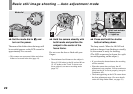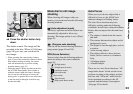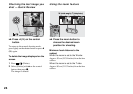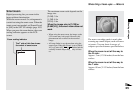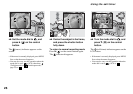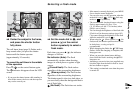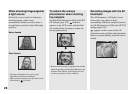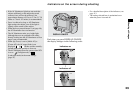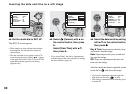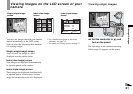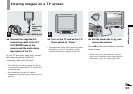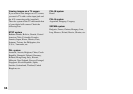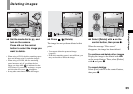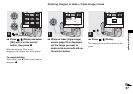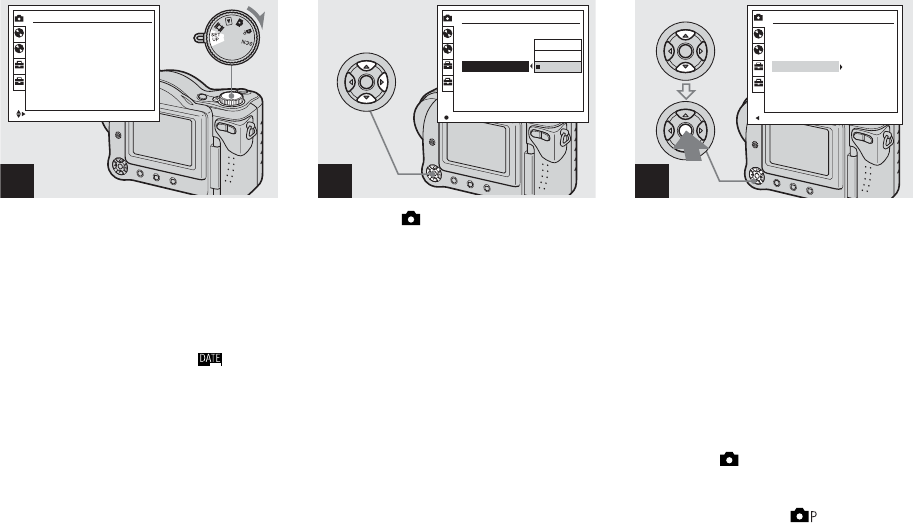
30
Inserting the date and time on a still image
, Set the mode dial to SET UP.
The SET UP screen appears.
• When images are shot with the date and time
superimposed, the date and time cannot be
removed later.
• The date and time do not appear on the LCD
screen during shooting, instead, “ ” appears
in the upper left corner of the LCD screen. The
actual date and time appear in red during
playback only.
, Select (Camera) with v on
the control button, then press
B.
Select [Date/Time] with v/V,
then press B.
• If you select [Date], the date is superimposed
onto the image in the order selected in “Setting
the date and time” (page 16).
, Select the date and time setting
with v/V on the control button,
then press z.
Day & Time: Superimposes the date, hour,
and minute onto the image.
Date: Superimposes the year, month and
day onto the image.
Off: Does not superimpose the date and
time onto the image.
After the setting has been completed, set the
mode dial to , and shoot the image.
• You can also superimpose the date and time
with the mode dial set to or SCN.
• This setting is maintained even when the power
is turned off.
1
Camera
Moving Image :
AF Mode :
Smart Zoom :
Date/Time :
Red Eye Reduction :
AF Illuminator :
MPEG Movie
Monitor
On
Off
Off
Auto
1
2
SELECT
2
1
2
Camera
Moving Image :
AF Mode :
Smart Zoom :
Date/Time :
Red Eye Reduction :
AF Illuminator :
1
2
OK
Day&Time
Date
Off
2
1
Camera
MPEG Movie
Monitor
On
Date
Off
Auto
1
2
3
PAGE SELECT
Moving Image :
AF Mode :
Smart Zoom :
Date/Time :
Red Eye Reduction :
AF Illuminator :
2
1