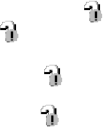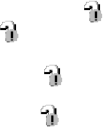
86
When the PTP Manager does
not start up
1 Right-click [My Computer], then click
[Properties].
The “System Properties” screen appears.
• When using Windows 2000, click [Hardware]
tab on the “System Properties” screen.
2 Check whether the other device is
already installed.
1Click [Device Manager].
2Check for a [ Sony PTP] with a
mark.
3 If the device is installed, remove it.
1Click [ Sony PTP].
(When using Windows 2000, right-
click [ Sony PTP].)
2Click [Remove] (or [Uninstall] in
Windows 2000).
The “Confirm Device Removal”
screen appears.
3Click [OK].
The device is deleted.
Try PTP Manager installation again using
the supplied CD-ROM (page 81).
Copying images using the
Windows XP AutoPlay
Wizard
— Windows XP
a Make a USB connection
(page 83).
The “Scanner and Camera Wizard”
screen appears.
b Click [Next].
The images stored on the disc are
displayed.
c Click the checkbox of images
that you do not want to copy to
your computer and remove the
checkmark, then click [Next].
The “Picture Name and Destination”
screen appears.
d Select a name and destination
for your pictures, then click
[Next].
Image copying starts. When copying is
completed, the “Other Options” screen
appears.
e Select [Nothing. I’m finished
working with these pictures],
then click [Next].
The “Completing the Scanner and
Camera Wizard” screen appears.
f Click [Finish].
The wizard closes.