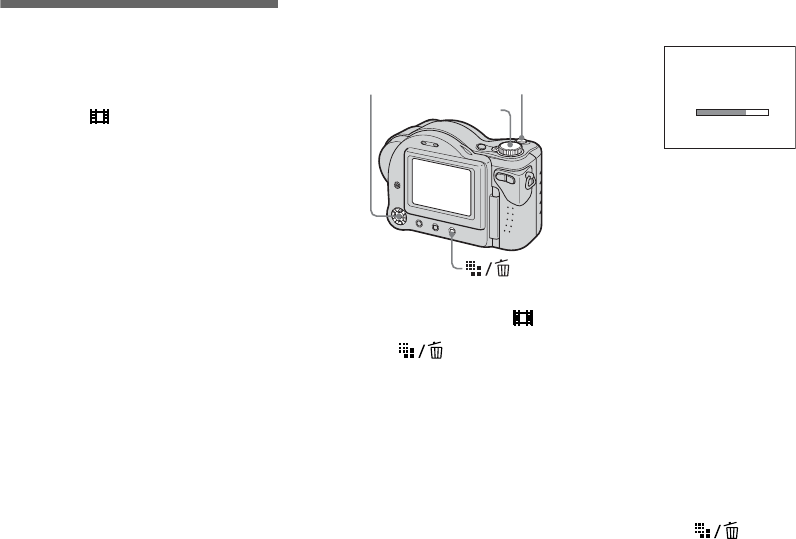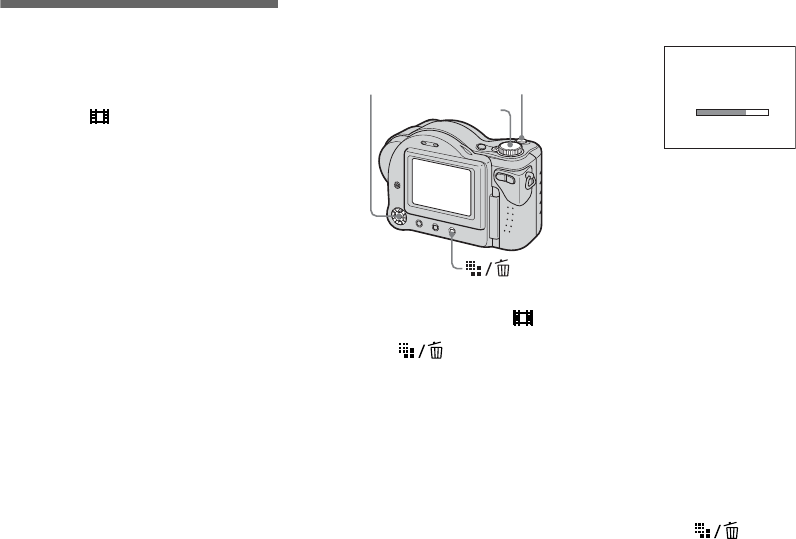
50
Shooting multiple
frames
— Clip Motion
Mode dial:
You can shoot a number of consecutive still
images (GIF animation). The GIF format
has a small file size, making it convenient
for creating home pages or attaching images
to e-mail.
• Due to the limitations of the GIF format, the
number of colors for Clip Motion images is
reduced to 256 colors or less. Therefore, the
image quality may deteriorate for some images.
Normal (160×120)
Clip Motion of up to 10 frames can be
recorded. This is suitable for use on home
pages, etc.
Mobile (120×108)
Clip Motion of up to two frames can be
recorded. This is suitable for use with
portable data terminals.
• The file size is reduced in Mobile mode, so the
image quality deteriorates.
Before operation
Set [Moving Image] to [Clip Motion] in the
SET UP settings (pages 40 and 105).
a Set the mode dial to .
b Press (Image Size).
The Image Size setup appears.
c Select the desired mode with
v/V.
You can select from [Normal] or
[Mobile].
d Shoot the image for the first
frame.
e Shoot the image for the next
frame.
Press the shutter button to shoot the
next frame, then repeat this operation
until you have shot the desired number
of frames.
f Press z.
All the frame images are recorded on
the disc.
To delete some or all of the
frame images while making a
Clip Motion recording
1 Press b (7) in step 4 or 5.
The frame images you shot are played
back in turn and stop at the last image.
2 Press (Delete), and select
[Delete Last], or [Delete All] with b/B,
then press z.
Mode dial
Control button Shutter
Making “Clip Motion”