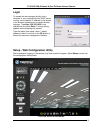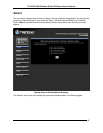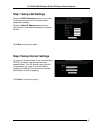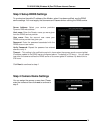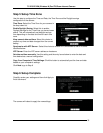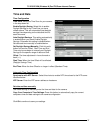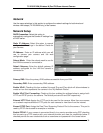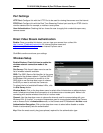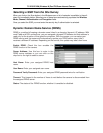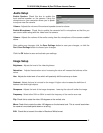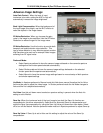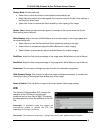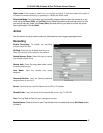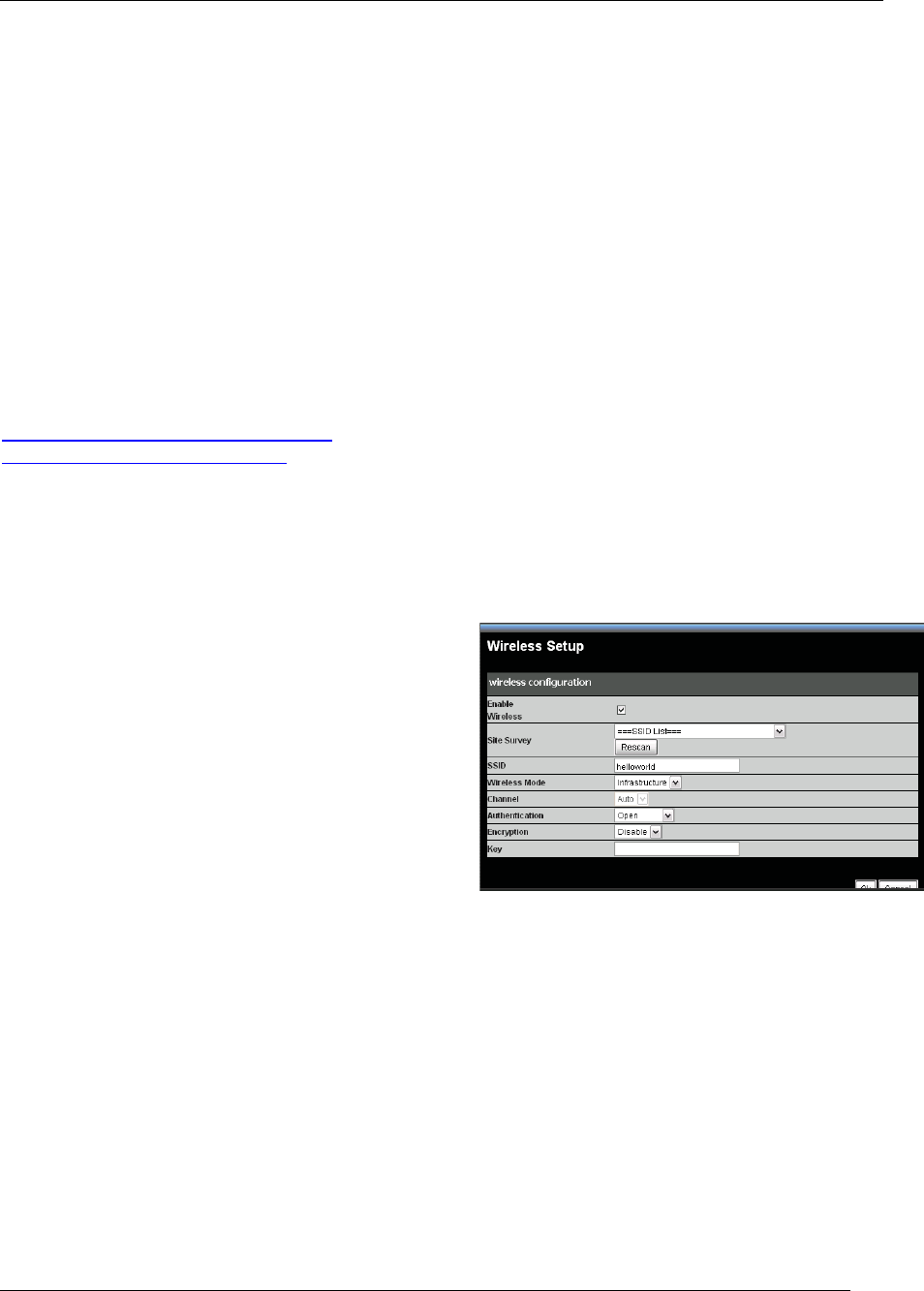
TV-IP612P/WN (Wireless N) Pan/Tilt/Zoom Internet Camera
39
Port Settings
HTTP Port: Configure this with the HTTP Port to be used for viewing the camera over the internet.
RTSP Port: Configure this with the Real Time Streaming Protocol port used by an RTSP client to
view the camera from for example, a mobile or smart phone.
User Authentication: Checking this box forces the user to supply their credentials upon every
camera access.
Direct Video Stream Authentication
Enable: Once you enable this feature, you can view your camera from a direct link
http://camera_IPaddress/tvaview.htm
for Internet Explorer users and
http://camera_IPaddress/tvjview
for non Internet Explorer users.
Click Ok to continue and save your settings.
Wireless Setup
Enable Wireless: Check this box to enable the
wireless network connection mode of the
camera
Site Survey: Click the pull-down menu to see the
list of wireless networks available.
SSID: The SSID (Service Set Identifier) is the name
assigned to the wireless network. Type the SSID of
the Wireless LAN you want to connect to in the
SSID field or use the drop-down menu to choose
the SSID you want to connect the Camera to.
To refresh the list of available Wireless LAN’s, click
the Site Survey button.
Wireless Mode: Click on the drop-down menu to select either Infrastructure or adhoc wireless
mode. Infrastructure allows direct connection to a wireless router or access point. Adhoc is for
connecting with another wireless client that is in adhoc mode.
Channel: Use the drop-down menu to choose the channel used for communicating with your
Wireless LAN. A “channel” is a range of frequencies used to communicate between the Camera
and an Access Point in Infrastructure mode, or the Camera and PC/Notebook in Ad-Hoc mode.
Authentication Encryption: Click on the drop-down menu to select either disable or enable.
Enable is automatically sets the authentication.
Key: Enter the exact security key (pass phrase) required for the authentication type.