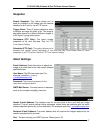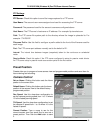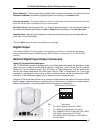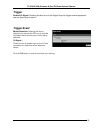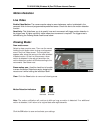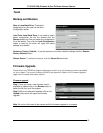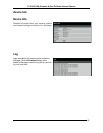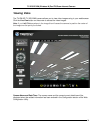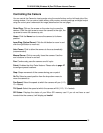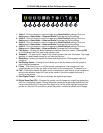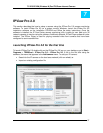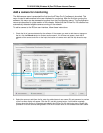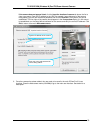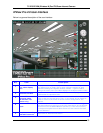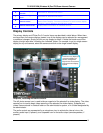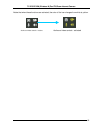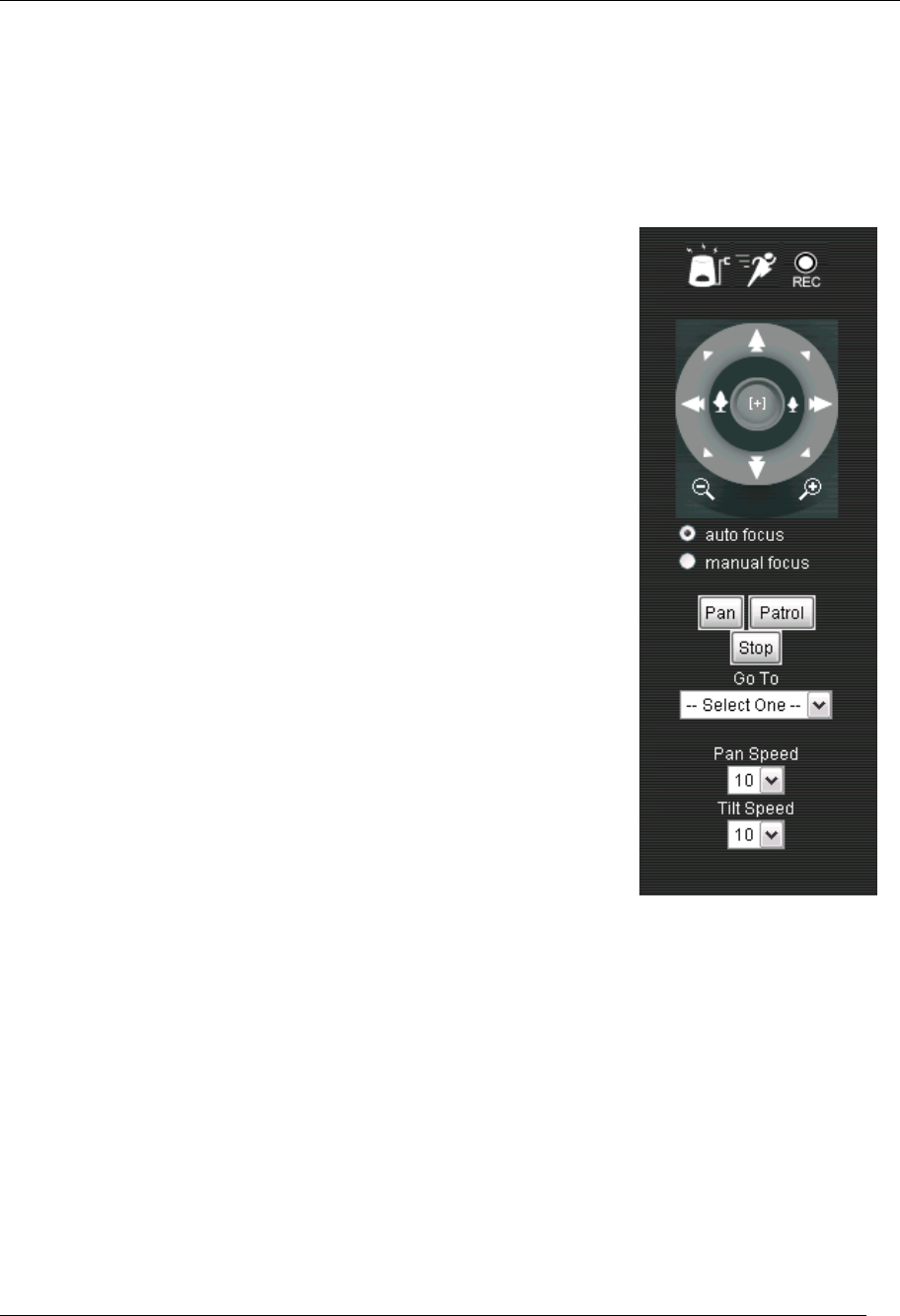
TV-IP612P/WN (Wireless N) Pan/Tilt/Zoom Internet Camera
55
Controlling the Camera
You can control the Camera’s viewing angle using the control buttons on the left-hand side of the
viewing window. You can control video modes, audio modes, recording settings and digital output
using the control panel underneath the image (described on the next page).
Outer Ring: Click on the arrows on the outer ring to move the
camara. Click the right arrow to move the camera to the right, the
up arrow to move the camera up, etc.
Home: Click the Home icon to move the camera to its home
position.
Inner Ring (Optical Zoom): Click the left button to zoom in and
click the right button to zoom out
Auto Focus: Click to allow the camera to focus automatically
(recommended).
Manual Focus: Click to manually focus the camera. Use the -
and + buttons to focus in and out.
Pan: Continuously pans the camera one full cycle
Patrol: Enables the Auto Patrol feature. Please refer to page 47
to configure preset locations.
Stop: Stops movement of the camera during pan or patrol
Go To: Select a preset position from the drop-down menu to
move the camera to.
Pan Speed: Select the speed at which the camera will pan (1-10,
10 = fastest).
Tilt Speed: Select the speed at which the camera will tilt (1-10, 10 = fastest).
SD Status: Displays the status of your Micro SD memory card. If you do not have a card
inserted into the camera, it will display as Invalid.
.