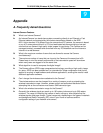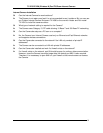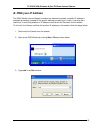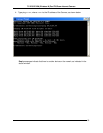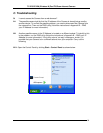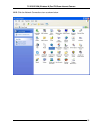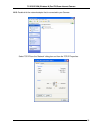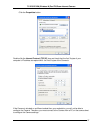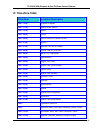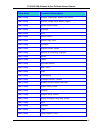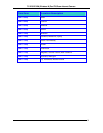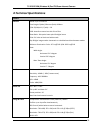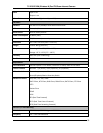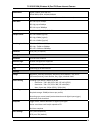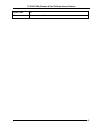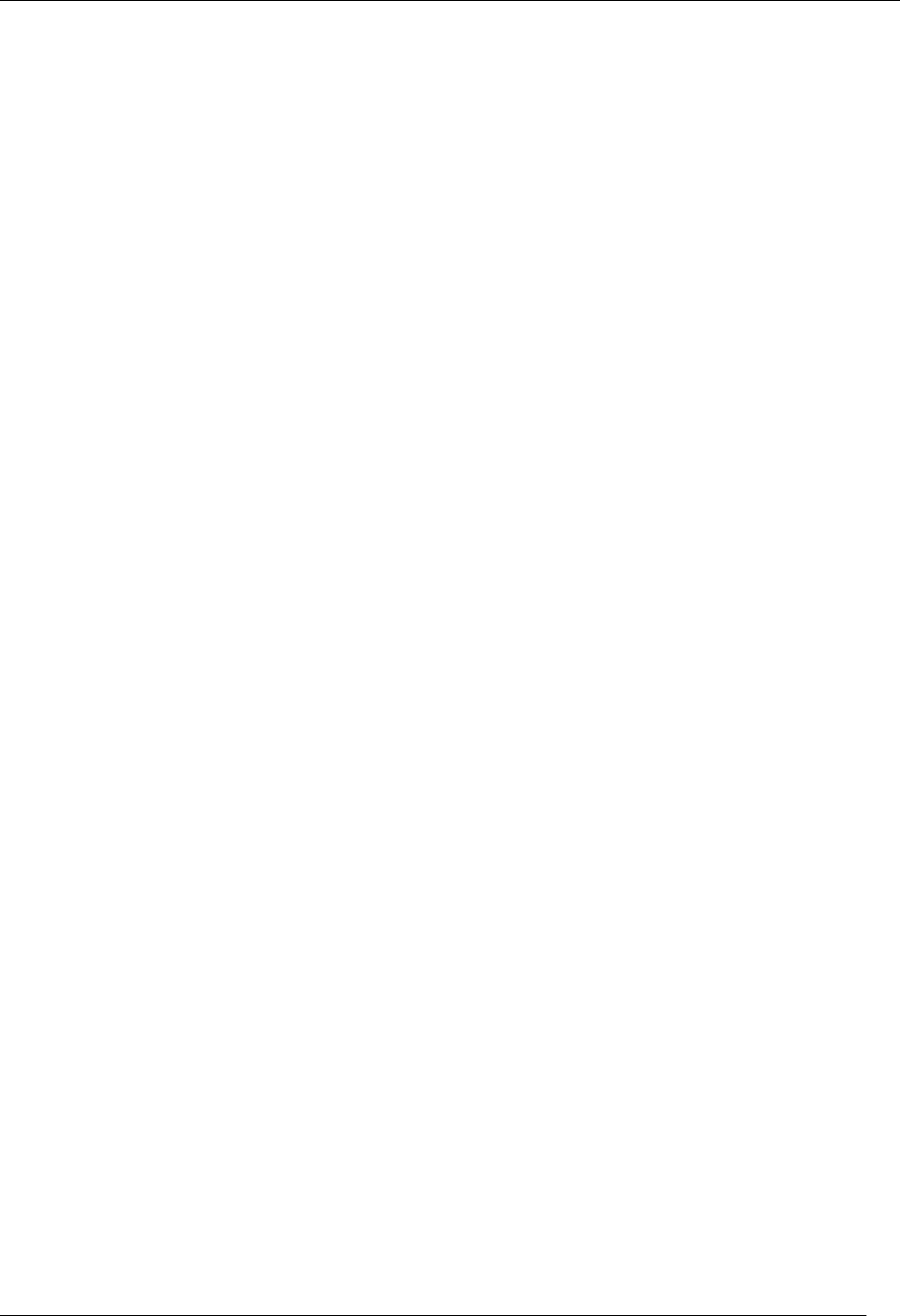
TV-IP612P/WN (Wireless N) Pan/Tilt/Zoom Internet Camera
88
A3: The wireless connection might be faulty. If your Camera is operating in Ad-Hoc mode make
sure the Camera wireless channel and SSID are set to match the PC/Notebook and the
Camera must match with the Access Point’s SSID.
Q: Why does the Camera work locally but not externally?
A1: The Camera’s connection might be being blocked by a Firewall. Please check with your
System Administrator to see if your Firewall allows access to the Camera.
A2: This could be caused by the Default Router setting. Double-check that the Camera’s
Default Router setting is correct.
Q: Why do a series of broad vertical white lines appear throughout the image?
A: A likely issue is that the CMOS sensor has become oveloaded when the light source is too
bright, such as direct exposure to sunlight or halogen light. You will need to reposition the
Camera into a more shaded area immediatley to avoid damaging the CMOS sensor.
Q: Noisy images occur, how can I resolve the problem?
A1: The video images might be noisy if the Camera is used in a very low light environment. To
solve this issue you will need to increase the level of light in the Camera’s location.
A2: There could be interference from other wireless devices on the network that are affecting
the wireless transmission.
Q: There is poor image quality, how can I improve the image?
A1: A probable cause might be an incorrect property display configuration for your desktop. To
check if this is the cause, open the Display Properties on your desktop and configure your
display to show at leaset 65,000 colors, for example at least 16-bit.
A2: The configuration on the Camera image display is incorrect. Through the Web
Configuration Image section you will need to adjust the image related parameters to
improve the image, such as the brightness, contrast, hue and light frequency controls.
Please refer to the Web Configuration section for more detailed information.
Q: There are no images available through the Web Browser?
A: ActiveX might be disabled. If your are viewing the images using Internet Explorer make
sure ActiveX has been enabled in the Internet Options menu. Alternatively, you can use
the Java Applet for viewing the required images.