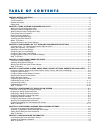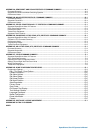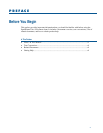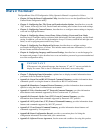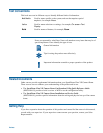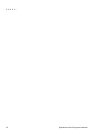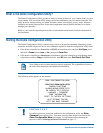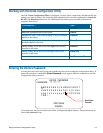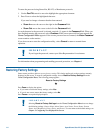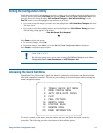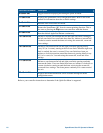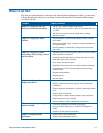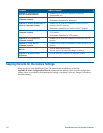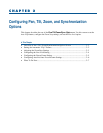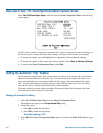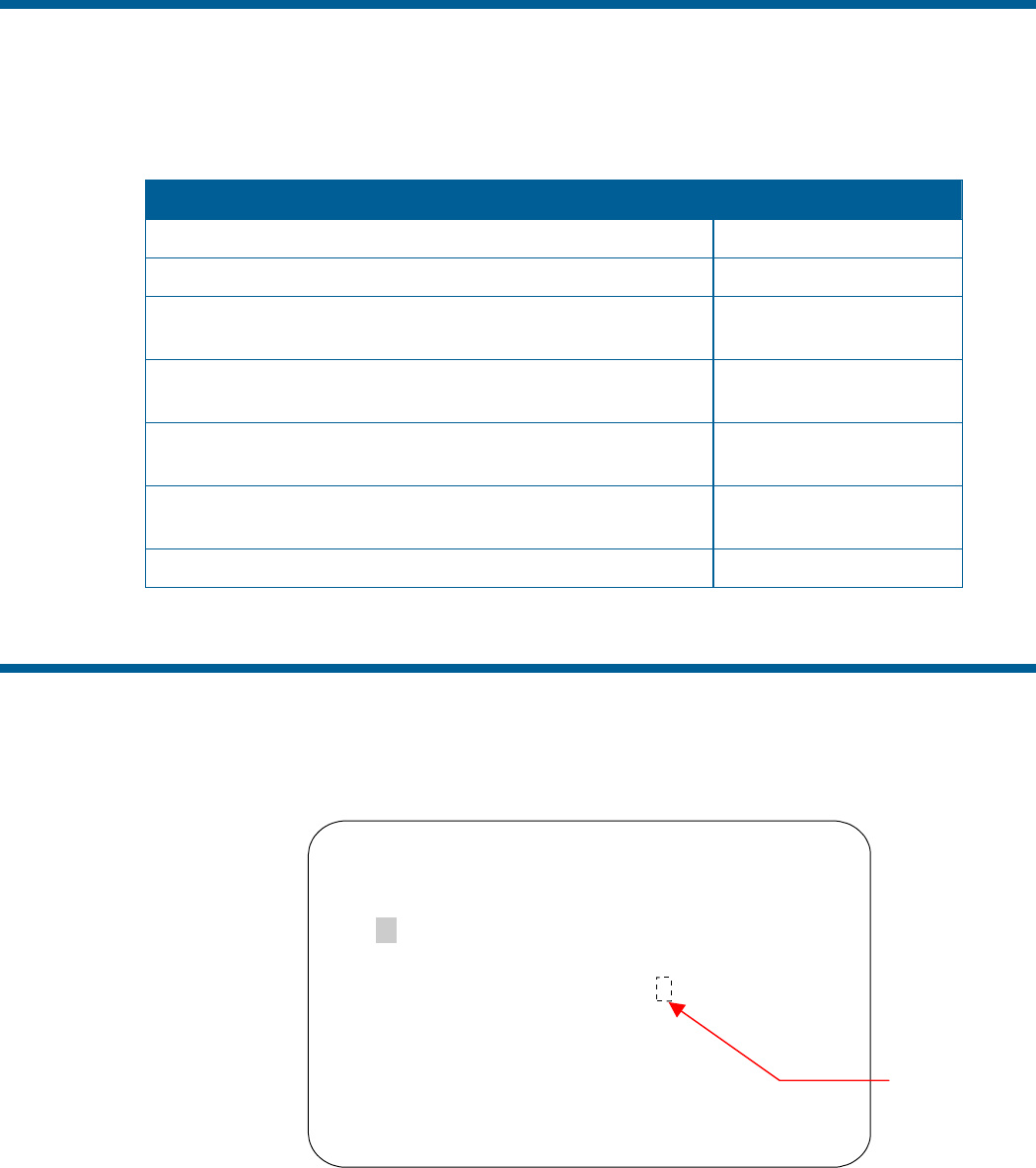
Working with the Dome Configuration Utility
Once the Dome Configuration Menu is displayed, you may select a menu item, and then modify the
settings you want to change. The following table summarizes the controller commands for SensorNet,
RS-422, and Manchester protocols. For combination keystrokes, press and hold each button in
sequence, then release.
If you want to … Use …
Move the highlight bar.
Pan/Tilt
Select the highlighted item on the screen.
Focus
Increase the value of the selected setting or display the next
choice for the setting
Zoom In
Decrease the value of the selected field, or display the
previous choice for the field.
Zoom Out
During naming, move the cursor to the right of the current
character in the name.
Zoom In
During naming, move the cursor to the left of the current
character in the name.
Zoom Out
Save changes and exit the utility from any screen.
Iris Close, then Focus
Entering the Dome's Password
A dome password can be used to prevent unauthorized users from starting the configuration utility. If
password protection is enabled the Enter Password screen appears when the command to start the
configuration utility is entered.
ENTER PASSWORD
PASSWORD: ********
ABCDEFGHIJKLMNOPQRST
UVWXYZabcdefghijklmn
opqrstuvwxyz 0123456
789/-
CONTINUE
CANCEL
Users must enter the password before the Dome Configuration Menu displays. The password may be
from 1 to 8 characters long.
Blank Space
Character
Using the Dome Configuration Utility 1–3