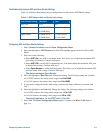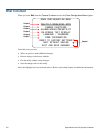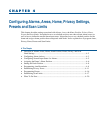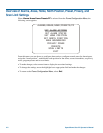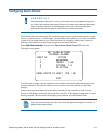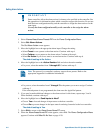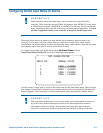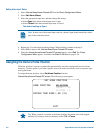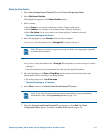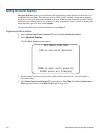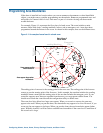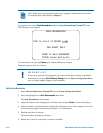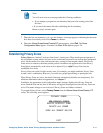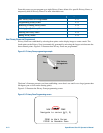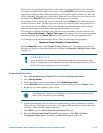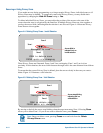Setting the Home Position
1. Select Alarms/Areas/Home/Presets/PZ from the Dome Configuration Menu.
2. Select Set Home Position.
The highlight bar appears on the Home Position setting.
3. Select a setting.
• Select Preset to use a preset as the home position. Continue with step 4.
• Select Pattern to use a pattern as the home position. Continue with step 4.
• Select No Action if you do not want to set a home position. Continue with step 5.
The default setting is No Action.
4. Move the highlight bar to the Number field, and select a number.
• For preset, select the number from 1 through 96. Continue with step 5.
Note: The protocol used may support fewer presets. Refer to the appropriate Appendix
for additional information.
• For pattern, select the number from 1 through 3 for the pattern you want to assign. Continue
with step 5.
If the selected pattern is not programmed, the dome runs the Apple Peel pattern.
5. Move the highlight bar to Return Time Mins. Set the amount of time that the dome must
remain inactive before returning to the home position.
• The setting ranges from 1 to 60 minutes.
The default setting is 10 minutes.
6. Select Exit to return to the Alarms/Areas/Home/Presets/PZ screen.
Note: If you selected a preset that has not been programmed, preset programming
automatically starts. See Programming Presets on page 4–16.
7. When the Alarms/Areas/Home/Presets/PZ screen appears, select Exit. The Dome
Configuration Menu appears. Continue with What To Do Next on page 4–20.
Configuring Alarms, Areas, Home, Privacy Settings, Presets, and Scan Limits 4–7