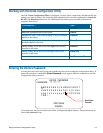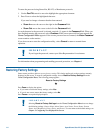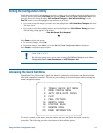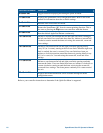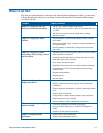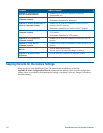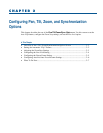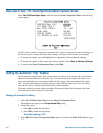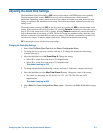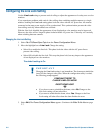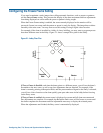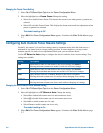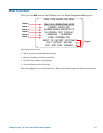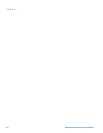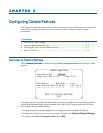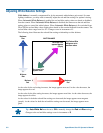Adjusting the Zoom Stop Settings
The SpeedDome Ultra VII includes a 22X optical zoom camera with 11X digital zoom capability.
The maximum possible zoom is 242X. Zoom stop settings define how the zoom function is
partitioned. Depending on the current zoom level, the camera will either stop at the first zoom stop
setting or continue to the maximum zoom setting. The following example explains how zoom stop
settings work.
The default camera settings are 33X for the first zoom stop setting and 88X for the maximum zoom
setting. If the current zoom level is less than 33X, pressing Zoom In continuously causes the zoom to
stop at 33X. If the zoom level is 33X or greater, pressing Zoom In continuously causes the zoom to
stop at the maximum zoom setting of 110X. The second zoom stop remains in effect until the zoom
function is reduced to less than the first zoom stop setting (33X) and the zoom button is released for
one second or longer. To achieve higher zoom levels, change the maximum zoom setting.
2X is the margin of error for the zoom stop settings.
Changing the Zoom Stop Settings
1. Select Pan/Tilt/Zoom/Sync Opts from the Dome Configuration Menu.
2. To change the first zoom stop, continue with step 3. To change the maximum zoom setting,
continue with step 5.
3. Move the highlight bar to 1st Zoom Stop X. Change the setting.
• Select 22 to set the first zoom stop to 22X magnification.
• Select 33 to set the first zoom stop to 33X magnification.
The default setting is 33X.
4. To change the maximum zoom setting, continue with step 5. Otherwise, continue with step 6.
5. Move the highlight bar to the Max Total Zoom X setting. Change the value of the setting.
• The values for the setting are: 44, 66, 88, 110, 132, 154, 176, 198, 220, and 242X
magnification.
The default setting is 88X.
6. Select Exit. The Dome Configuration Menu appears. Continue with What To Do Next on page
2–7.
Configuring Pan, Tilt, Zoom, and Synchronization Options 2–3