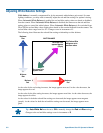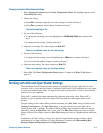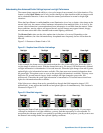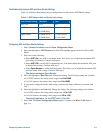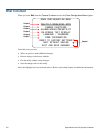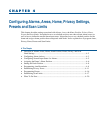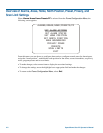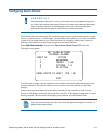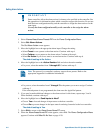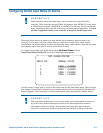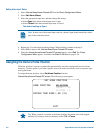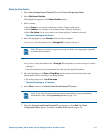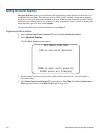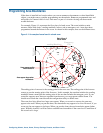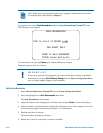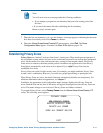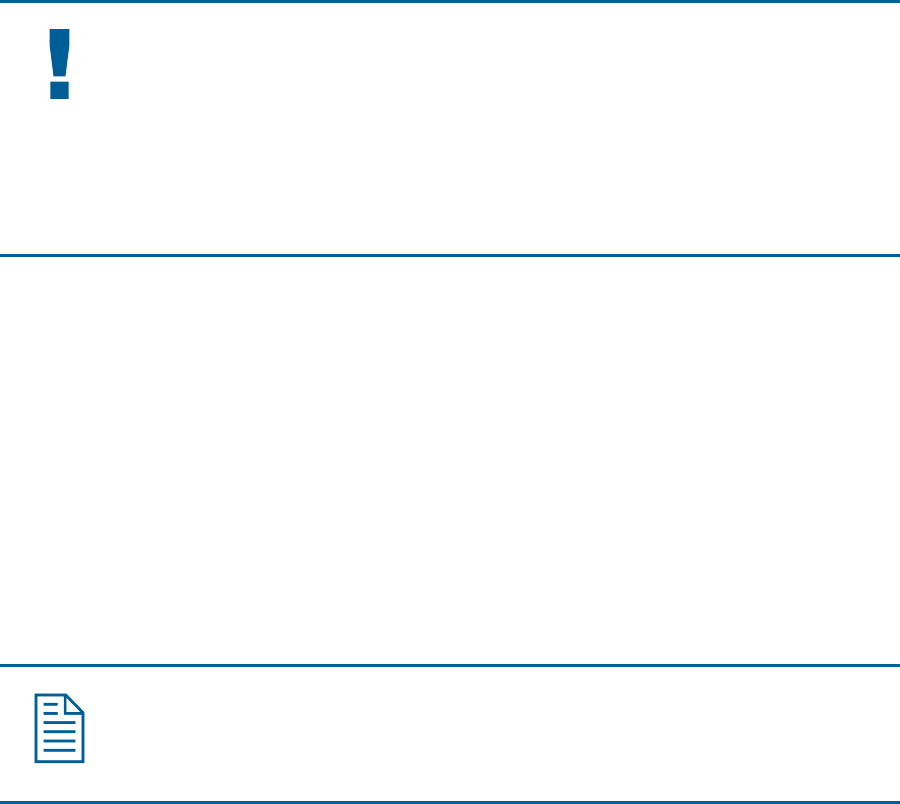
Setting Alarm Actions
IMPORTANT
Some controllers allow the alarm actions for domes to be specified at the controller. See
the appendixes for information about which controllers support this function. Do not use
both the dome configuration utility and the controller to assign the alarm actions for the
same input.
Use only the dome configuration utility or the controller to the assign the alarm
actions.
1. Select Alarms/Areas/Home/Presets/PZ from the Dome Configuration Menu.
2. Select Set Alarm Actions.
The Set Alarm Action screen appears.
3. Move the highlight bar to the appropriate alarm input. Change the setting.
• Select Preset to use a preset as the alarm action. Continue with step 4.
• Select Pattern to use a pattern as the alarm action. Continue with step 4.
• Select No Action if you do not want to set an alarm action. Continue with step 6.
The default setting is No Action.
4. Move the highlight bar to the Action Number field and select the action number.
• For preset, select the number from 1 through 96. Continue with step 5.
Note: The protocol (or controller) used may support fewer presets. Refer to the
appropriate Appendix for additional information.
• For pattern, select the number from 1 through 3 for the pattern you want to assign. Continue
with step 5.
If the selected pattern is not programmed, the dome runs the Apple Peel pattern.
5. If you need to make additional changes to the alarm actions for this dome, repeat steps 3 and 4.
When finished, continue with step 6.
6. Move the highlight bar to Send Inputs to Host?
• Choose Yes to forward changes in input states to the host controller.
• Choose No to prevent changes in the input states from being forwarded to the host controller.
The default setting is Yes.
7. Select Exit to return to the Alarm/Areas/Home/PZ screen.
8. When the Alarm/Areas/Home/PZ screen appears, select Exit. The Dome Configuration Menu
appears. Continue with What To Do Next on page 4–20.
4–4 SpeedDome Ultra VII Operator's Manual