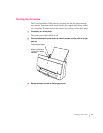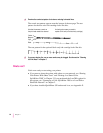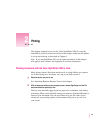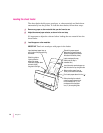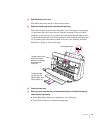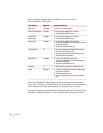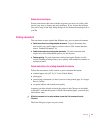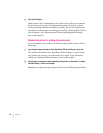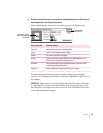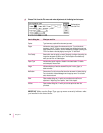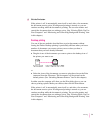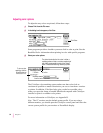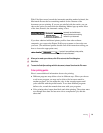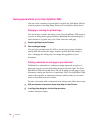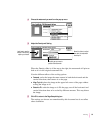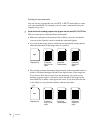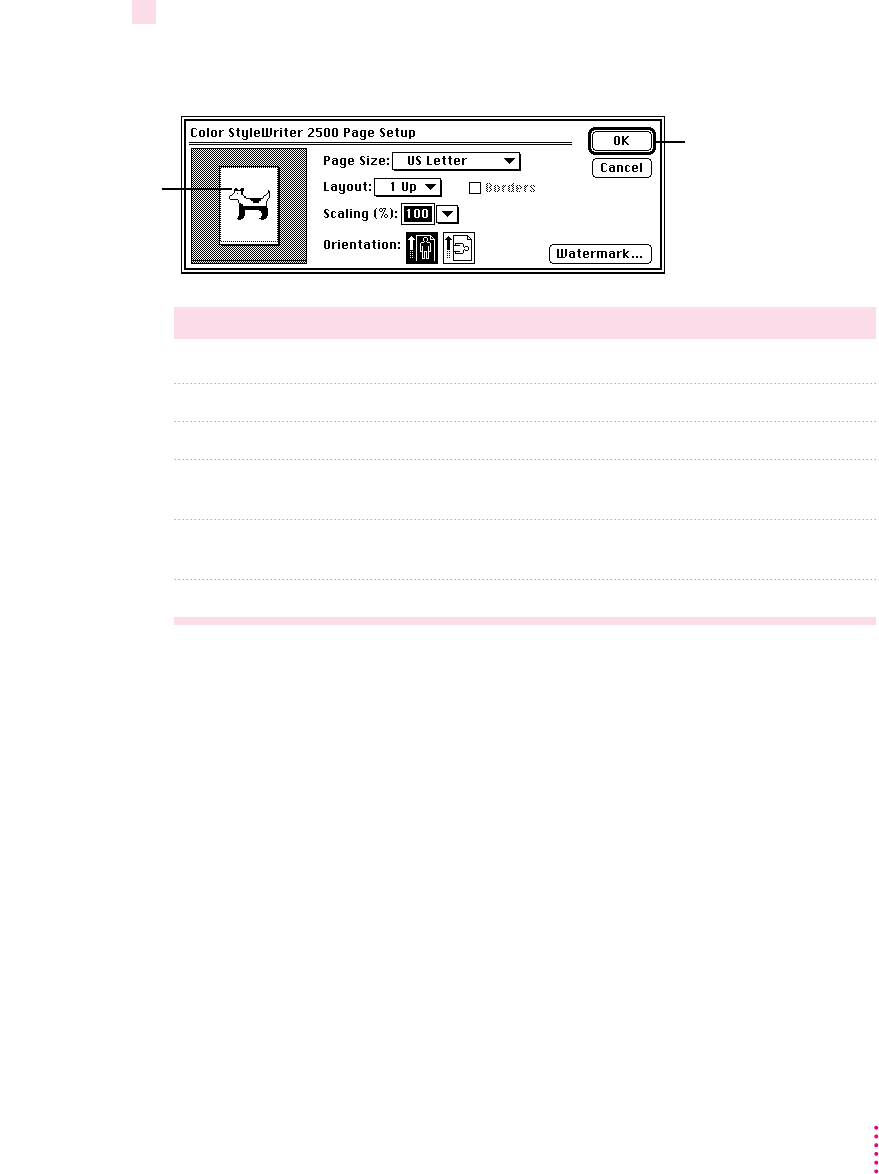
29
Printing
3While the document is active on your screen, choose Page Setup from the File menu and
make adjustments in the dialog box that opens.
If the default settings shown here are satisfactory, you can skip this step.
Item in dialog box What you use it for
Page Size Indicate the size of paper in the sheet feeder.
Layout Print 2 or 4 mini pages per sheet of paper.
Borders Put a border around the mini pages.
Scaling Enlarge or reduce the printed image. Type a number between 5 and
999 or choose a number from the pop-up menu.
Orientation Indicate whether the image on the page should be in portrait (normal)
or landscape (sideways) orientation.
Watermark Specify a background image to be printed on every page.
For more information about the layout, borders, scaling, and watermark
features, see “Creating Special Effects on the Color StyleWriter 2500,” later in
this chapter.
IMPORTANT
Make sure you correctly indicate the size of the paper, envelopes,
or other material you have in the sheet feeder. If you change the page size in
this dialog box, you might also want to look over your document to see if any
of the page breaks have changed.
Set the options,
then click OK.
Look here to see the
effects of the options
you choose.