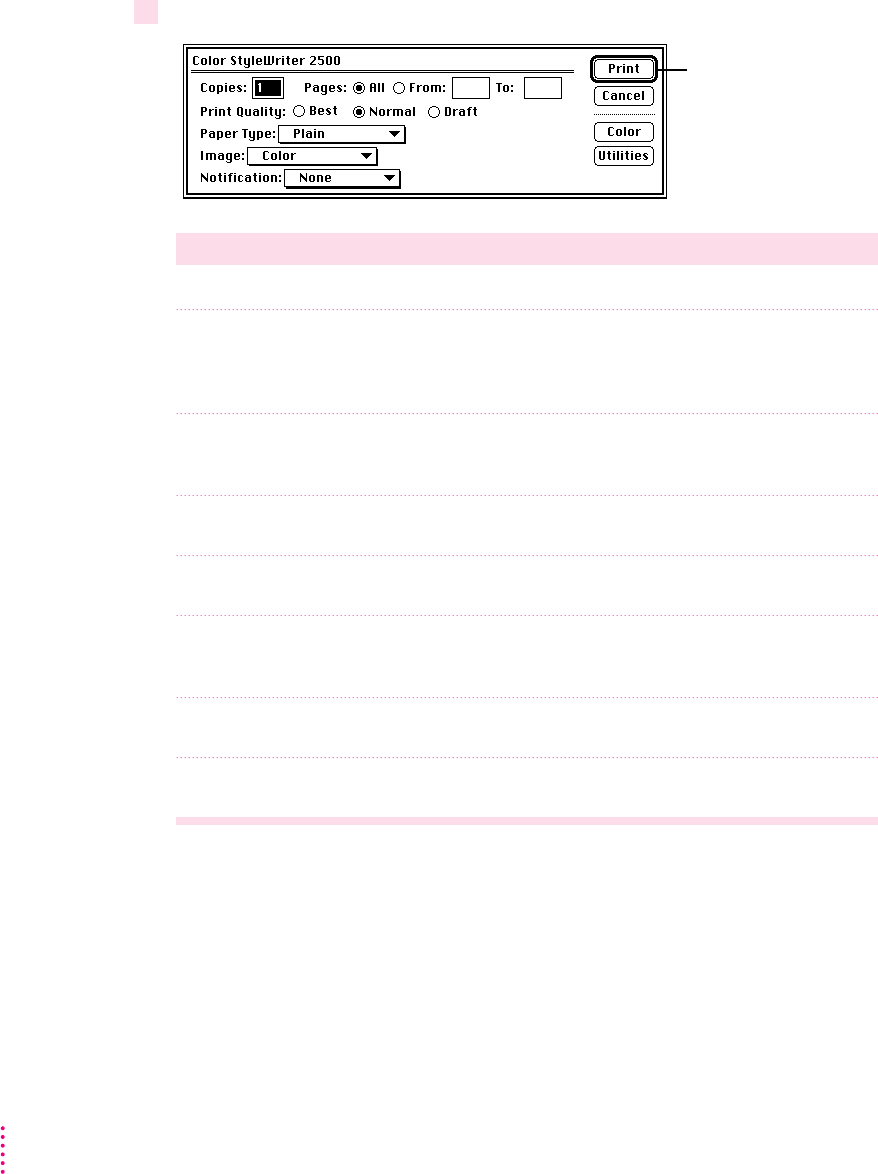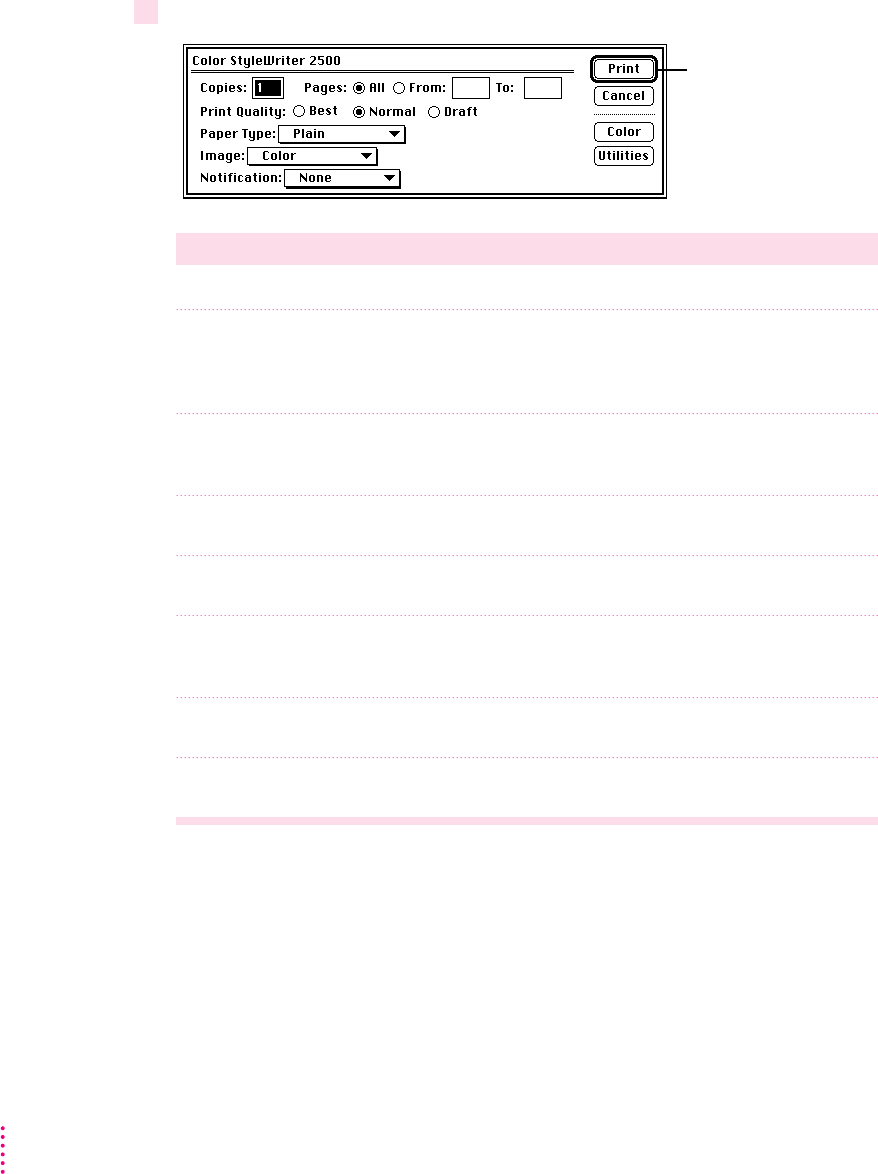
4Choose Print from the File menu and make adjustments in the dialog box that opens.
Item in dialog box What you use it for
Copies Type how many copies of the document you want.
Pages Indicate how many pages of the document to print. To print the whole
document, click All. To print a range of pages, type the beginning and end
page numbers. As a shortcut, you can indicate the first page by leaving the
“From” box blank or the last page by leaving the “To” box blank.
Print Quality Select which level of quality you want. Generally, the higher the quality, the
longer the document will take to print. The Draft option is available only
when you use Plain or Coated paper.
Paper Type Indicate what type of material is loaded in the sheet feeder. For labels
and envelopes, choose Plain.
Image Indicate whether you want the document to print: in color, grays, or
black and white.
Notification Choose how (if at all) to be notified when the document is finished printing.
For a visual alert, choose Message from the pop-up menu. For an audio
alert, choose a sound.
Color Open another dialog box, in which you can adjust color options, as
explained in ”Adjusting Color Options,” later in this chapter.
Utilities Open another dialog box, in which you can set options to clean the
print head.
IMPORTANT
Make sure the Paper Type pop-up menu accurately indicates what
you installed in the sheet feeder.
30
Chapter 2
Set the options,
then click Print.