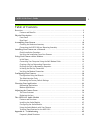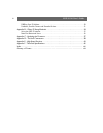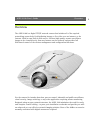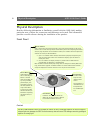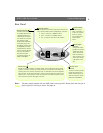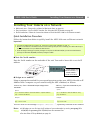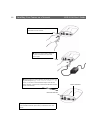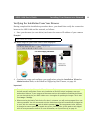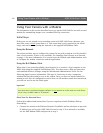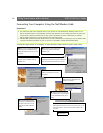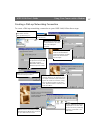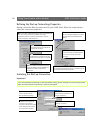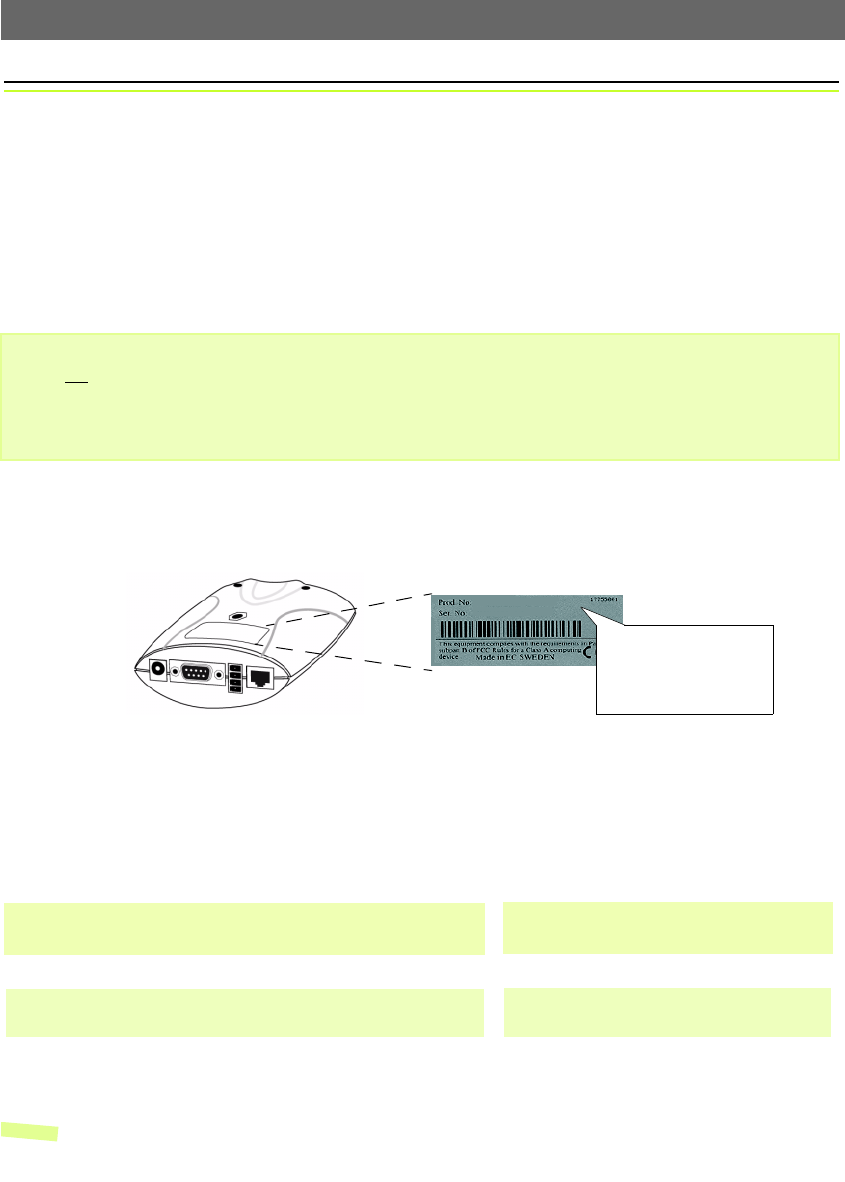
AXIS 2100 User’s Guide Installing Your Camera on a Network
11
Installing Your Camera on a Network
• Macintosh users - Please refer to Notes for Macintosh Users, on page 56.
• Easy installation - Use The AXIS IP Installer. See Using the AXIS IP Installer, on page 55.
• Quick installation- Follow the instructions below to install the AXIS 2100 on an Ethernet network.
Quick Installation Procedure
Follow the instructions below to quickly install the AXIS 2100 onto an Ethernet network:
Important!
❶ Note the Serial number
Note the Serial number on the underside of the unit. You need to know this to set the IP
address:
❷ Assign an IP Address
Using an appropriate method for your operating system, assign your AXIS 2100 with an IP
Address from a computer on your network using the ARP command, as follows:
You will now see the message ‘
Request timed out...’, repeatedly returned in the window.
Notes: •In Windows you can find out the IP address of your workstation by running winipcfg (Win
95/98/ME) or
ipconfig (Win NT/2000) from the command line.
•See also Other IP Setup Methods, on page 54.
• To install the AXIS 2100 to a modem, see Using Your Camera with a Modem, on page 14
•Do not
use the default or IP address featured in the following examples when installing your AXIS 2100. Acquire
an unused IP address from your Network Administrator.
• Server Privileges: Although no special privileges are required for Windows 95/98, you do need Administrator
privileges for Windows NT/2000, and Root privileges on UNIX.
Serial number same as
00408c100086 =
Ethernet number; e.g.
00-40-8c-10-00-86
Windows only - Start a Command Prompt and type these
commands:
Syntax:
arp -s <Camera IP address> <Ethernet address> <myPC IP address>
ping -t <Camera IP address>
Example:
arp -s 172.21.1.200 00-40-8c-10-00-86 172.21.1.193
ping -t 172.21.1.200
UNIX only - Type these commands in your
command line:
Syntax:
arp -s <IP address> <Ethernet address> temp
ping <IP address>
Example:
arp -s 172.21.1.200 00:40:8c:10:00:86 temp
ping 172.21.1.200