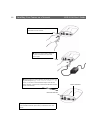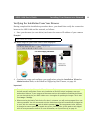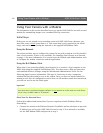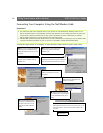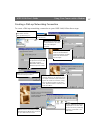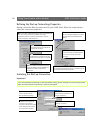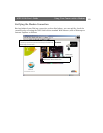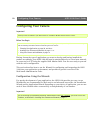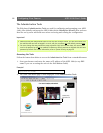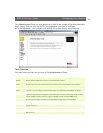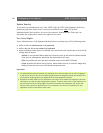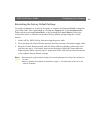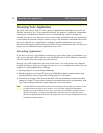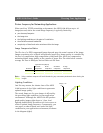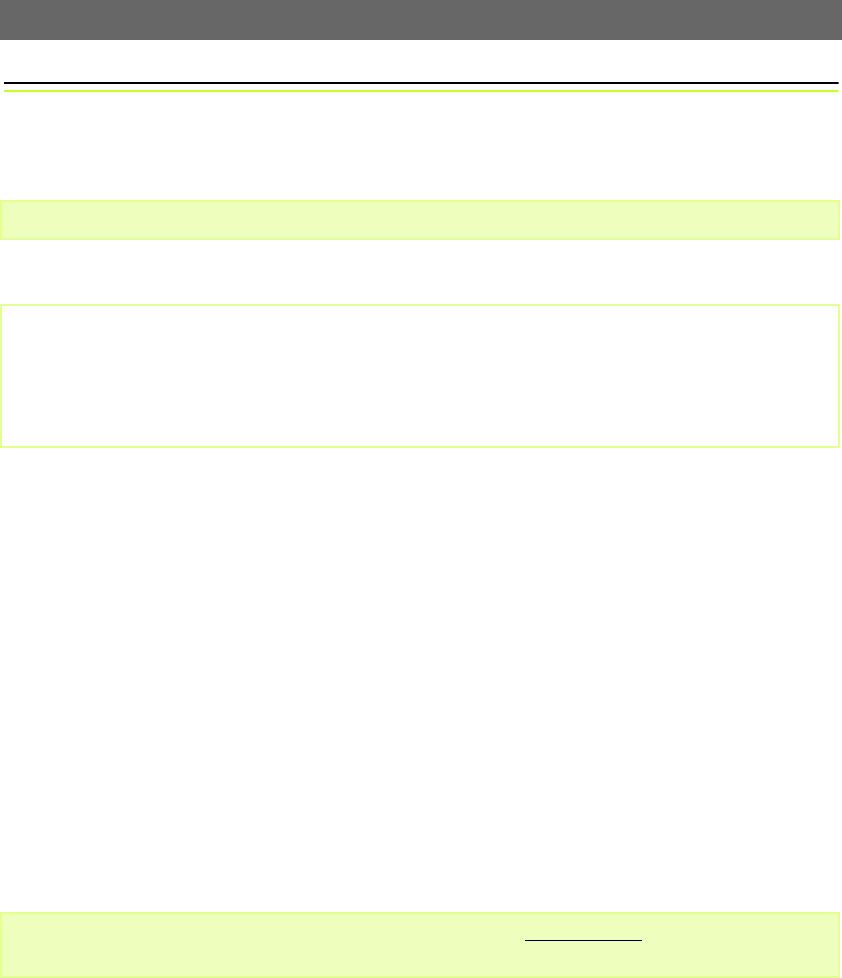
Configuring Your Camera AXIS 2100 User’s Guide
20
Configuring Your Camera
Important!
Before You Begin
Having chosen the type of application you want to develop and having installed the
product accordingly, your AXIS 2100 will now be attached directly to a local area network,
or connected to a PC using the supplied Null Modem Cable. You are now ready to proceed
with the unit’s configuration.
This section describes how to use the Wizards for configuring and integrating the AXIS
2100 into your application environment, and provides a general overview of the
Web-based Administration Tools.
Configuration Using the Wizards
For speedy development of your application, the AXIS 2100 provides two easy-to-use
Wizards that are recommended for both novice and advanced users alike: the Installation
Wizard and the Application Wizard. Depending on your choice of application, you can run
each of these Wizards either consecutively or independently of one another.
Important!
Javascript must be enabled in your Web browser for the AXIS 2100 Web-based interface to work.
Successful installation of the product is prerequisite to configuring the unit; therefore, it is recommended that you
read the following information before commencing with this section:
• Choosing Your Application, on page 26, and then...
• Installing Your Camera on a Network, on page 11...or
• Using Your Camera with a Modem, on page 14
Prior to accessing the Installation Wizard or Administration Tools over a network, you must first set the
IP address, as described in Installing Your Camera on a Network, on page 11.