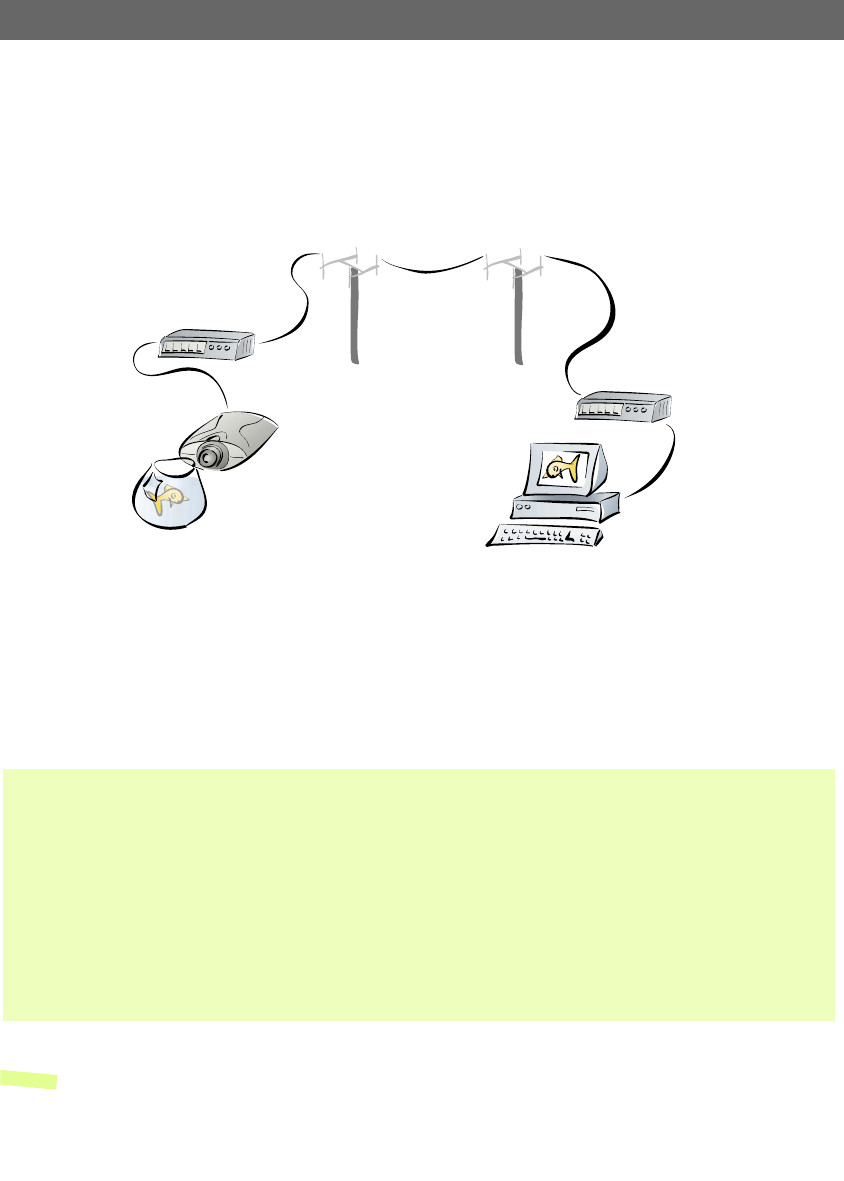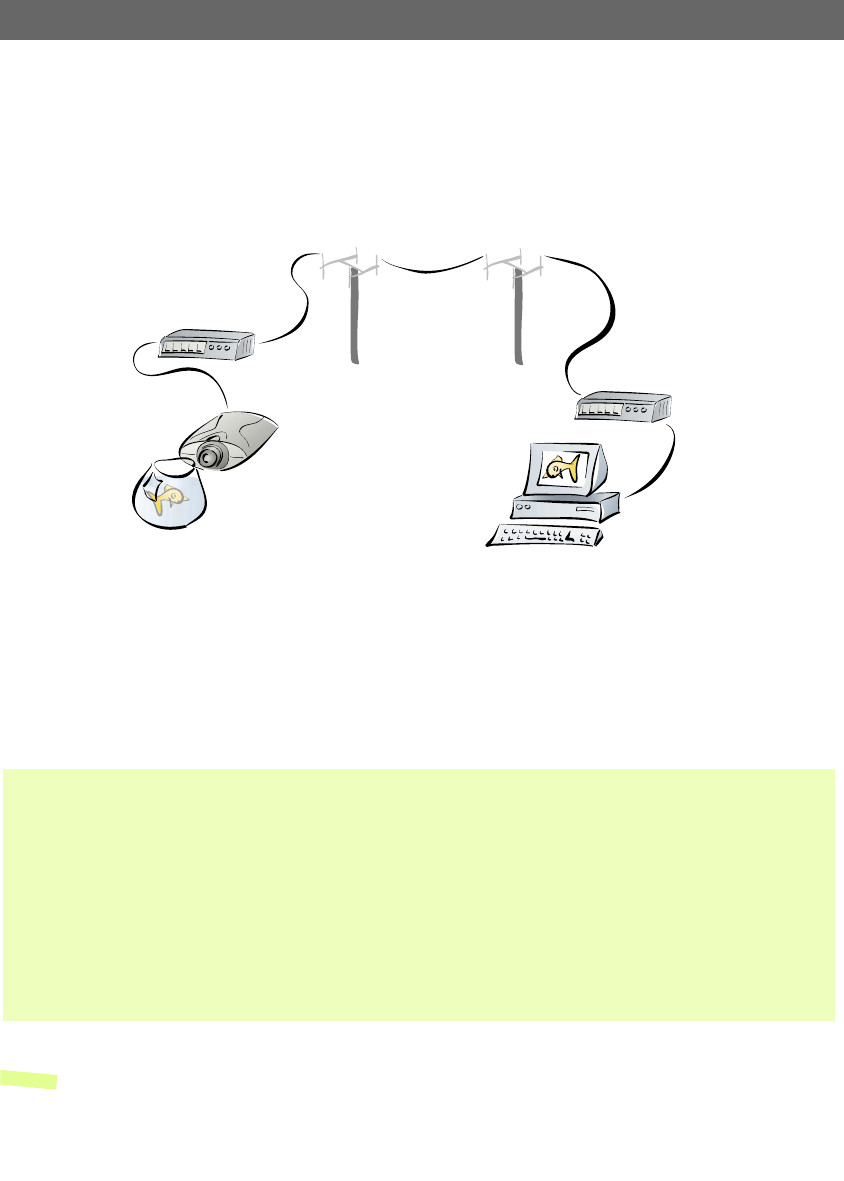
AXIS 2100 User’s Guide Choosing Your Application
33
Remote Imaging in a Custom-designed Web Page
The AXIS 2100 can be configured as a standalone application that is completely remote
from any network. Ideal for remote surveillance, industrial control, and process monitoring
applications, you can quickly configure the AXIS 2100 for a direct installation to your
serial modem. This is suitable for a wide range of remote applications that can be viewed
from anywhere, from the comfort of the computer at home, or the office.
Having established a Dial-up connection for your AXIS 2100, the camera plugs directly
into a serial modem to provide immediate access to live video images in your own
custom-designed Web page. You access the images and the camera Web pages in exactly
the same way as you would dial-up to your ISP.
Installation and Configuration Overview
Configure the AXIS 2100 for viewing images over a Dial-up modem connection as follows:
Notes: •By configuring the AXIS 2100 to accept incoming calls, you can at any time refine or amend the
product configuration via a remote Dial-up connection - or local computer connected via the
supplied Null Modem Cable.
•You can refine your application using the Web-based Administration Tools.
1. Connect the AXIS 2100 to the network if available. Otherwise, use the supplied Null Modem Cable.
2. Install the camera as a modem. For this and general information on the Dial-up connection, refer to Using Your Camera with
a Modem, on page 14.
3. Create a dedicated Dial-up Connection.
4. Refine the Dial-up parameters.
5. Initiate the Dial-up connection.
6. Referring to Configuring Your Camera, on page 20, open the Home Page in your browser and start the Installation Wizard.
Complete the Wizard to establish the standard Security, Date and Time, Image General Layout and Modem settings - selecting
modem as your chosen method of connection.
7. Disconnect the camera from the network or Null Modem Cable and connect it directly to your modem.
8. Your application is now complete. You should now verify the installation by remotely accessing the AXIS 2100 Web pages
from your browser via the connected modem.
AXIS 2100
PSTN
Modem
Browser
Modem