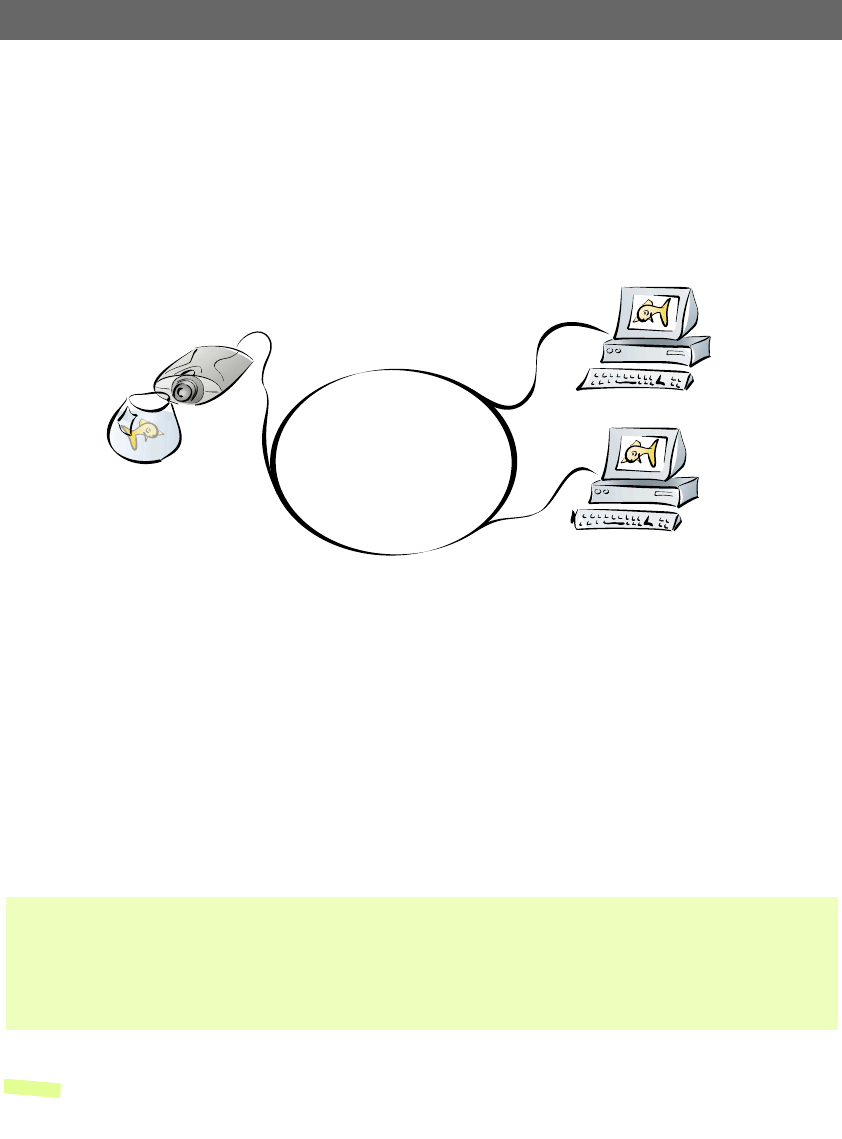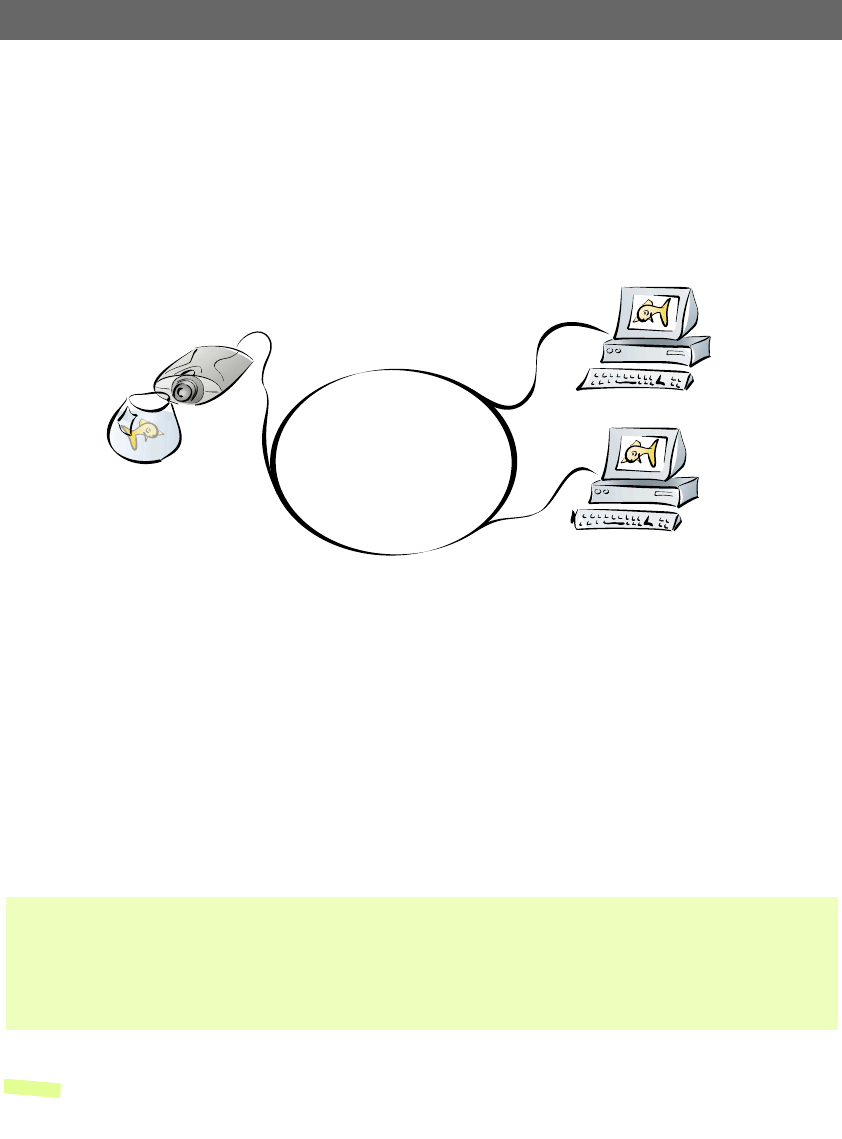
Choosing Your Application AXIS 2100 User’s Guide
28
Viewing Images in a Custom-designed Web Page
Simply install the AXIS 2100 directly on your local Ethernet network and complete the
Installation Wizard to immediately view live video images in your own custom-designed
Web page. The Wizard not only helps you define the image format and personalized
characteristics of your Web page Layout, but even allows you to decide how accessible
your product is over the intranet or Internet - you decide in just a few simple steps:
Often used as a Web attraction for enhancing a Web site with live images, this typical
application represents the most basic form of network camera configuration. It is ideally
suited for occasionally-visited sites on both large corporate networks, and SOHO
(Small-Office Home-Office) applications where a small network is installed and
maintained. If you anticipate a larger audience for your images, you should consider
configuring your product to upload images to an FTP server on your network, as described
in Sequentially Uploading Images to a Remote FTP Server, on page 29.
Installation and Configuration Overview
Configure your AXIS 2100 for viewing images over a network as follows:
Note: You can refine your application using the Web-based Administration Tools.
1. Connect the AXIS 2100 to your local network. Refer to Installing Your Camera on a Network, on page 11.
2. Open the Home Page in your browser and start the Installation Wizard. Complete the Wizard to establish the standard
Security, Date and Time, Image General Layout and TCP/IP Network settings - selecting Network as your chosen method of
connection in the Modem or Network dialog. Refer to Configuring Your Camera, on page 20.
3. Your application is now complete. Having completed the Wizard, you should now verify the installation by checking that you
have full access to both the images and the camera’s Web pages in your browser.
AXIS 2100
LAN/WAN
Intranet Network
Browser
Browser