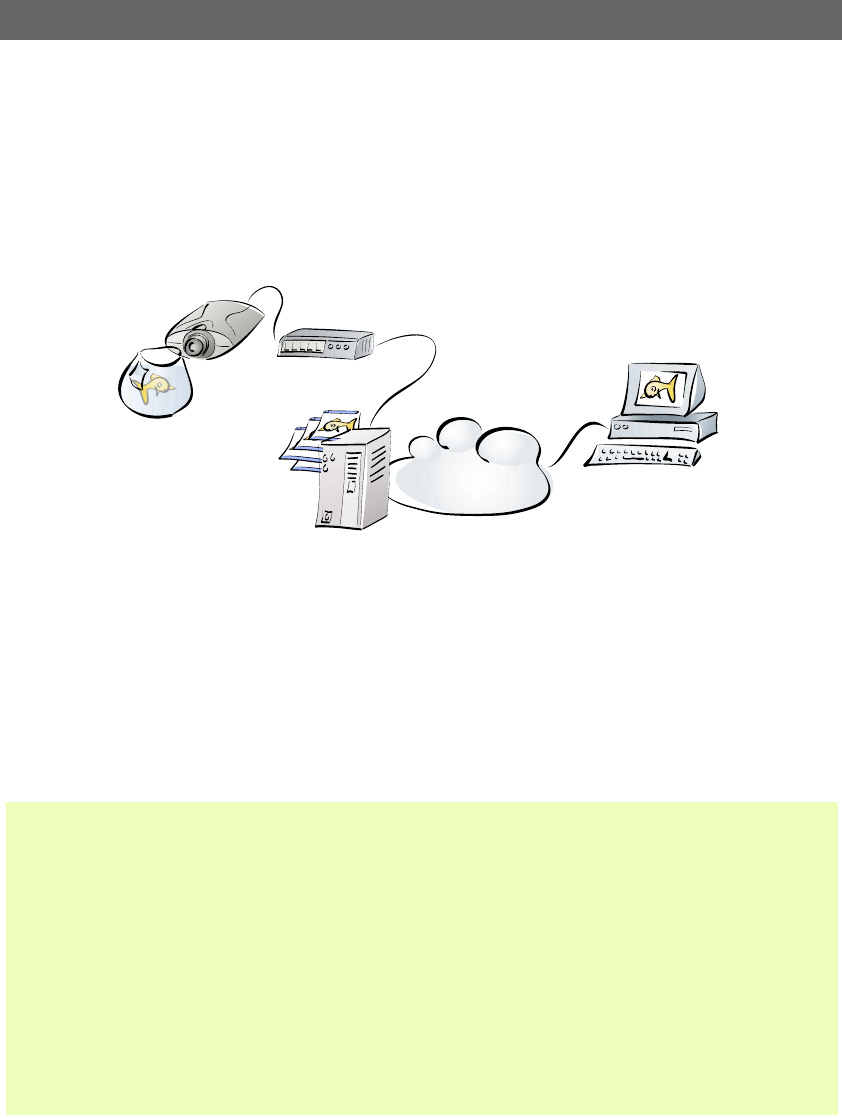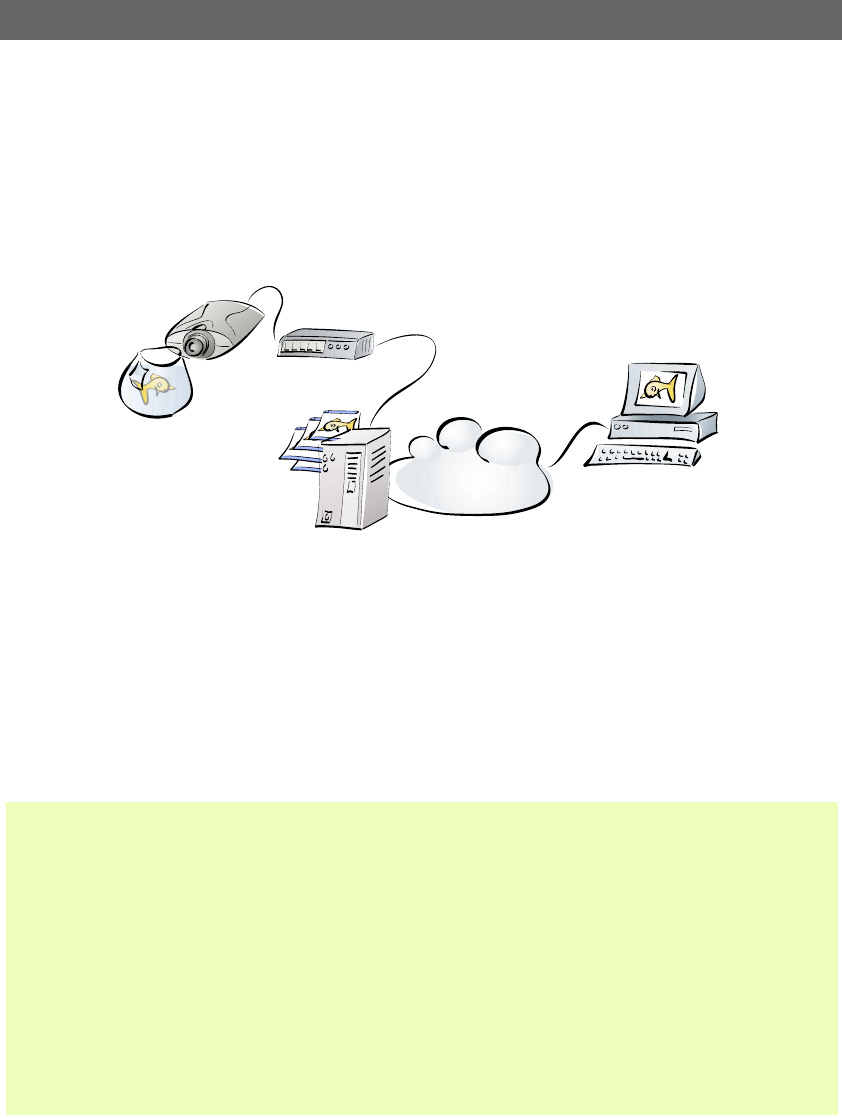
Choosing Your Application AXIS 2100 User’s Guide
34
Uploading Images to Your Internet Service Provider
Perfect for Web attractions, remote light surveillance and process control applications; the
AXIS 2100 can be quickly configured to dial-out from any remote location and transmit
live images to several users, or the whole Internet community - via your preferred Internet
Service Provider. Select any of the Public ISPs supported in the Application Wizard, or
alternatively, specify another ISP of your choosing.
Having established the Dial-up connection for your AXIS 2100, continue your
configuration using the Installation Wizard to develop an active application that uploads
live images to a designated ISP over normal phone lines. Your image files are transmitted
as a sequential stream, or restricted to specified time periods. You set the times and the
frequency at which images are taken and uploaded to the ISP.
Installation and Configuration Overview
Configure the AXIS 2100 to upload images to an Internet Service Provider, as follows:
1. Connect the AXIS 2100 to the network if available. Otherwise, use the supplied Null Modem Cable.
2. Install the camera as a modem. For this and general information on the Dial-up connection, refer to Using Your Camera with
a Modem, on page 14.
3. Create a dedicated Dial-up connection.
4. Refine the Dial-up parameters.
5. Initiate the Dial-up connection.
6. Referring to Configuring Your Camera, on page 20, open the Home Page in your browser and start the Installation Wizard.
Complete the Wizard to establish the standard Security, Date and Time, Image General Layout and Modem settings - selecting
modem as your chosen method of connection.
7. Continue the configuration using the Application Wizard to define your preferred ISP and mode of operation - choosing
Sequential mode to upload an image sequence that is unlimited or restricted between specified time periods, but independent
of any alarm event.
8. Disconnect the camera from the network or Null Modem Cable and connect it directly to your modem.
9. Your application is now complete. You should now verify the installation by remotely accessing the images now stored with
your ISP.
AXIS 2100
Modem
ISP
Internet
Browser