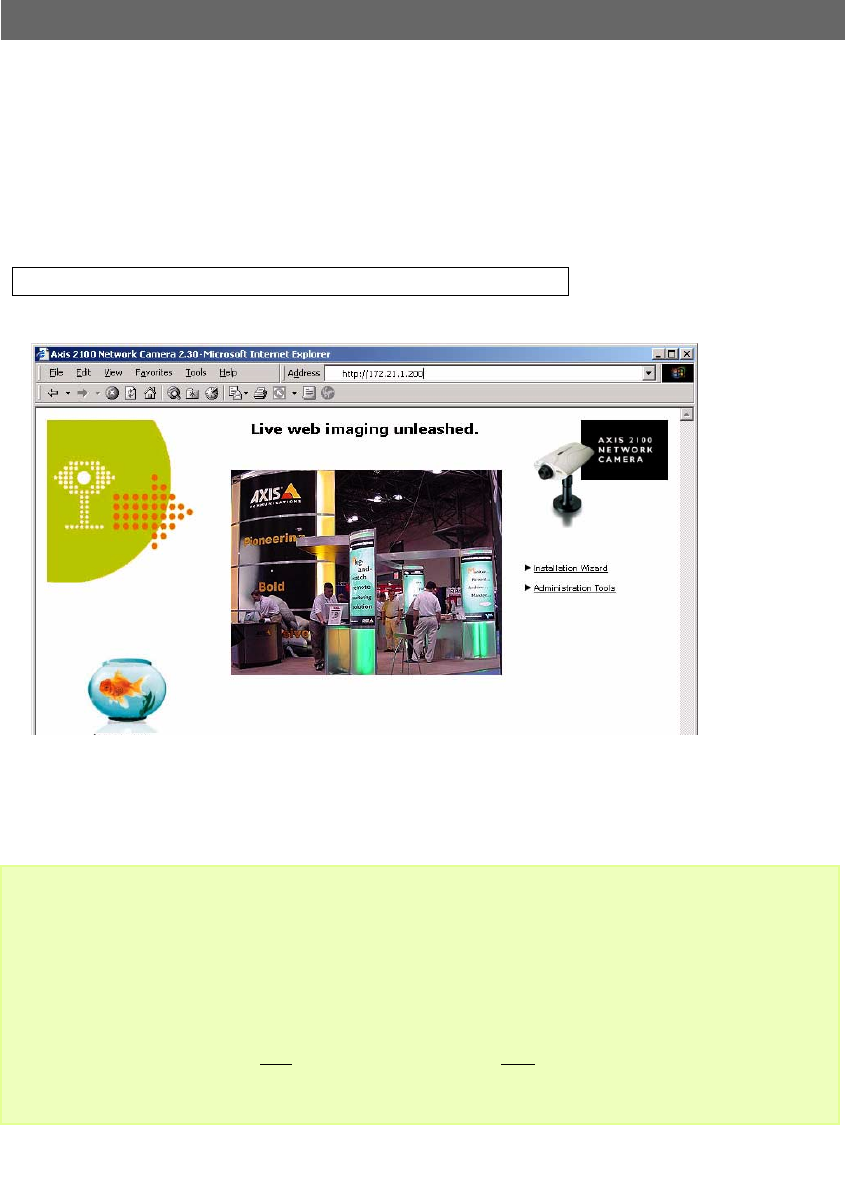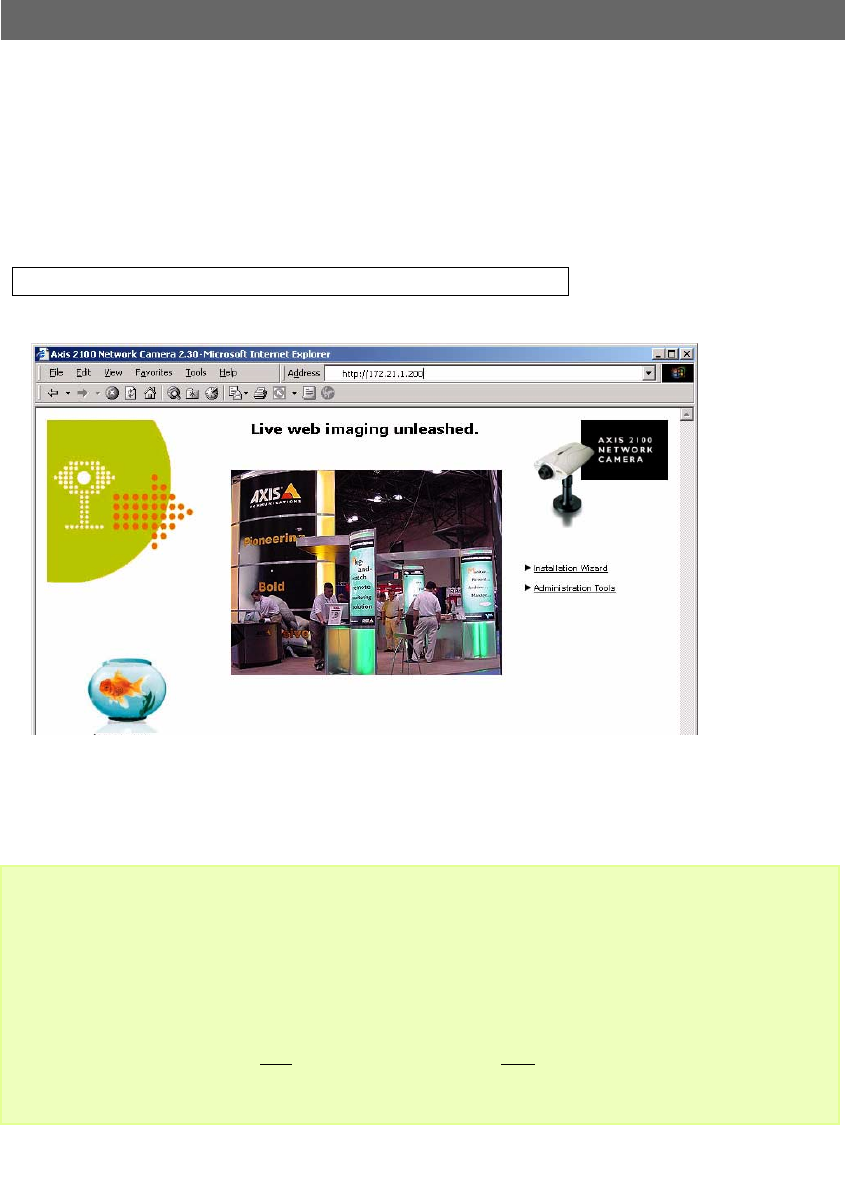
AXIS 2100 User’s Guide Installing Your Camera on a Network
13
Verifying the Installation From Your Browser
Having completed the installation procedure above, you should then verify the connection
between the AXIS 2100 and the network, as follows:
1. Start your browser (see note below) and enter the name or IP address of your camera:
Example!
The Home Page for your AXIS 2100 is now displayed:
2. Continue the setup and configure your application using the Installation Wizard or
Administration Tools, as described in Configuring Your Camera, on page 38.
Important!
http://172.21.1.200
• To enable the updating of images in Microsoft Internet Explorer, you must set your browser to allow
ActiveX controls, and perform a once-only installation of the Axis ActiveX component onto your
workstation. However, if your computer environment restricts the installation of additional software,
you can alternatively set your AXIS 2100 to use a Java applet for updating the images. This is done
from Image - Settings.
• When accessing the Admin Tools for the first time in a browser, you will not be prompted for a user-
name or password. You will be assumed to be the Administrator and will automatically be logged on
as such, with the username root
and the default password pass. This root password must, however,
be changed as soon as possible, to enable the security function. Also, all Axis products are shipped
with the same password as default. For more information, see System Security, on page 24.