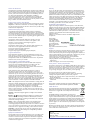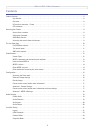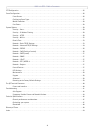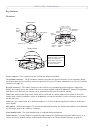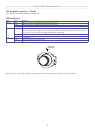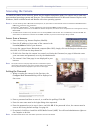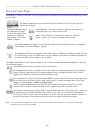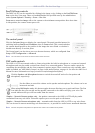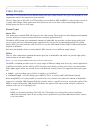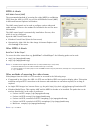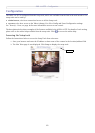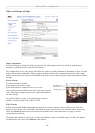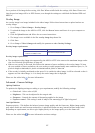AXIS 212 PTZ - The Live View Page
10
The Live View Page
Depending on whether or not the Live View page has been customized, the buttons described below may or may
not be visible.
The Video Format drop-down list allows the video format on the Live View page to be
temporarily changed.
The Output buttons control
the output directly from
the Live View page. These
buttons are configured
under Setup > Live View
Config > Layout.
Pulse - click this button to activate the output for a defined
period of time, e.g. to switch on a light for 20 seconds.
Active/Inactive - click these buttons to manually start and stop a
connected device, e.g. switch a light on/off.
The Action buttons can trigger an event directly from the Live View page. These are configured
under Setup > Live View Config > Layout.
The Snapshot button saves a snapshot of the video image currently being displayed. Right-click on
the video image to save it in JPEG format on your computer. This button is primarily intended for
use when the AMC viewer toolbar is not available.
The AMC (AXIS Media Control) viewer toolbar is only available for Microsoft Internet Explorer. It provides
the following buttons:
The Play/Stop button starts and stops the live video stream.
The Snapshot button saves a snapshot of the video image currently being displayed. The Snapshot
function and the target directory for saving snapshots can be configured from the AMC Control
Applet in the Windows Control Panel (Internet Explorer only).
The record button is used to record the current (MPEG-4) video stream. The location where the image
file is saved can be specified using the AMC control panel. To enable recording, Select Live View
Config > Viewer Settings > Enable recording button.
Click the View Full Screen button to make the video image fill the entire screen area. No other
windows will be visible. Press Esc (Escape) on the computer keyboard to exit full screen.
These buttons change the navigation mode. Selecting Center will move the camera view to center on
the position that was clicked. Joystick mode will move the camera in the direction indicated by a
mouse click, relative to the center of the image. The further from the center the image is clicked, the
greater the movement. These modes can also be selected by right-clicking in the image.
Note: The snapshot function in MPEG-4 full screen mode will return the image view to the default live view page. Click the View Full
Screen button to return to Full Screen Mode.