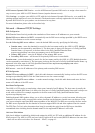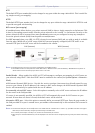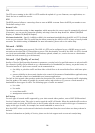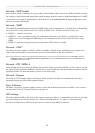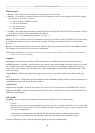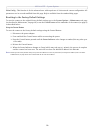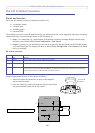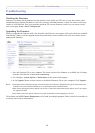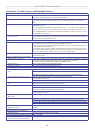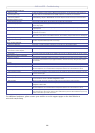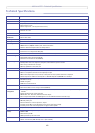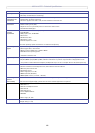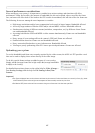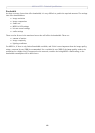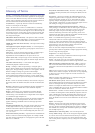AXIS 212 PTZ - Troubleshooting
42
Emergency Recovery Procedure
If power or the network connection to the camera is lost during the upgrade, the process will fail and the unit
will become unresponsive. A flashing red Status LED indicates a failed upgrade. To recover the unit, follow the
steps below. The serial number is found on the label attached to the bottom of the camera.
1. UNIX/Linux - From the command line, type the following:
arp -s <IP address of camera> <Serial number> temp
ping -s 408 <IP address of camera>
Windows - From a command/DOS prompt, type the following:
arp -s <IP address of camera> <Serial number>
ping -l 408 -t <IP address of camera>
2. If the unit does not reply within a few seconds, restart it and wait for a reply. Press CTRL+C to stop Ping.
3. Open a browser and type in the camera’s IP address. In the page that appears, use the Browse button to
select the upgrade file to use, e.g. axis212ptz.bin. Then click the Load button to restart the upgrade process.
4. After the upgrade has completed (1-10 minutes), the unit will automatically restart and show a steady green
on the Power and Status LEDs and flashing green or amber on the Network LED.
5. Referring to the installation guide, reinstall the camera.
If the emergency recovery procedure does not get the camera up and running again, please contact Axis support
at www.axis.com/techsup/
Axis Support
If you contact Axis support, please help us to help you solve your problems, by providing the server report, the
log file and a brief description of the problem.
Server Report - go to Setup > System Options > Support Overview. The server report contains important
information about the server and its software, as well as a list of the current parameters.
The Log file is available from Setup > System Options > Logs & Reports. The Log file records events in the unit
since the last system restart and can be a useful diagnostic tool when troubleshooting.