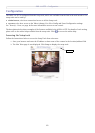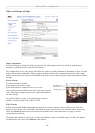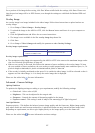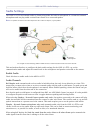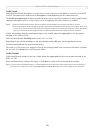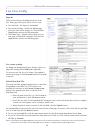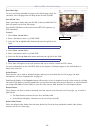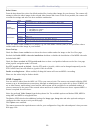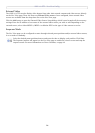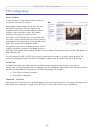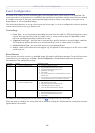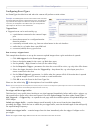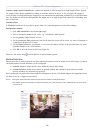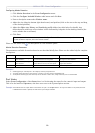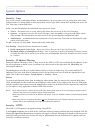AXIS 212 PTZ - Live View Config
23
Default Viewer
From the drop-down lists, select the default method for viewing video images for your browser. The camera will
attempt to show the video images in the selected video format and viewer. If this is not possible, the camera will
override the settings and select the best available combination.
AMC Recommended viewer in Windows Internet Explorer (MPEG-4 / Motion JPEG).
QuickTime MPEG-4 only.
Java applet A slower imaging alternative to AMC. Requires one of the following installed on the client:
Still image Displays still images only. Hit the Refresh button in your browser to view a new image.
Server Push Recommended viewer for other browsers (Motion JPEG).
QuickTime MPEG-4 only.
Java applet A slower imaging alternative to Server Push (Motion JPEG only).
Still image Displays still images only. Hit the Refresh button in your browser to view a new image.
Check the Show viewer toolbar box to display e.g. the AXIS Media Control (AMC) or the QuickTime viewer
toolbar under the video image in your browser.
Viewer Settings
Check the Show viewer toolbar box to show the viewer toolbar under the image on the Live View page.
Uncheck the Enable MPEG-4 decoder installation checkbox to disable the installation of the MPEG-4 decoder
included with AMC.
Check the Show crosshair in PTZ joystick mode box to show a red position indicator on the live view page
when joystick navigation mode is selected.
Use PTZ joystick mode as default - Sets the PTZ mode to joystick, which can be changed temporarily on the
PTZ Control Panel, but will default to joystick if this is selected.
Enable recording button - When enabled, clicking this button will start an MPEG-4 recording.
Please see the online help for further details.
HTML Examples
You can add live video from the AXIS 212 PTZ to your own web site. The camera can transmit a Motion JPEG
stream to up to 20 simultaneous connections, although an administrator can restrict this to fewer. If MPEG-4 is
set as video format, multicasting is used and the video stream will be available for an unlimited number of
viewers connected to the parts of the network where multicast is enabled. Please note that a separate MPEG-4
license is required for each viewer.
Select the preferred Video Format from the drop down list. The available options are Motion JPEG, MPEG-4
using AMC and MPEG-4 using QuickTime.
The Motion JPEG selection has additional settings for Image type, Image size and other optional settings to
configure the video stream to suit your Web page.
Click Update once satisfied.
The camera generates the required source code for your configuration. Copy this code and paste it into your own
Web page code.
Browser Viewer Description
Windows
Internet Explorer
• JVM (J2SE) 1.4.2 or higher
• JRE (J2SE) 5.0 or higher
Other browsers