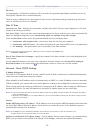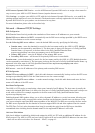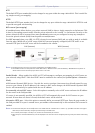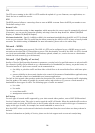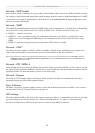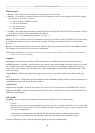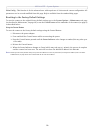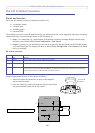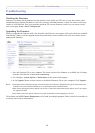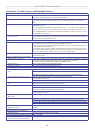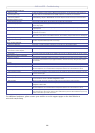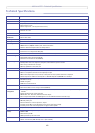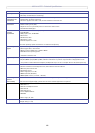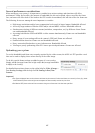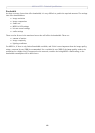AXIS 212 PTZ - Troubleshooting
41
Troubleshooting
Checking the Firmware
Firmware is software that determines the functionality of the AXIS 212 PTZ. One of your first actions when
troubleshooting a problem should be to check the currently installed firmware version. The latest version may
contain a correction that fixes your particular problem. The current firmware version in your camera can be
seen on the page Setup > Basic Configuration.
Upgrading the Firmware
When you upgrade the firmware with a file from the Axis Web site, your camera will receive the latest available
functionality. Always read the upgrade instructions and release notes available with each new release, before
updating the firmware.
1. Save the firmware file to your computer. The latest version of the firmware is available free of charge
from the Axis Web site at www.axis.com/techsup
2. Go to Setup > System Options > Maintenance in the camera’s Web pages.
3. In the Upgrade Server section, browse to the desired firmware file on your computer. Click Upgrade.
Notes: •Preconfigured and customized settings will be saved when the firmware is upgraded (as long as the same features are
available in the new firmware) although this is not guaranteed by Axis Communications.
•After starting the upgrade process, always wait at least 5-10 minutes before restarting the camera, even if you suspect
the upgrade has failed.
•Your dealer reserves the right to charge for any repair attributable to faulty upgrading by the user.
The software tool AXIS Camera Management can be used for multiple upgrades. Please visit the Axis website at
www.axis.com for more information.