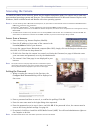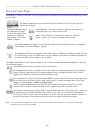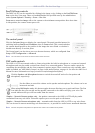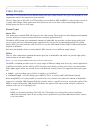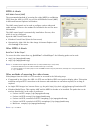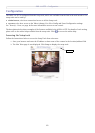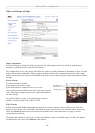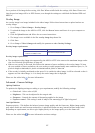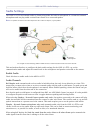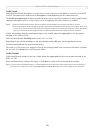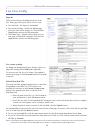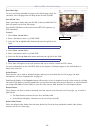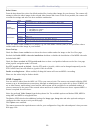AXIS 212 PTZ - Configuration
16
Video and Image settings
Image Appearance
Use these settings to change the image as required. The video image can be fine-tuned by adjusting the
resolution, compression level, and the white balance.
The configuration of the video image will affect the camera’s overall performance, depending on how it is used
and on the available bandwidth. Setting a higher resolution and a lower compression improves video image
quality, but increases the amount of bandwidth used. Please see the online help for further information on these
settings.
Overlay Settings
Use these settings to include:
Text, date and
time overlay
Image overlay
a) an image as an overlay, and/or
b) the date and time, along with text of your own.
Text overlays are all included on one line at the top or bottom
of the video image. Image overlays can be placed anywhere in
the video image.
See Overlay Image, on page 17 for instructions on how to
upload an overlay image to the AXIS 212 PTZ.
Video Stream
Define the maximum video stream time per session in seconds, minutes or hours. When the set time has
expired, a new stream can be started by refreshing the page in the browser. For unlimited video stream time,
select the Unlimited radio button. Note that the maximum video stream time does not apply to clients
connecting via multicast.
The frame rate allowed to each viewer can also be limited, to reduce bandwidth usage. To allow the highest
available frame rate, select the Unlimited radio button.