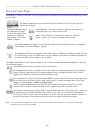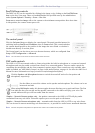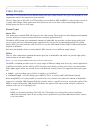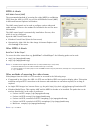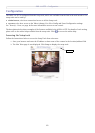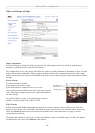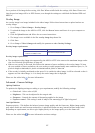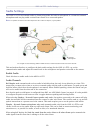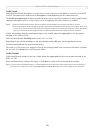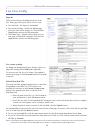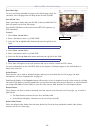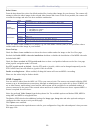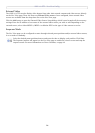AXIS 212 PTZ - Configuration
17
For a preview of the image before saving, click Test. When satisfied with the settings, click Save. Please note
that the preview image will be in JPEG format, even though the settings are valid both for Motion JPEG and
MPEG-4.
Overlay Image
An overlay image is an image included in the video image. Follow these instructions to upload and use an
overlay image:
1. Go to Setup > Video & Image > Overlay Image.
2. To upload the image to the AXIS 212 PTZ, click the Browse button and locate it on your computer or
server.
3. Click the Upload button and follow the on-screen instructions.
4. The image is now available in the Use overlay image drop-down list.
5. Click Save.
6. Go to Setup > Video & Image and modify the parameters under Overlay Settings.
Overlay image requirements:
The height and width of the overlay image in
pixels must be exactly divisible by 4.
Overlay image requirements:
• The maximum overlay image size supported by the AXIS 212 PTZ is the same as the maximum image resolu-
tion. See Technical Specifications, on page 45.
• When a text overlay is also used, this reduces the amount of space available to the overlay image. To keep
the text readable at lower resolutions, the text overlay occupies proportionally more and more space, i.e., 16
pixels in height at 640x480, 32 pixels at 320x240 and 64 pixels at 160x120.
• If the overlay is initially positioned so that part of it is outside the video image, it will be relocated so that it
appears over the video image, i.e. it is always the entire image that is displayed.
Please see the online help for more information.
Advanced - Camera Settings
Lighting Conditions
To optimize the lighting settings according to your requirements, modify the following settings:
• Color level - Select color or B/W
• Brightness - This can be adjusted in the range 0-100
• Sharpness - Controls the amount of sharpening applied to the image
• Exposure control - This setting is used to adapt to the amount/type of light being used
Low Light Behavior
Exposure priority - This defines the balance between image quality and the frame rate. Higher image quality
may reduce frame rate and increase motion blur. A prioritized frame rate may instead increase image noise.
Depending on requirements, use this to give higher priority to the image quality or to the frame rate.
Please see the online help for more information on these settings.
Image Formats Image Size
• Windows 24-bit BMP (full color)
• Windows 4-bit BMP (16 colors)