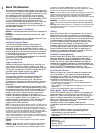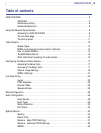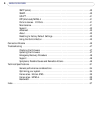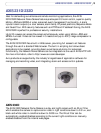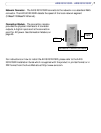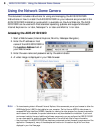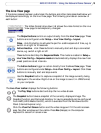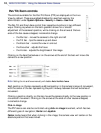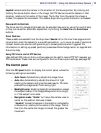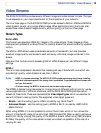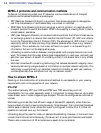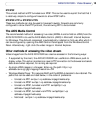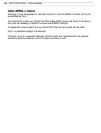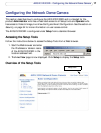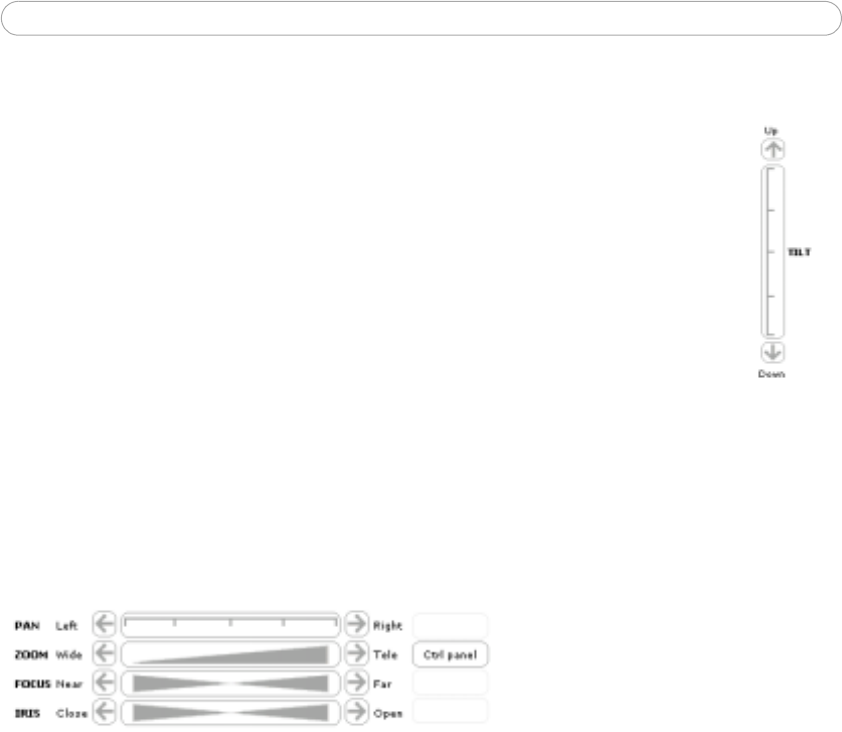
10
AXIS 231D/232D - Using the Network Dome Camera
Pan/Tilt/Zoom controls
The controls available for the Pan/Tilt/Zoom (PTZ) are displayed on the Live
View by default. These are enabled/disabled for specified users by the
administrator under System Options > Security > Users > User List.
The Pan Tilt and Zoom bars control their respective functions in two different
ways. Clicking anywhere on the bar's gradient allows for a 'smooth'
adjustment of the camera's position, while clicking on the arrows at the two
ends of the bar cause a stepped, incremental change
• the Pan bar - moves the camera to the right and left
• the Tilt bar - tips the camera up and down
• the Zoom bar - zooms the view in and out
• the Focus bar - adjusts the focus
• the Iris bar - adjusts the brightness of the image
Clicking on the bars themselves or on the arrows at the end of the bars will move the
camera to a new position.
.
Note: Setting the iris and focus manually will disable Auto iris/Auto focus.
Each position on the bar represents a defined position in the camera’s range of movement,
with the center of the bar representing the point midway between the two extremes of
movement.
Clicking a position directly on the bar moves the camera directly to the new position in
one smooth movement. Clicking on the arrows at the ends of a bar causes a stepped,
incremental change.
Click-in-image
The PTZ device can also be controlled using click-in-image movement, which has two
different types of navigation; Center and Joystick.
Center mode means that when clicking in the image, the camera view will center on the
absolute position that was clicked.