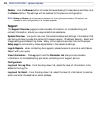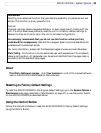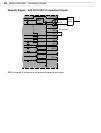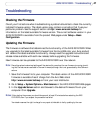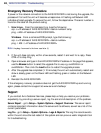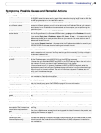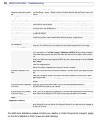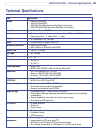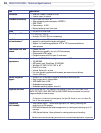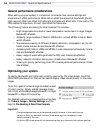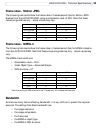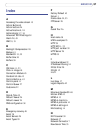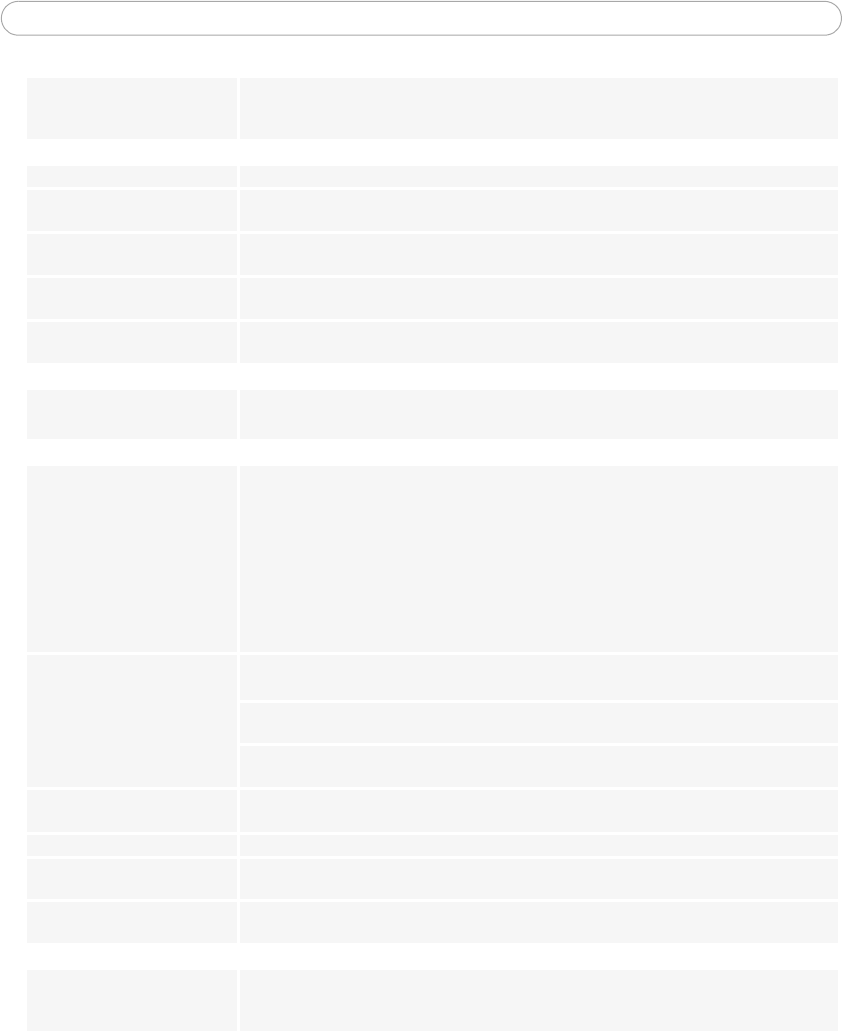
50
AXIS 231D/232D - Troubleshooting
For additional assistance, please contact your reseller or check the product’s support pages
on the Axis Website at http://www.axis.com/techsup
Installation of additional ActiveX
component restricted or prohib
-
ited
Configure yourAXIS 231D/232D to use a Java applet for updating the images under
Live View Config > Layout > Default Viewer for Internet Explorer. See help files for more infor-
mation.
Video Image Problems
Image too dark or too light. See the help files on Video & Image Settings
Problems uploading own files There is only limited space available for the upload of your own files. Try deleting one or more
existing files, to free up space.
Missing images in uploads This can occur when trying to use a larger image buffer than is actually available. Try lowering
the frame rate or the upload period.
Slow image update Configuring, e.g. pre-buffers, hi-res images, high frame rate etc will reduce the performance of
the AXIS 231D/232D.
Slow performance Slow performance may be caused by e.g. heavy network traffic, many users with access to unit,
low performing client, use of features such as Event handling., Image rotation.
Bad snapshot images
Display incorrectly configured on
your workstation
In Display Properties, configure your display to show at least 65000 colors, i.e. at least 16-bit.
Using only 16 or 256 colors on your display will produce dithering artifacts in the image.
Problems with the MPEG-4 format
Lower frame rate than expected. Check with the administrator that there is enough bandwidth available. Check also the settings
for bit rate control, in the Video & Image > Advanced > MPEG-4 settings. Using an inappro
-
priate video object type can also affect the frame rate. See the online help for more informa-
tion.
Check in the AMC control panel applet (MPEG-4 tab) that video processing is not set to Decode
only I frames.
Lower the image resolution.
Reduce the number of applications running on the client computer.
No MPEG-4 displayed in the
client.
Check that the correct network interface is selected in the AMC control panel applet (network
tab).
Check that the relevant MPEG-4 connection methods are enabled in the AMC control panel
applet (network tab).
In the AMC control applet, select the MPEG-4 tab and click the button Set to default MPEG-4
decoder.
No multicast MPEG-4 displayed
in the client.
Check with your network administrator that the multicast addresses used by the
AXIS 231D/232D are valid for your network.
Check with your network administrator to see if there is a firewall preventing viewing.
Multicast MPEG-4 only accessi-
ble by local clients.
Check if your router supports multicasting, or if the router settings between the client and the
server need to be configured. The TTL (Time To Live) value may need to be increased.
Poor rendering of MPEG-4
images.
Color depth set incorrectly on clients. Set to 16-bit or 32-bit color.
Unexpected PTZ behavior
Problem with hardware Go to System Options > Maintenance > Dome Status and click Test to test the camera and
dome mechanics for errors. Contact Axis Customer Services if you receive an error message as
the result of this test.