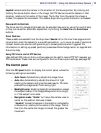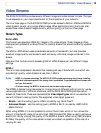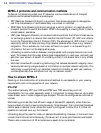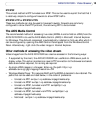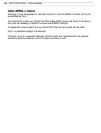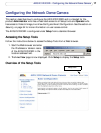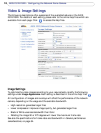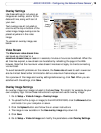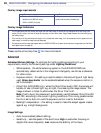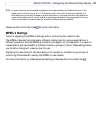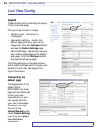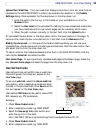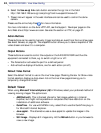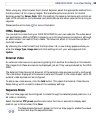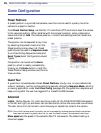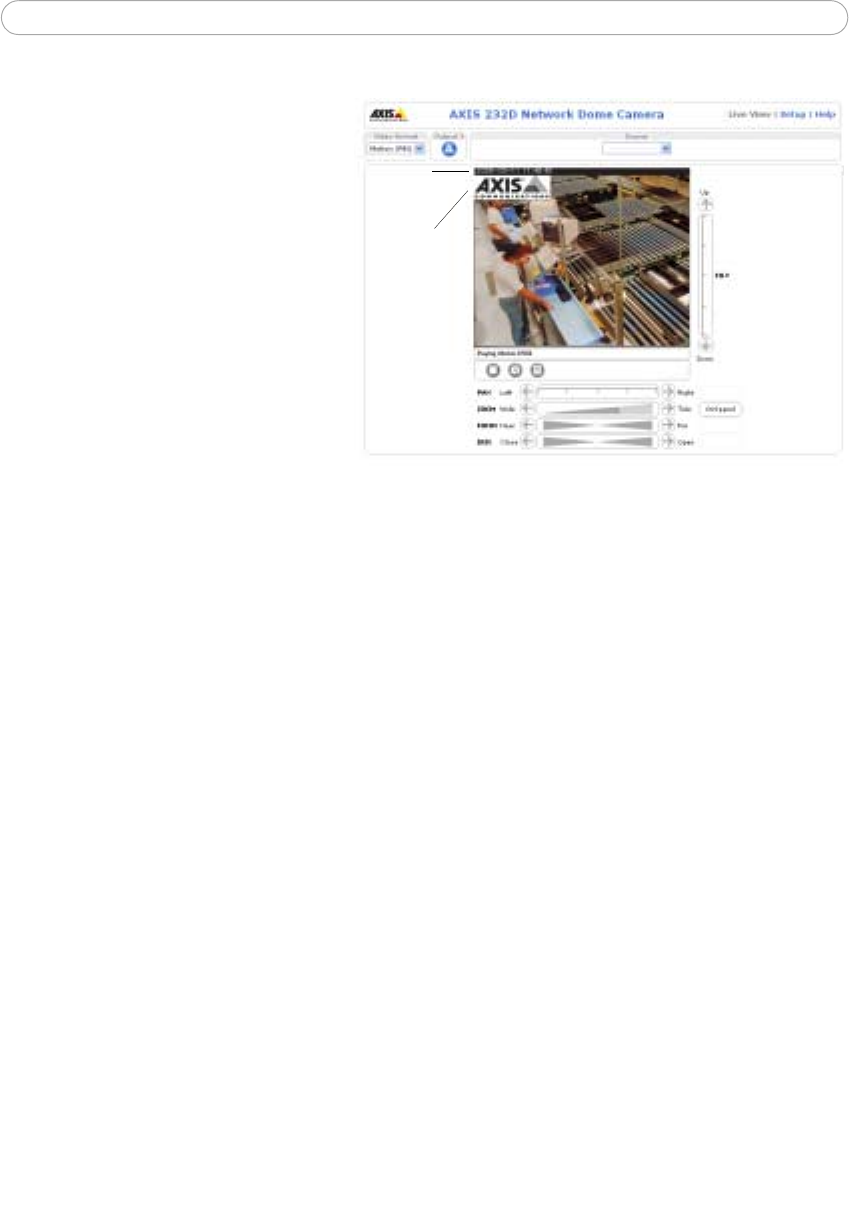
19
AXIS 231D/232D - Configuring the Network Dome Camera
Overlay Settings
Use these settings to include a) an
image as an overlay, and/or b) the
date and time, along with text of
your own.
Text overlays are all included on
one line at the top or bottom of the
video image. Image overlays can be
placed anywhere in the video
image.
To upload an overlay image, see
below.
Video Stream
The Maximum video stream time
can be set as Unlimited, or a
maximum stream time per session in seconds, minutes or hours can be defined. When the
set time has expired, a new stream can be started by refreshing the page in the Web
browser. Note that the maximum video stream time does not apply to clients connecting
via multicast.
To avoid bandwidth problems on the network, the frame rate allowed to each viewer can
also be limited. Select either Unlimited or define a maximum frame rate per viewer.
For a preview of the image and overlay settings before saving, click Test. When you are
satisfied with the settings, click Save.
Overlay Image Settings
An overlay image is an image included in the Live View. This might, for example, be your
own company logo. Follow these instructions to upload and use an overlay image:
1. Go to Setup > Video & Image > Overlay Image.
2. To upload the file (a logo or image) to the AXIS 231D/232D, click the Browse button
and locate it on your computer or server.
3. Click the Upload button and follow the on-screen instructions.
4. The image is now available in the Use overlay image drop-down list.
5. Click Save.
6. Go to Setup > Video & Image and modify the parameters under Overlay Settings.
Date &
Time
image
Overlay