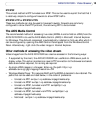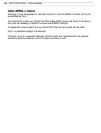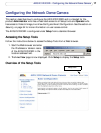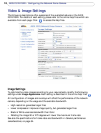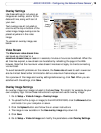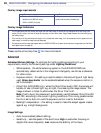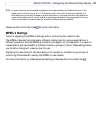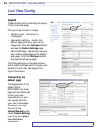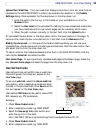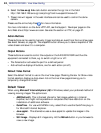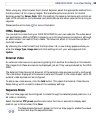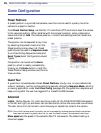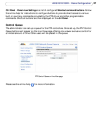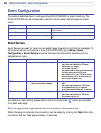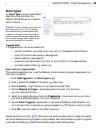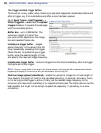23
AXIS 231D/232D - Live View Config
Upload Own Web Files - Your own web files, background picture, color etc. must first be
uploaded to the AXIS 231D/232D in order to be available for selection in the Custom
Settings dialog. Once uploaded, the files are shown in the drop-down list.
1. Enter the path to the file, e.g. a file located on your workstation or click the
Browse button.
2. Select the User level for the uploaded file. Setting the user access level means that
you have complete control over which pages can be viewed by which users.
3. When the path is shown correctly in the text field, click the Upload button.
All uploaded files are shown in the drop-down lists in the lower section of the page. To
remove a file, check the box provided next to it and then click the Remove button.
Modify the Axis Look - In this area of the Custom Settings dialog you can use your
uploaded files, choose colors and include logos and banners. Click the radio button Own:
and select the file from the drop-down list.
To use an external file located somewhere other than in the AXIS 231D/232D, click the
radio button External: and enter the URL.
Own Home Page- To use a previously uploaded web page as the default page, check the
box Use own home page and select the page from the drop-down list.
User Defined Links
User defined links can be CGI links or web links.
Once configured, the link(s) will appear on the
Live View page.
To set up a web link, select the Use as web link
radio button, enter a descriptive name and enter
the URL in the provided field. Click Save and the
link will appear on the Live View page.
User defined CGI links can be used to issue HTTP
API requests, e.g. PTZ commands.
Example:
1. Check Show Custom Link 1
2. Enter a descriptive name, e.g. CAM START.
3. Select the Use as cgi link radio button and
enter the cgi link in the field:
http://192.168.0.125/axis-cgi/com/ptz.cgi?continuouspantiltmove=30,-30
4. Check Show Custom Link 2.
5. Enter a descriptive name, e.g. CAM STOP.
User Defined Links