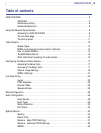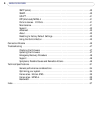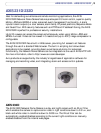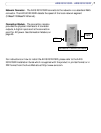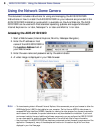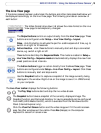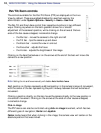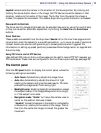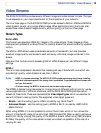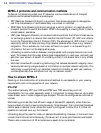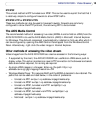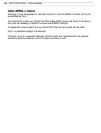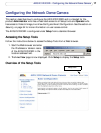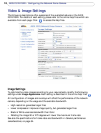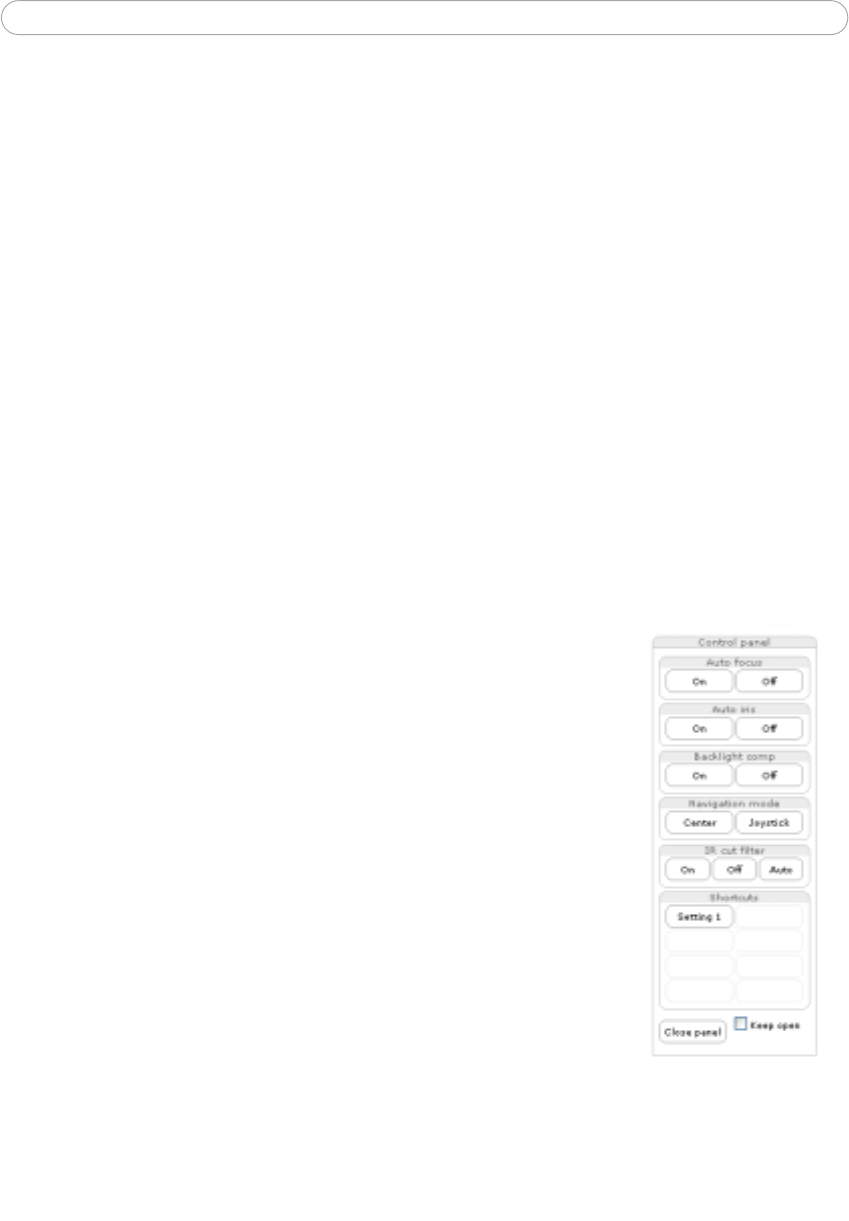
11
AXIS 231D/232D - Using the Network Dome Camera
Joystick mode moves the camera in the direction of the mouse pointer. By clicking and
holding the mouse button down in the image, the PTZ device moves the camera in that
direction, relative to the center of the image. The further from the center the image is
clicked, the greater the movement. The camera stops moving when the button is released.
Focus and Iris Controls
The Focus and Iris (image brightness) can be adjusted manually by using the control bars,
or they can be set for automatic adjustment, by clicking the Auto Iris and Auto Focus
buttons.
Preset Positions
These presets are selected from the drop-down Source list on the Live View page and will
move and/or zoom the camera to a pre-defined position, i.e. to cover an area of particular
interest. Events can also be configured to go to preset positions when triggered. For
information on setting up preset positions, please see
Dome Configuration, on page 26 and
the online help.
Using CGI links to control PTZ devices
User-defined CGI links on the Live View page can be used to issue HTTP API requests, e.g.
PTZ commands. These links are configured in the Live View Layout settings, see
page 23.
The Control panel
Click the Ctrl panel button to display the control panel, where the
following settings are available:
• Auto focus: Automatically adjusts the image focus.
• Auto iris: Automatically adjusts the amount of light
reaching the camera and gives the best results, This also
protects the image sensor from strong light.
• Backlight comp: Enabling backlight compensation makes
the subject clearer if the image background is too bright,
or if the subject is too dark.
• Navigation mode: “Center” will move the camera view to
center on the position that was clicked.
“Joystick” moves the camera in the direction indicated by
a mouse click, relative to the center of the image. The fur
-
ther from the center the image is clicked, the greater the
movement.