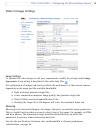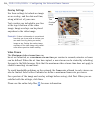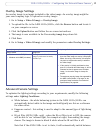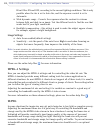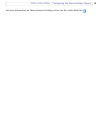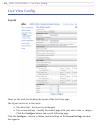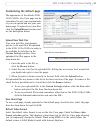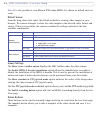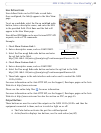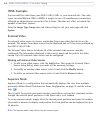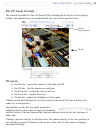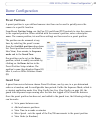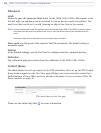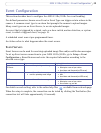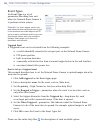23
AXIS 231D+/232D+ - Live View Config
User Defined Links
User defined links can be CGI links or web links.
Once configured, the link(s) appear in the Live View
page.
To set up a we
b link, select the Use as web link radio
button, enter a descriptive name, and enter the URL
in the provided field. Click Save and the link will
appear in the Live View page.
User defined CG
I links can be used to issue HTTP API
requests, such as PTZ commands.
Example:
1. Check Show Custom
Link 1.
2. Enter a descriptive name, such as CAM START.
3. Select the Use as cgi link radio button and enter
the cgi link in the field:
http://192.168.0.125/axis-cgi/com/ptz.cgi?continuouspantiltmove=30,-30
4. Check Show Custom Link 2.
5. Enter a descriptive name, such as CAM STOP.
6. Select the Use as cgi link radio button and enter the cgi link in the field:
http://192.168.0.125/axis-cgi/com/ptz.cgi?continuouspantiltmove=0,0.
7. These links appear in the web interface and can be used to control the AXIS
231D+/232D+.
For more information on the Axis HTTP API, see the Support /
Developer pages on the Axis
Web site at http://www.axis.com
Please use the online help files for more information.
For more information on the Axis HTTP API, see the Support /
Developer pages on the Axis
Web site at http://www.axis.com See also the section on PTZ, on page 25.
Output Buttons
These buttons are used to control the outputs on the AXIS 231D+/232D+ and thus the
equipment connected to them, such as to switch a light on or off:
• The Pulse button activates the port for a defined period
• Active/Inactive displays two buttons,
one for each action (on/off)
User Defined Links