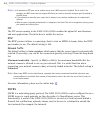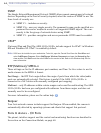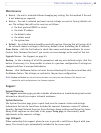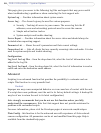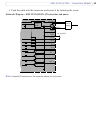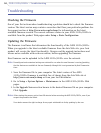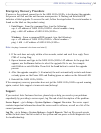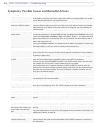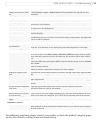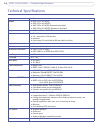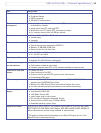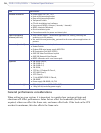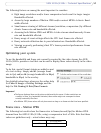50
AXIS 231D+/232D+ - Troubleshooting
Troubleshooting
Checking the Firmware
One of your first actions when troubleshooting a problem should be to check the firmware
version. The latest version may contain a correction that fixes your particular problem. See
the support section at http://www.axis.com/techsup for information on the latest
available firmware version. The current software version in your AXIS 231D+/232D+ is
available from the product Web pages under Setup > Basic Configuration.
Updating the Firmware
The firmware is software that determines the functionality of the AXIS 231D+/232D+.
When you upgrade to the latest available firmware from the Axis Web site, your Axis
product will receive the latest functionality. Always read the upgrade instructions and
release notes available with each new release, before upgrading the firmware.
New firmware can be uploaded to the AXIS 231D+/232D+ over
the network.
Note:
Preconfigured and customized settings are retained for use when the new firmware is running (providing
that the features are available in the new firmware) although this is not guaranteed by Axis Communica-
tions.
1. Save the firmware file to your computer. The latest version of the AXIS
231D+/232D+ firmware is available free of charge from the Axis Web site at
http://www.axis.com/techsup or from your local distributor.
2. Go to Setup > System Options > Maintenance in the AXIS 231D+/232D+ Web
pages.
3. In the Upgrade Server section browse to the desired firmware file on your computer.
Click Upgrade.
Notes:
After starting the process, wait at least 20 minutes before restarting the AXIS 231D+/232D+, even if you
suspect the procedure has failed.
Your dealer reserves the right to charge for any repair attributable to faulty updating by the user.