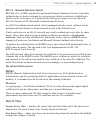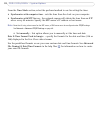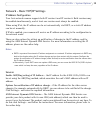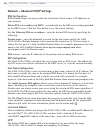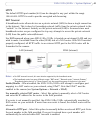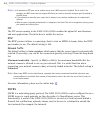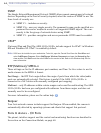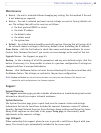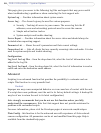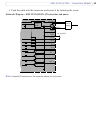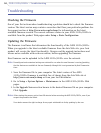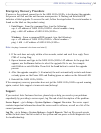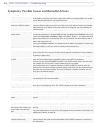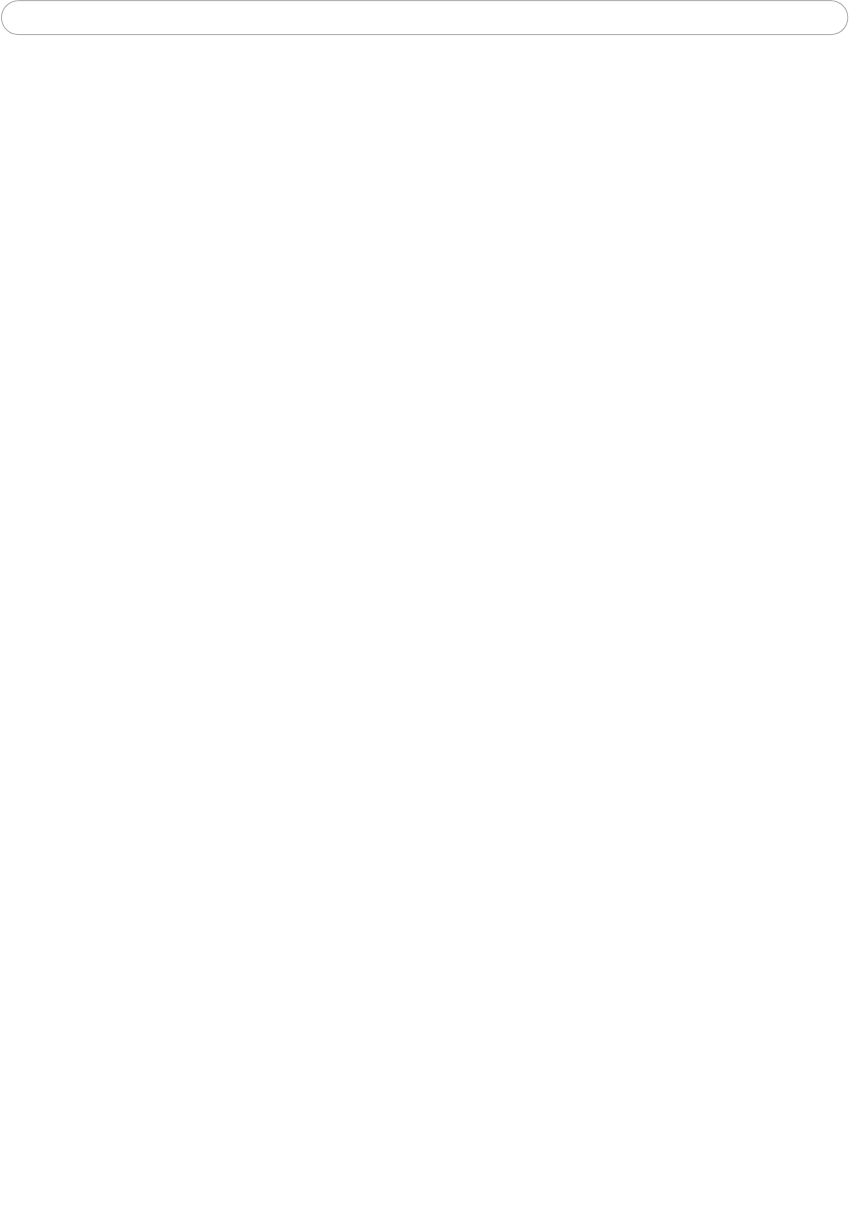
45
AXIS 231D+/232D+ - System Options
Maintenance
• Restart - the unit is restarted without changing any setting. Use this method if the unit
is not behaving as expected.
• Restore - the unit is restarted and most current settings are reset
to factory default val-
ues. The settings that will not be reset are as follows:
• the boot protocol (DHCP or static)
•
the static IP address
• the default router
•the subnet mask
• the system time
• Default - the defaul
t button should be used with caution. Pressing this will return all of
the network camera's settings to the factory default values (including the IP address).
Dome Status - cli
ck the Test button to check the camera and dome mechanics for errors.
Contact Axis Customer Services if you receive an error message as the result of this test.
Upgrade Server - See Su
pport, on page 45.
Backup
- to take a backup of all of the parameters, and any user-defined scripts, click this
button. If necessary, it is then possible to return to a previous configuration if settings are
changed and there is unexpected behavior.
Restore
- click the Browse button to locate the saved backup file (see above) and then click
the Restore button. The settings are restored to the previous configuration.
Note:
Backup and Restore can only be used on the same unit running the same firmware. This feature is not
intended for multi-configurations or for firmware upgrades.
Support
Support Overview
The support overview page provides valuable information on troubleshooting and contact
information, should you require technical assistance.
System Overview
The System Overview page gives a quick look over the camera’s status and settings.
Information that can be found here includes the camera’s Firmware version, IP address,
Security, Optional Network Services, Event Settings, Image settings and Recent log items.
Many of the captions are also links to the proper Setup page to conveniently make
adjustments in the camera’s settings.
Logs & Reports
When contacting Axis support, please be sure to provide a valid Server Report with your
query. The Access Log is automatically included in the server report.