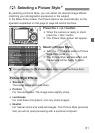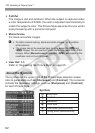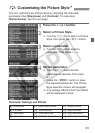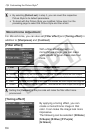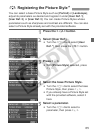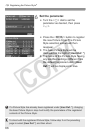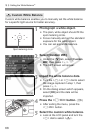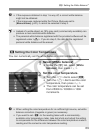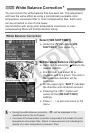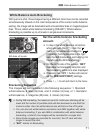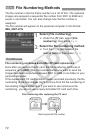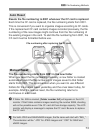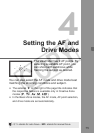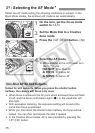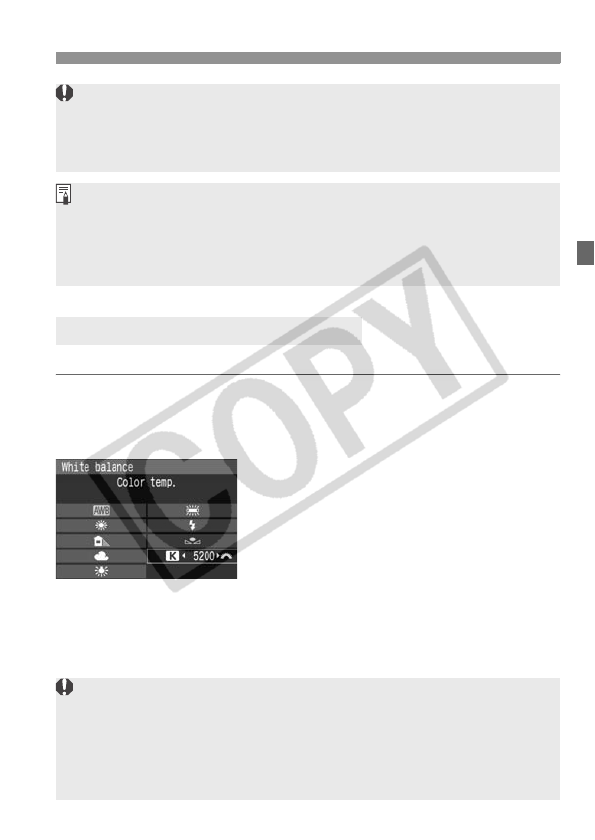
69
B: Setting the White BalanceN
You can numerically set the white balance’s color temperature.
1
Select [White balance].
Under the [2] tab, select [White
balance], then press <0>.
2
Set the color temperature.
Turn the <5> dial to select [P].
Turn the <6> dial to set the color
temperature, then press <0>.
The color temperature can be set
from 2500K to 10000K in 100K
increments.
P Setting the Color Temperature
If the exposure obtained in step 1 is way off, a correct white balance
might not be obtained.
If the image was captured while the Picture Style was set to
[Monochrome] (p.62), it cannot be selected in step 3.
Instead of a white object, an 18% gray card (commercially available) can
produce a more accurate white balance.
The personal white balance registered with the provided software will be
registered under <O>. If you do step 3, the data for the registered
personal white balance will be erased.
When setting the color temperature for an artificial light source, set white
balance correction (magenta or green) as necessary.
If you want to set <P> to the reading taken with a commercially-
available color temperature meter, take test shots and adjust the setting
to compensate for the difference between the color temperature meter’s
reading and the camera’s color temperature reading.