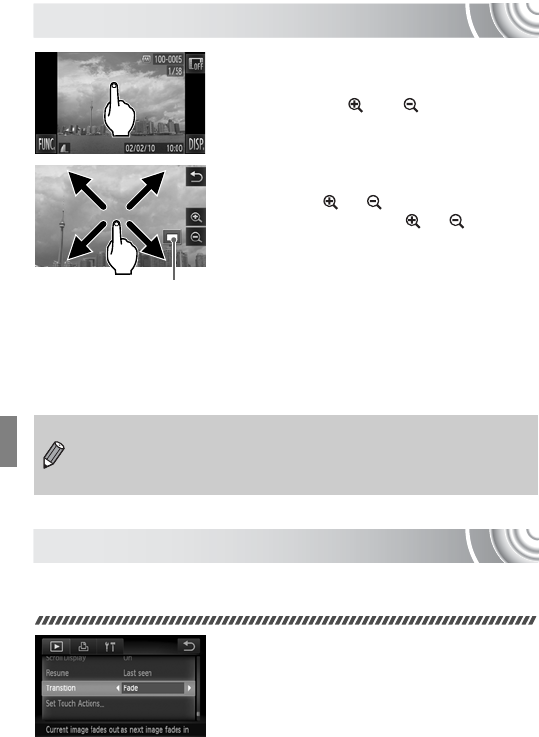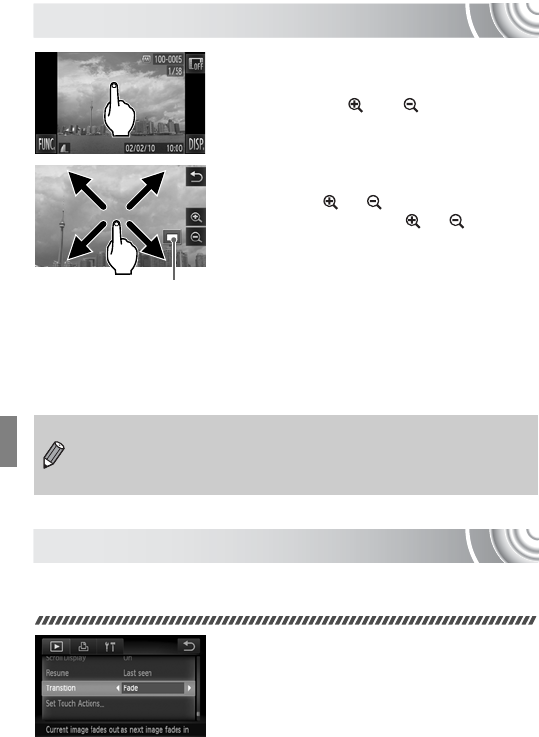
112
Magnifying Images
Magnify an image.
● When you touch the screen, the image will
magnify and and will appear.
● If you keep your finger on the screen, the
display will continue to zoom on that part
of the image up to a factor of 10x.
● You can also zoom in or out on images by
touching or .
If you touch and hold or , the
display will continue zoom in or out on the
image.
● If you drag across the screen, you can
move the location of the displayed area.
● Touch Ú to restore the image to its
original size.
● You can also tap the side of the camera
gently (p. 29) to switch between images at
the same zoom factor (Active Display).
Changing Image Transitions
You can choose from three transition effects when switching between
images in Single Image Playback.
Choose [Transition].
● Touch ø, then n to choose the
1 tab. Touch [Transition], then touch qr
to choose an option.
Approximate Location
of Displayed Area
If you move the zoom lever toward k, the display will zoom in on the
image and, if you continue to hold the zoom lever, it will continue to zoom
in up to a maximum factor of 10x. To zoom out, move the zoom lever
toward g, or continue to hold it to return to single image playback.