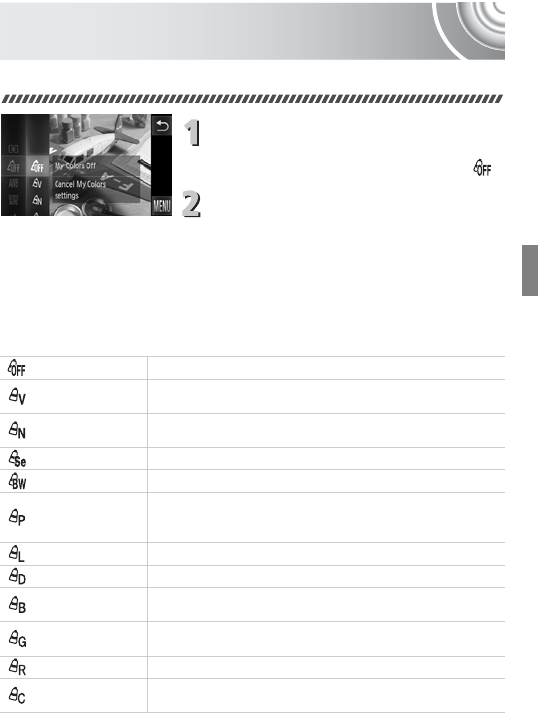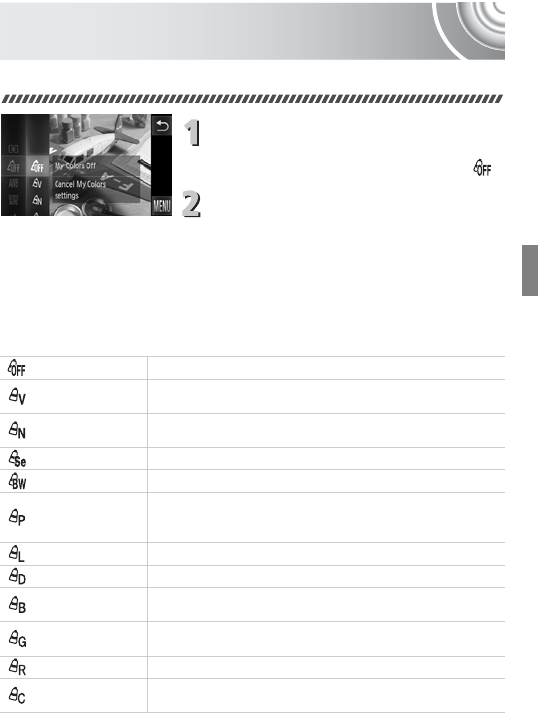
79
Changing the Tone of an Image
(My Colors)
You can change the tone of an image to sepia or black and white when shooting.
Choose My Colors.
● Touch ø, then drag vertically up or
down the menu on the left to choose .
Choose an option.
● Touch an item you want to set.
● If you drag vertically up or down the menu
to the right, other items will appear.
● Touch the item you chose again to
complete the setting.
XThe setting you chose will appear on the
screen.
My Colors Off —
Vivid
Emphasizes the contrast and color saturation for a vivid
impression.
Neutral
Tones down the contrast and color saturation for neutral
hues.
Sepia Sepia tones.
B/W Black and white.
Positive Film
Combines the effects of Vivid Red, Vivid Green and Vivid
Blue to produce intense natural appearing colors like those
obtained with positive film.
Lighter Skin Tone Makes skin tones lighter.
Darker Skin Tone Makes skin tones darker.
Vivid Blue
Emphasizes blue tints. Makes the sky, ocean and other blue
subjects more vivid.
Vivid Green
Emphasizes green tints. Makes mountains, foliage and other
green subjects more vivid.
Vivid Red Emphasizes red tints. Makes red subjects more vivid.
Custom Color
You can adjust contrast, sharpness, and color saturation etc.
to your preference (p. 80).