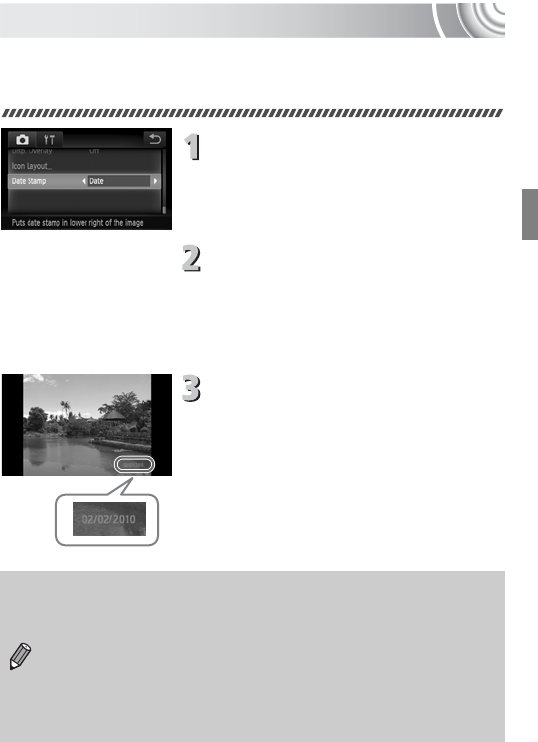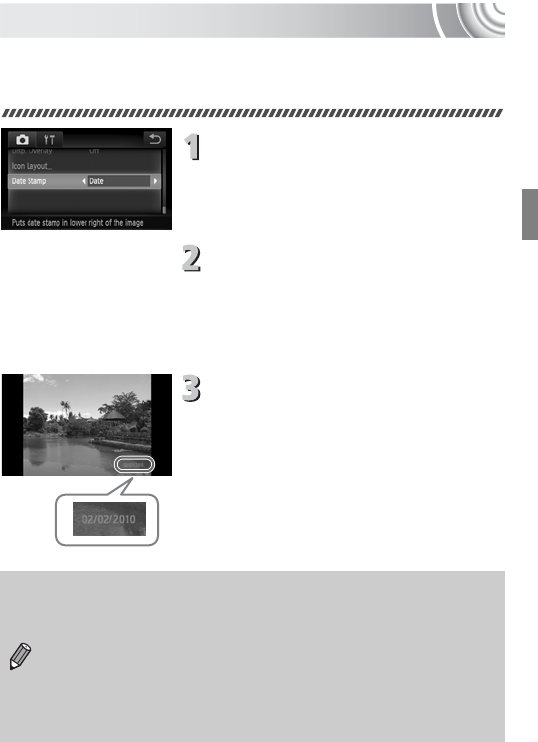
67
Inserting the Date and Time
You can insert the shooting date and time in the lower right corner of an
image. Once inserted, however, they cannot be deleted. Be sure to check
beforehand that the date and time are correctly set (p. 143).
Choose [Date Stamp].
● Touch ø, then touch n.
● Touch the 4 tab.
● Drag vertically up or down the screen to
choose [Date Stamp].
Accept the setting.
● Touch qr to choose [Date] or [Date &
Time].
● Touching Ú restores the settings screen.
XOnce set, [DATE] will appear on the
screen.
Shoot.
XThe shooting date or time will be recorded
in the image’s lower right corner.
● To restore to the original setting, choose
[Off] in Step 2.
You can insert and print the shooting date in images which do not have
an embedded date and time as follows. However, if you do this for
images with an embedded date and time, the date and time will be
printed twice.
• Use the DPOF print settings (p. 133) to print.
• Use the included software to print.
Refer to the Software Guide for details.
• Print using printer functions.
Refer to the Personal Printing Guide for details.