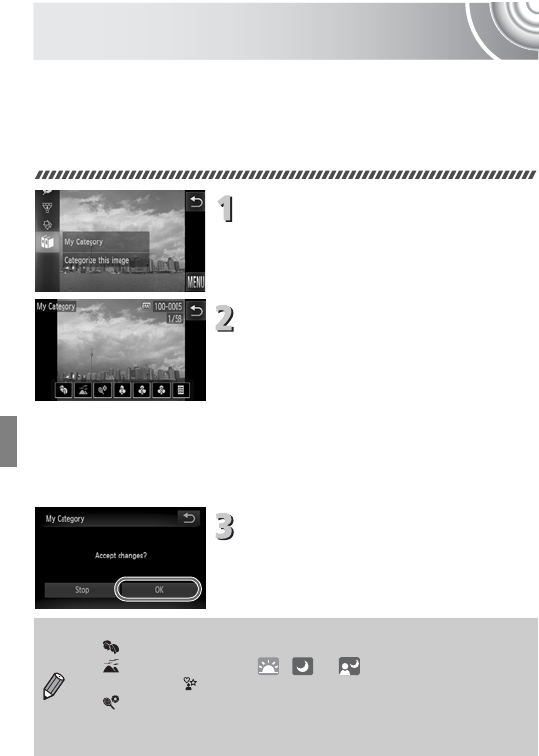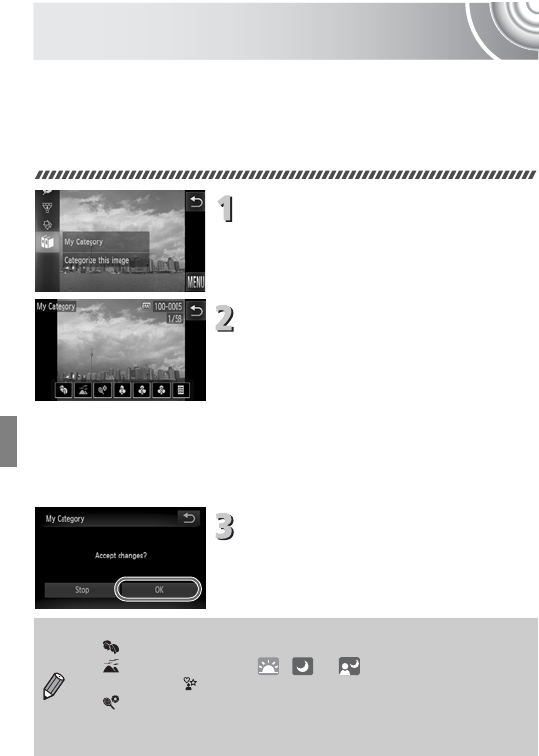
122
Organizing Images by Category
(My Category)
You can organize images into categories. You can display the images in a
category in Filtered Playback (p. 108) and process all images at once by
using the functions below.
• “Viewing Slideshows” (p. 109), “Protecting Images” (p. 118), “Erasing All
Images” (p. 120), “Choosing Images for Printing (DPOF)” (p. 134)
Choose ;.
● Touch ø, then drag vertically up or
down the screen and touch ;.
Choose images.
● Drag horizontally across the screen to
choose an image.
● Touch the desired category.
XThe chosen category will appear in
orange.
● Touch the category again to cancel, and it
will turn white.
● To choose multiple images, repeat the
above operation.
Make the setting.
● If you touch Ú, a confirmation screen will
appear.
● Touch [OK].
•
Images are automatically categorized by shooting condition as they are shot.
- : Images with detected faces, or images shot in I, F or V.
- : Images detected as , or in A mode, or images
shot in O or .
- : Images shot in ’, w, P or t.
• You can also display categories by touching ø in Step 2, then
choosing the 1 tab, and [My Category].