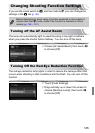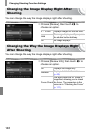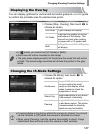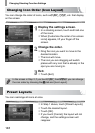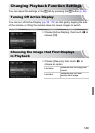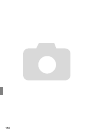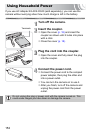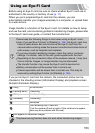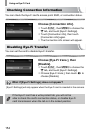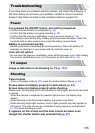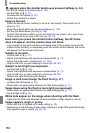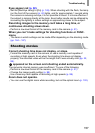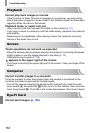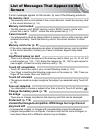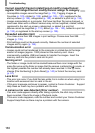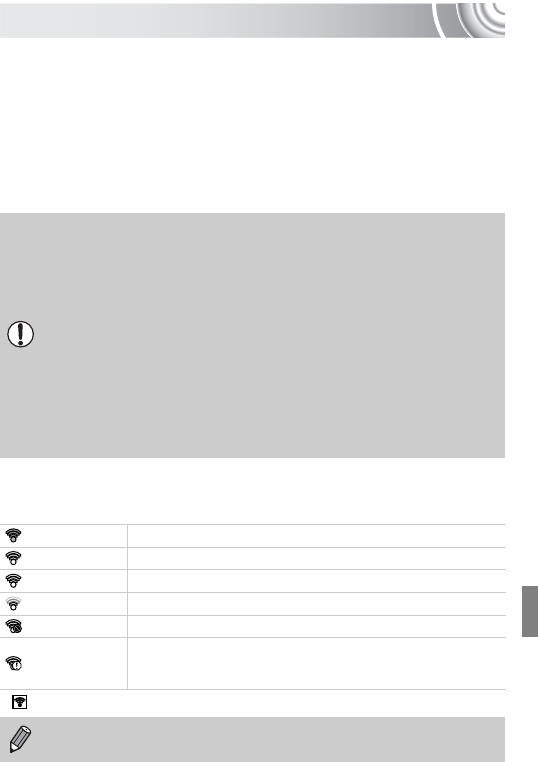
153
Using an Eye-Fi Card
Before using an Eye-Fi card, be sure to check whether Eye-Fi card use is
authorized in the country or territory of use (p. 17).
When you put a prepared Eye-Fi card into the camera, you can
automatically transfer your images wirelessly to a computer, or upload them
to a web service.
Image transfer is a function of the Eye-Fi card. For details on how to setup
and use the card, and concerning problems transferring images, please refer
to the Eye-Fi card user guide, or contact the manufacturer.
If you put an Eye-Fi card into the camera, the connection status can be
checked in the shooting screen (Information Display) and playback screen
(Simple Information Display).
* will appear on transferred images.
Please keep the following things in mind when using an Eye-Fi card.
• Even if you set [Eye-Fi trans.] to [Disable] (p. 154), the Eye-Fi card may
transmit radio waves. Be sure to remove the Eye-Fi card from the
camera before entering areas that prevent unauthorized transmission of
radio waves, such as hospitals and airplanes.
• If you have trouble transferring images, check the card or computer
settings. For details, refer to the user guide supplied with the card.
• Depending on the connection status of the wireless network, it may take
time to transfer images, or image transfer may be interrupted.
• The transfer function may cause the Eye-Fi card to become hot.
• Battery consumption will be quicker than in normal use.
• Camera operations will be slower than in normal use. This may be
resolved by setting [Eye-Fi trans.] to [Disable] (p. 154).
(Gray) Not connected
(Flashing white) Connecting
(White) Transfer standby
(Animated) Transferring
Interrupted
Error retrieving Eye-Fi card info
(Turn the camera off and on again. If this continues to appear,
there may be a problem with the card).
The power saving function does not work while transferring images.