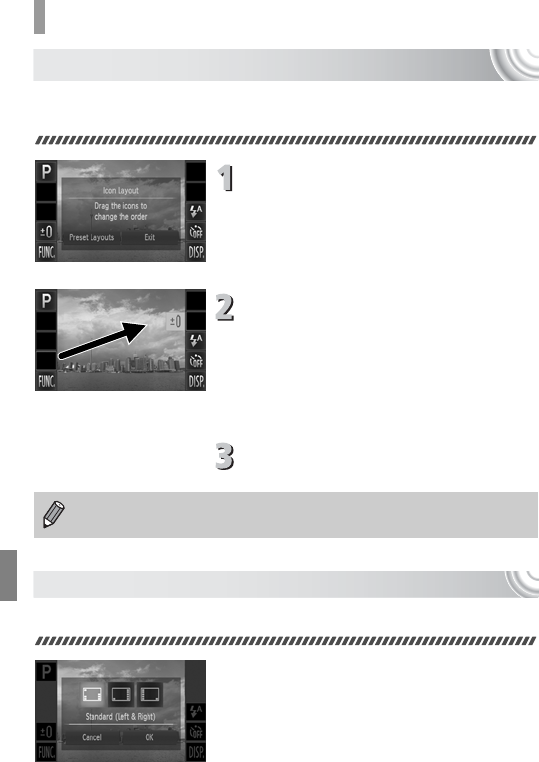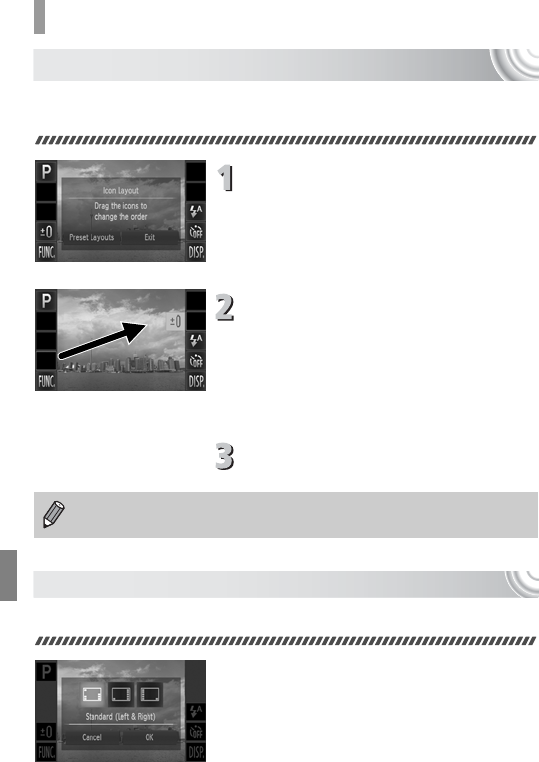
148
Changing Shooting Function Settings
Changing Icon Order (Icon Layout)
You can change the order of icons, such as ø, l, etc. that display
on the screen.
Display the settings screen.
● In a shooting screen, touch and hold one
of the icons.
● When [Customize the order of on-screen
icons] appears, lift your finger off the
screen.
Change the order.
● Drag the icon you want to move to the
desired location.
XThe icon will move.
● The icon you are dragging will switch
places with any icon that is already in the
spot you are moving to.
Exit.
● Touch [Exit].
Preset Layouts
You can rearrange all icons at once.
● In Step 1 above, touch [Preset Layouts].
● Touch the desired layout.
● Touch [OK].
● If you touch [Cancel], the layout will not
change, and the settings screen will
reappear.
In the screen in Step 2, if you touch ø then n, you can change
the icon order by choosing the
4 tab and [Icon Layout].