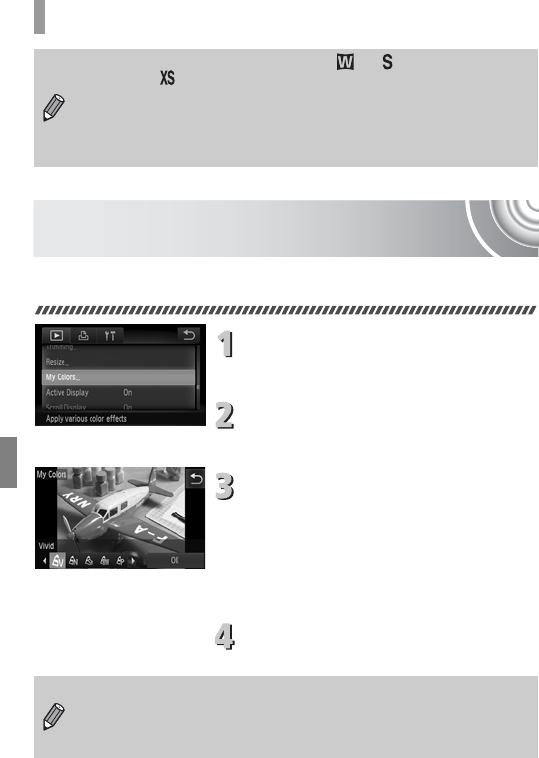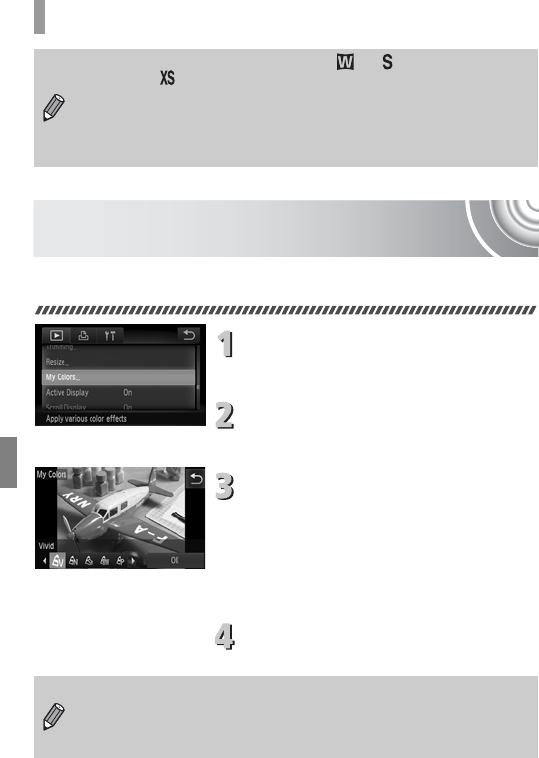
128
Adding Effects with the My Colors Function
Adding Effects with the My Colors
Function
You can change the color of an image and save it as a separate image.
Refer to p. 79 for details on each menu item.
Choose [My Colors].
● Touch ø, then n to choose the
1 tab, and touch [My Colors].
Choose an image.
● Drag horizontally across the screen to
choose an image, then touch [OK].
Choose a menu option.
● Touch an option.
● Touch qr to display other available
options.
● Touch [OK].
XThe [Save new image?] screen will
appear.
Save as a new image and display.
● Follow Steps 4 and 5 on p. 126.
• Images with a recording pixel setting of or (p. 74), or images
resized as cannot be edited.
• The width and height ratio of an image that can be changed is fixed at
4:3 (for a vertical image 3:4).
• The number of recorded pixels in a trimmed image will be smaller than
before trimming.
• If you repeatedly change the color of an image, the quality will gradually
deteriorate and you may not achieve the expected color.
• The tone of images changed with this function may vary from those
recorded with the My Colors function (p. 79).