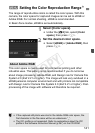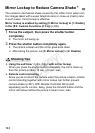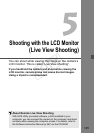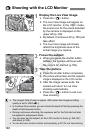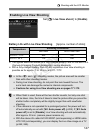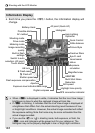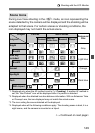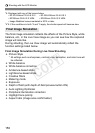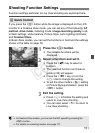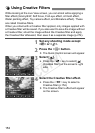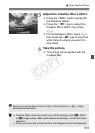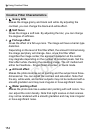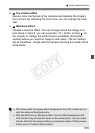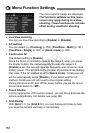149
A Shooting with the LCD Monitor
During Live View shooting in the <A> mode, an icon representing the
scene detected by the camera will be displayed and the shooting will be
adapted to that scene. For certain scenes or shooting conditions, the
icon displayed may not match the actual scene.
*1: Displayed only when the AF method is set to [u+Tracking]. If another AF method is
set, the “Non-Portrait” icon will be displayed even if a person is detected.
*2: Displayed when the attached lens has distance information. With an Extension Tube
or Closeup Lens, the icon displayed may not match the actual scene.
*3: The icon suiting the scene detected will be displayed.
*4: Displayed when all the following conditions apply: The shooting scene is dark, it is a
night scene, and the camera is mounted on a tripod.
<→ Continued on next page>
Scene Icons
Subject Portrait
*1
Non-Portrait
Background
Color
Background
Movement
Nature and
Outdoor Scene
Movement
Close
*2
Bright
Gray
Backlit
Blue sky
included
Light blue
Backlit
Sunset
*3 *3
Orange
Spotlight
Dark blueDark
With tripod
*4*5 *3 *4*5 *3
COPY