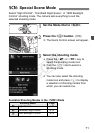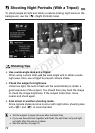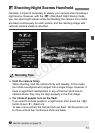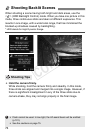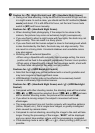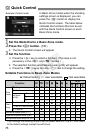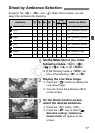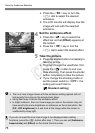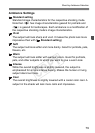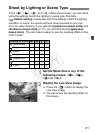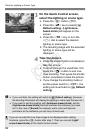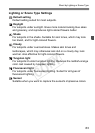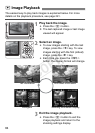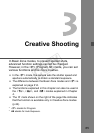Shoot by Ambience Selection
78
Press the <U> key or turn the
<6> dial to select the desired
ambience.
X The LCD monitor will display how the
image will look with the selected
ambience.
4
Set the ambience effect.
Press the <V> key to select the
effect bar so that [Effect] appears at
the bottom.
Press the
<U>
key or turn the
<6>
dial to select the desired effect.
5
Take the picture.
Press the shutter button completely to
take the picture.
To shoot through the viewfinder, first
press the <A> button to exit Live
View shooting. Then press the shutter
button completely to take the picture.
If you change the shooting mode or
set the power switch to <2>, the
setting will revert back to
[ Standard setting].
The Live View image shown with the ambience setting applied will not
look exactly the same as the actual photo taken.
Using flash may minimize the ambience effect.
In bright outdoors, the Live View image you see on the screen may not
have exactly the same brightness or ambience as the actual photo. Set
[52: LCD brightness] to 4 and look at the image while the screen is
unaffected by stray light.
If you do not want the Live View image to be displayed when setting
functions, press the <Q> button after step 1. Then you can set [Ambience-
based shots] and [Effect] on the Quick Control screen.
COPY