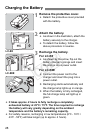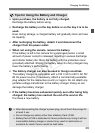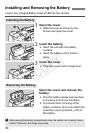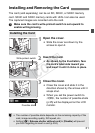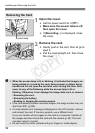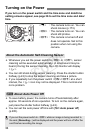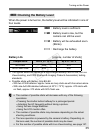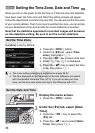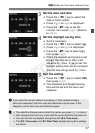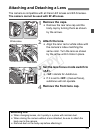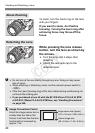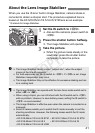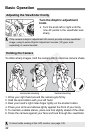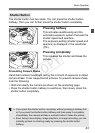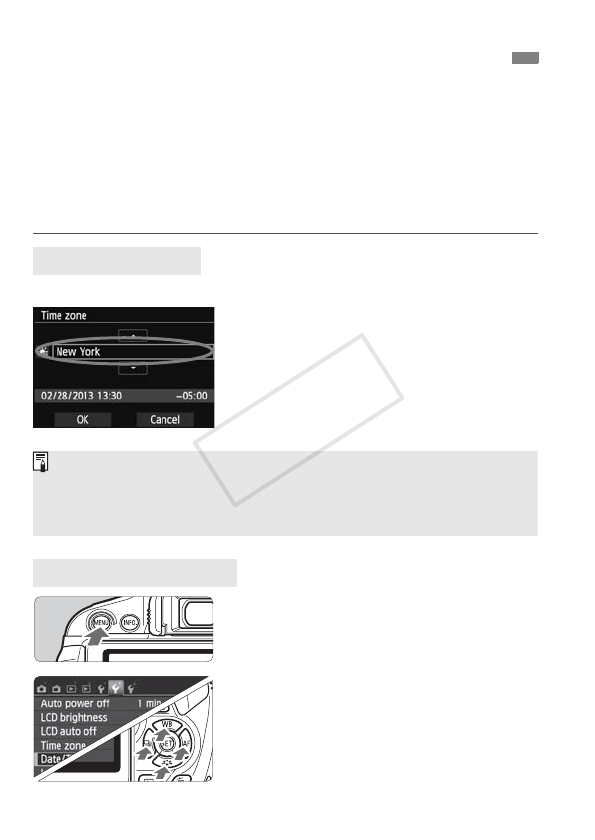
36
When you turn on the power for the first time or if the time zone and date/time
have been reset, the Time zone and Date/Time setting screens will appear.
Follow the steps below to set the time zone first. You can also set the time zone
of your current address. Then if you travel to another time zone, you can simply
set your destination’s time zone so that the correct date/time is recorded.
Note that the date/time appended to recorded images will be based
on this date/time setting. Be sure to set the correct date/time.
[London] is set by default.
Press the <M> button.
Under the [52] tab, select [Time
zone], then press <0>.
Press the <
U
> key to select a time zone.
Press <0> so <a> is displayed.
Press the <V> key to select the time
zone, then press <0>.
1
Display the menu screen.
Press the <M> button.
2
Under the [52] tab, select [Date/
Time].
Press the <U> key to select the
[52] tab.
Press the <V> key to select [Date/
Time], then press <0>.
3
Setting the Time Zone, Date and Time
Set the Time Zone
Set the Date and Time
The menu setting procedure is explained on pages 46-47.
The time displayed on the lower right is the time difference compared
with Coordinated Universal Time (UTC). If you do not see your time
zone, set the time zone while referring to the difference with UTC.
COPY