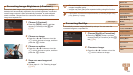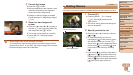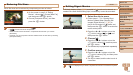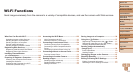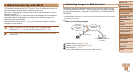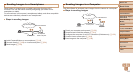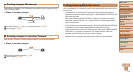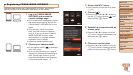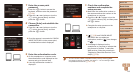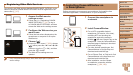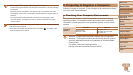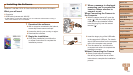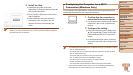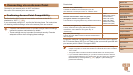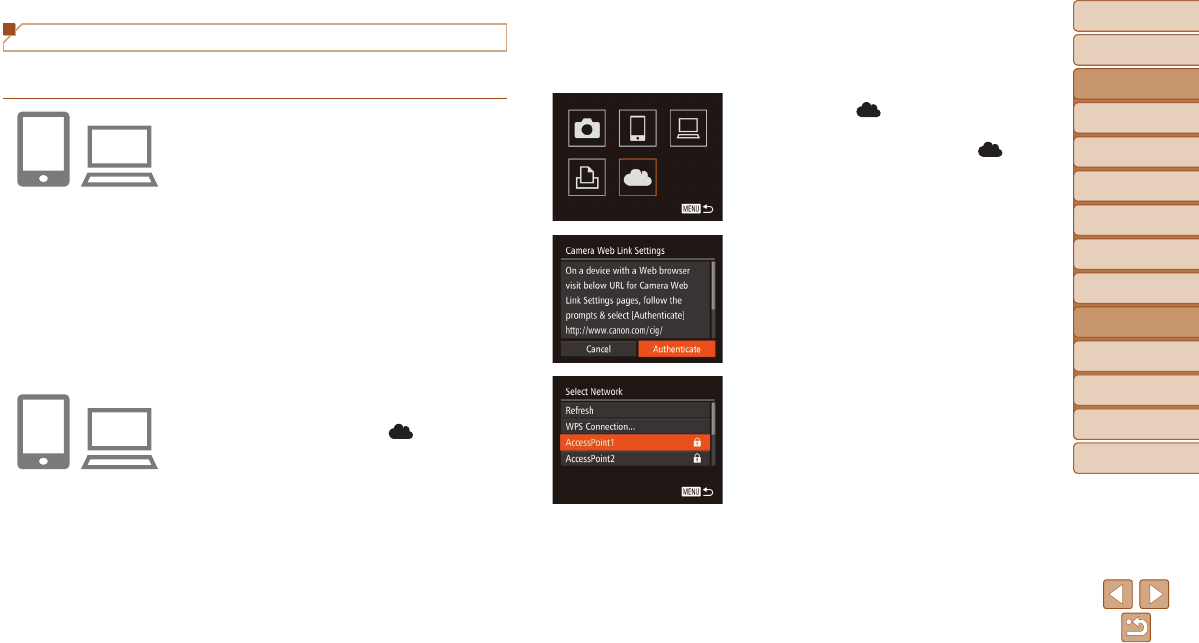
Before Use
Basic Guide
Advanced Guide
Camera Basics
Auto Mode / Hybrid
Auto Mode
Other Shooting
Modes
P Mode
Tv, Av, and M Mode
Playback Mode
Wi-Fi Functions
Setting Menu
Accessories
Appendix
Index
117
Before Use
Basic Guide
Advanced Guide
Camera Basics
Auto Mode / Hybrid
Auto Mode
Other Shooting
Modes
P Mode
Tv, Av, and M Mode
Playback Mode
Wi-Fi Functions
Setting Menu
Accessories
Appendix
Index
3 AccesstheWi-Fimenu.
On the camera, access the Wi-Fi menu
(=
123).
4 Choose[ ].
Press the <o><p><q><r> buttons or
turn the <5> dial to choose [
], and
then press the <m> button.
5 Establishaconnectionwithan
accesspoint.
Press the <q><r> buttons or turn the
<5> dial to choose [Authenticate], and
then press the <m> button.
6 Chooseanaccesspoint.
Press the <o><p> buttons or turn the
<5> dial to choose a network (access
point), and then press the <m> button.
Registering CANON iMAGE GATEWAY
After linking the camera and CANON iMAGE GATEWAY, add CANON
iMAGE GATEWAY as a destination Web service on the camera.
1 LogintoCANONiMAGE
GATEWAYandaccessthe
camerasettingspage.
From a computer or smartphone, access
http://www.canon.com/cig/ and visit the
CANON iMAGE GATEWAY site for your
region.
Once the login screen is displayed,
enter your user name and password
to log in. If you do not have a CANON
iMAGE GATEWAY account, follow
the instructions to complete member
registration (free of charge).
Access the camera settings page.
2 Chooseyourcameramodel.
On this camera model, [ ] is displayed
in the Wi-Fi menu.
Once you choose the model, a page is
displayed for entering the authentication
code. On this page in step 9, you will
enter the authentication code displayed
on the camera after steps 3 – 8.