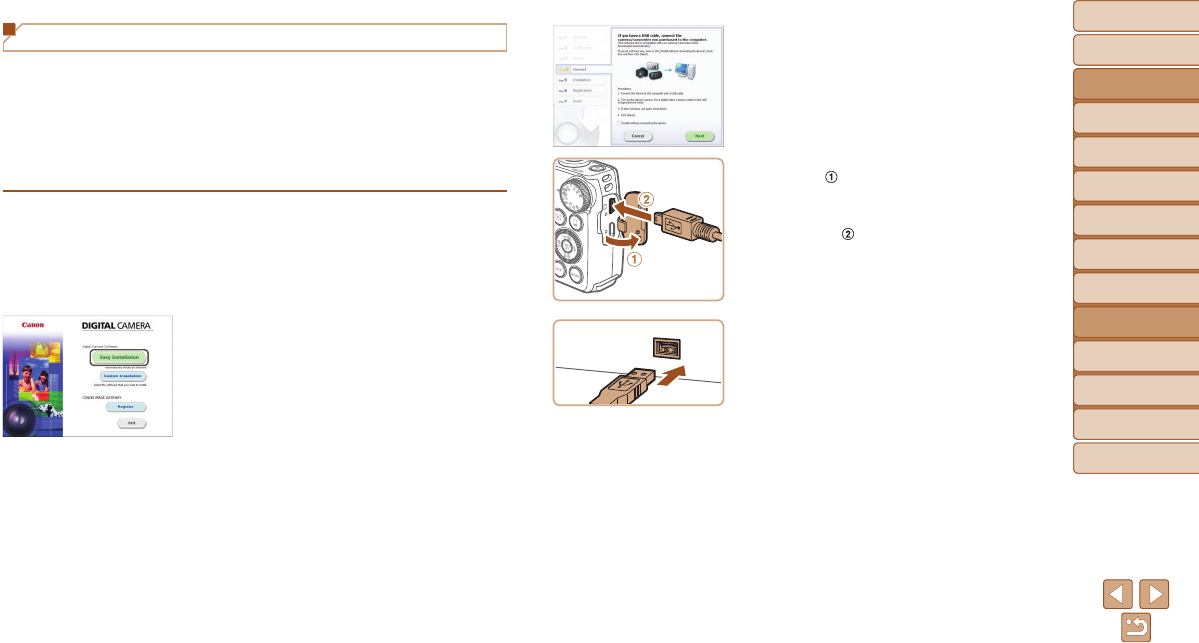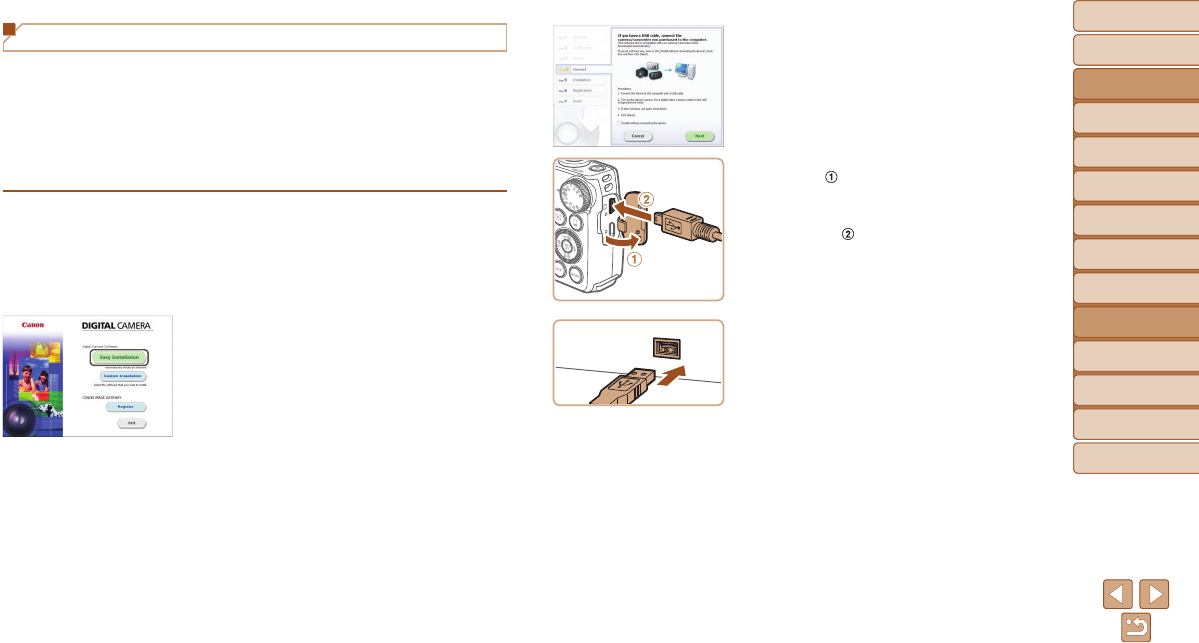
Before Use
Basic Guide
Advanced Guide
Camera Basics
Auto Mode / Hybrid
Auto Mode
Other Shooting
Modes
P Mode
Tv, Av, and M Mode
Playback Mode
Wi-Fi Functions
Setting Menu
Accessories
Appendix
Index
121
Before Use
Basic Guide
Advanced Guide
Camera Basics
Auto Mode / Hybrid
Auto Mode
Other Shooting
Modes
P Mode
Tv, Av, and M Mode
Playback Mode
Wi-Fi Functions
Setting Menu
Accessories
Appendix
Index
Installing the Software
Windows 7 and Mac OS X 10.8 are used here for the sake of illustration.
Whatyouwillneed:
Computer
USB cable (camera end: Mini-B)*
* A USB cable is not included. Although you can install the software without using a
cable, some features will not be added.
1 Downloadthesoftware.
With a computer connected to the Internet,
access http://www.canon.com/icpd/.
Access the site for your country or region.
Download the software.
2 Begintheinstallation.
Click [Easy Installation] and follow the
on-screen instructions to complete the
installation process.
3 Whenamessageisdisplayed
promptingyoutoconnectthe
camera,choosewhetherto
connectornot.
WhenConnectingtheCamerato
theComputer
With the camera turned off, open the
cover (
). With the smaller plug of the
USB cable in the orientation shown,
insert the plug fully into the camera
terminal (
).
Insert the larger plug of the USB cable
in the computer’s USB port. For details
about USB connections on the computer,
refer to the computer user manual.
Turn the camera on, and follow the
on-screen instructions to complete the
installation process.
WithoutConnectingtheCamera
Select [Install without connecting
the device] and follow the on-screen
instructions to complete the installation
process.